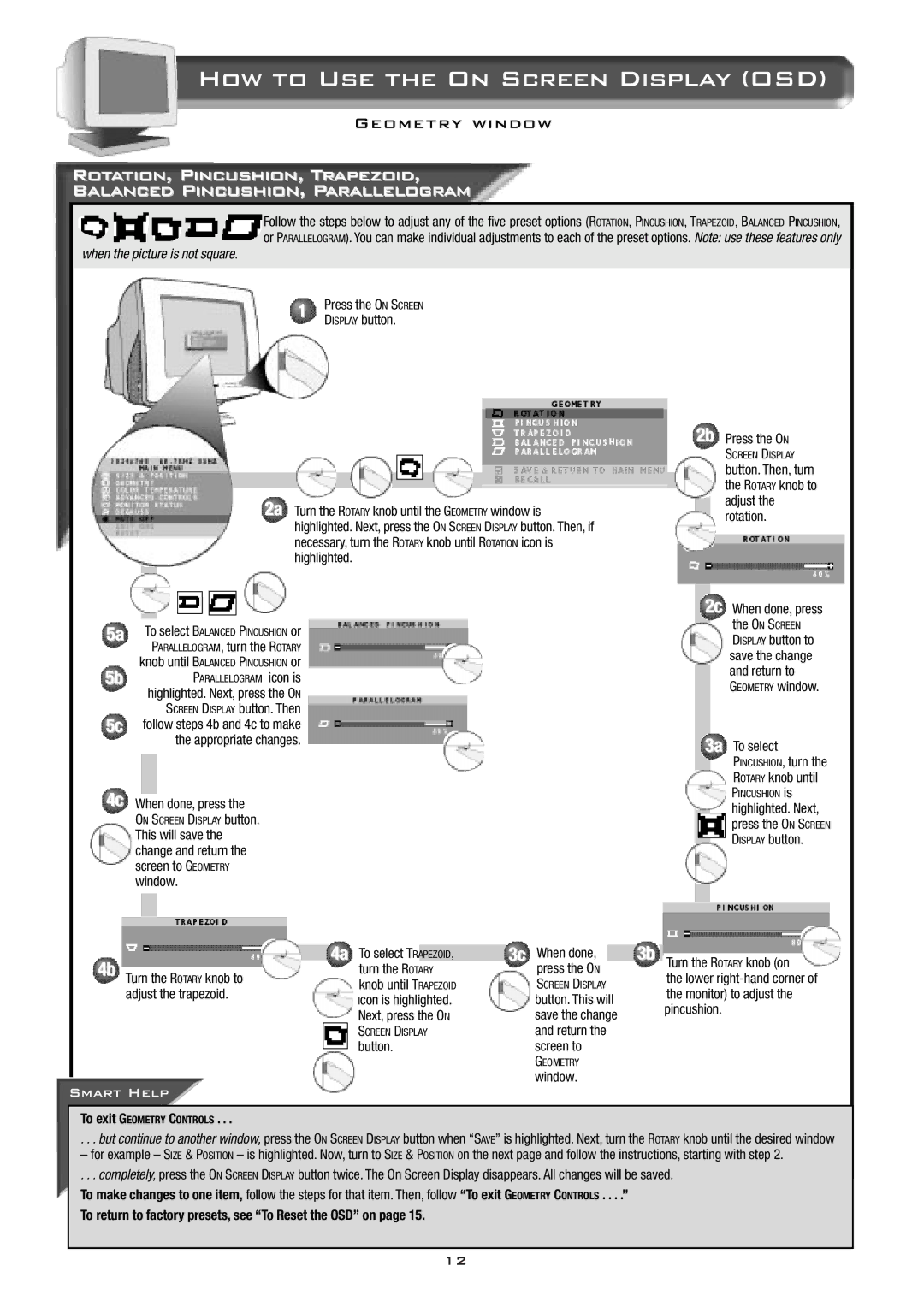How to Use the On Screen Display (OSD)
Geometry window
Rotation, Pincushion, Trapezoid,
Balanced Pincushion, Parallelogram
Follow the steps below to adjust any of the five preset options (ROTATION, PINCUSHION, TRAPEZOID, BALANCED PINCUSHION, or PARALLELOGRAM). You can make individual adjustments to each of the preset options. Note: use these features only
when the picture is not square.
1Press the ON SCREEN DISPLAY button.
5a
5b
5c
4c
4b
2b Press the ON
|
|
|
|
|
|
|
|
|
|
|
|
|
|
|
|
|
|
| SCREEN DISPLAY | ||
|
|
|
|
|
|
|
|
|
|
|
|
|
|
|
|
|
|
| |||
|
|
|
|
|
|
|
|
|
|
|
|
|
|
|
|
|
|
| button. Then, turn | ||
|
|
|
|
|
|
|
|
|
|
|
|
|
|
|
|
|
| ||||
|
|
|
|
|
|
|
|
|
|
|
|
|
|
|
|
|
|
| the ROTARY knob to | ||
|
|
|
|
|
|
|
|
|
|
|
|
|
|
|
|
|
| ||||
|
|
|
|
|
|
|
| 2a Turn the ROTARY knob until the GEOMETRY window is |
|
|
|
| adjust the | ||||||||
|
|
|
|
|
|
|
|
|
|
|
| rotation. | |||||||||
|
|
|
|
|
|
|
| highlighted. Next, press the ON SCREEN DISPLAY button. Then, if |
|
|
|
| |||||||||
|
|
|
|
|
|
|
|
|
|
|
|
|
|
| |||||||
|
|
|
|
|
|
|
| necessary, turn the ROTARY knob until ROTATION icon is |
|
|
|
|
|
|
| ||||||
|
|
|
|
|
|
|
| highlighted. |
|
|
|
|
|
|
|
| |||||
|
|
|
|
|
|
|
|
|
|
|
|
|
|
|
|
| 2c |
| |||
|
|
|
|
|
|
|
|
|
|
|
|
|
|
|
|
|
| ||||
|
|
|
|
|
|
|
|
|
|
|
|
|
|
|
|
| When done, press | ||||
|
| To select BALANCED PINCUSHION or |
|
|
|
|
|
|
|
|
|
|
|
| the ON SCREEN | ||||||
|
|
|
|
|
|
|
|
|
|
|
|
|
| DISPLAY button to | |||||||
|
| PARALLELOGRAM, turn the ROTARY |
|
|
|
|
|
|
|
|
|
|
|
| |||||||
|
|
|
|
|
|
|
|
|
|
|
|
| save the change | ||||||||
| knob until BALANCED PINCUSHION or |
|
|
|
|
|
|
|
|
|
|
| |||||||||
|
|
|
|
|
|
|
|
|
|
|
| and return to | |||||||||
|
|
|
| PARALLELOGRAM icon is |
|
|
|
|
|
|
|
|
|
|
| ||||||
|
|
|
|
|
|
|
|
|
|
|
|
|
|
| GEOMETRY window. | ||||||
|
| highlighted. Next, press the ON |
|
|
|
|
|
|
|
|
|
|
| ||||||||
|
|
|
|
|
|
|
|
|
|
|
|
|
|
| |||||||
|
|
| SCREEN DISPLAY button. Then |
|
|
|
|
|
|
|
|
|
|
|
|
| |||||
|
|
|
|
|
|
|
|
|
|
|
|
|
|
|
| ||||||
|
| follow steps 4b and 4c to make |
|
|
|
|
|
|
|
|
|
|
|
|
| ||||||
|
|
| the appropriate changes. |
|
|
|
|
|
|
|
| 3a |
| ||||||||
|
|
|
|
|
|
|
|
|
|
| To select | ||||||||||
|
|
|
|
|
|
|
|
|
|
|
|
|
|
|
|
| |||||
|
|
|
|
|
|
|
|
|
|
|
|
|
|
|
|
|
|
|
|
| PINCUSHION, turn the |
|
|
|
|
|
|
|
|
|
|
|
|
|
|
|
|
|
|
|
|
| ROTARY knob until |
|
|
|
|
|
|
|
|
|
|
|
|
|
|
|
|
|
|
|
|
| PINCUSHION is |
| When done, press the |
|
|
|
|
|
|
|
|
|
| ||||||||||
|
|
|
|
|
|
|
|
|
|
|
|
|
| highlighted. Next, | |||||||
| ON SCREEN DISPLAY button. |
|
|
|
|
|
|
|
|
|
|
|
|
| press the ON SCREEN | ||||||
| This will save the |
|
|
|
|
|
|
|
|
|
|
|
|
| |||||||
|
|
|
|
|
|
|
|
|
|
|
|
|
| DISPLAY button. | |||||||
|
|
|
|
|
|
|
|
|
|
|
| ||||||||||
| change and return the |
|
|
|
|
|
|
|
|
|
|
|
|
| |||||||
|
|
|
|
|
|
|
|
|
|
|
|
|
|
| |||||||
| screen to GEOMETRY |
|
|
|
|
|
|
|
|
|
|
|
|
|
| ||||||
| window. |
|
|
|
|
|
|
|
|
|
|
|
|
|
| ||||||
|
|
|
|
|
|
|
|
|
|
|
|
| |||||||||
|
|
|
|
|
|
|
|
|
|
|
|
|
|
|
|
|
|
|
|
|
|
|
|
|
|
|
|
|
|
|
|
|
|
|
|
|
|
|
|
|
|
|
|
|
|
|
|
|
|
|
|
|
|
|
|
|
|
|
|
|
|
|
|
|
|
|
|
|
|
|
|
|
|
|
| 4a To select TRAPEZOID, | 3c When done, | 3b |
|
|
|
|
|
| |||
|
|
|
|
|
|
|
|
|
|
| turn the ROTARY | press the ON |
| Turn the ROTARY knob (on | |||||||
Turn the ROTARY knob to |
|
|
| the lower | |||||||||||||||||
|
| knob until TRAPEZOID | SCREEN DISPLAY |
| |||||||||||||||||
adjust the trapezoid. |
|
|
| the monitor) to adjust the | |||||||||||||||||
|
| Icon is highlighted. | button. This will |
| |||||||||||||||||
|
|
|
|
|
|
|
|
|
|
|
| pincushion. | |||||||||
|
|
|
|
|
|
|
|
|
|
| Next, press the ON | save the change |
| ||||||||
|
|
|
|
|
|
|
|
|
|
|
|
|
|
|
|
|
| ||||
|
|
|
|
|
|
|
|
|
|
| SCREEN DISPLAY | and return the |
|
|
|
|
|
|
| ||
|
|
|
|
|
|
|
|
|
|
| button. | screen to |
|
|
|
|
|
|
| ||
|
|
|
|
|
|
|
|
|
|
|
|
|
|
|
|
|
| ||||
|
|
|
|
|
|
|
|
|
|
|
|
|
| GEOMETRY |
|
|
|
|
|
|
|
|
|
|
|
|
|
|
|
|
|
|
|
|
| window. |
|
|
|
|
|
|
|
Smart Help
To exit GEOMETRY CONTROLS . . .
. . . but continue to another window, press the ON SCREEN DISPLAY button when “SAVE” is highlighted. Next, turn the ROTARY knob until the desired window
– for example – SIZE & POSITION – is highlighted. Now, turn to SIZE & POSITION On the next page and follow the instructions, starting with step 2.
. . . completely, press the ON SCREEN DISPLAY button twice. The On Screen Display disappears. All changes will be saved.
To make changes to one item, follow the steps for that item. Then, follow “To exit GEOMETRY CONTROLS . . . .”
To return to factory presets, see “To Reset the OSD” on page 15.
12