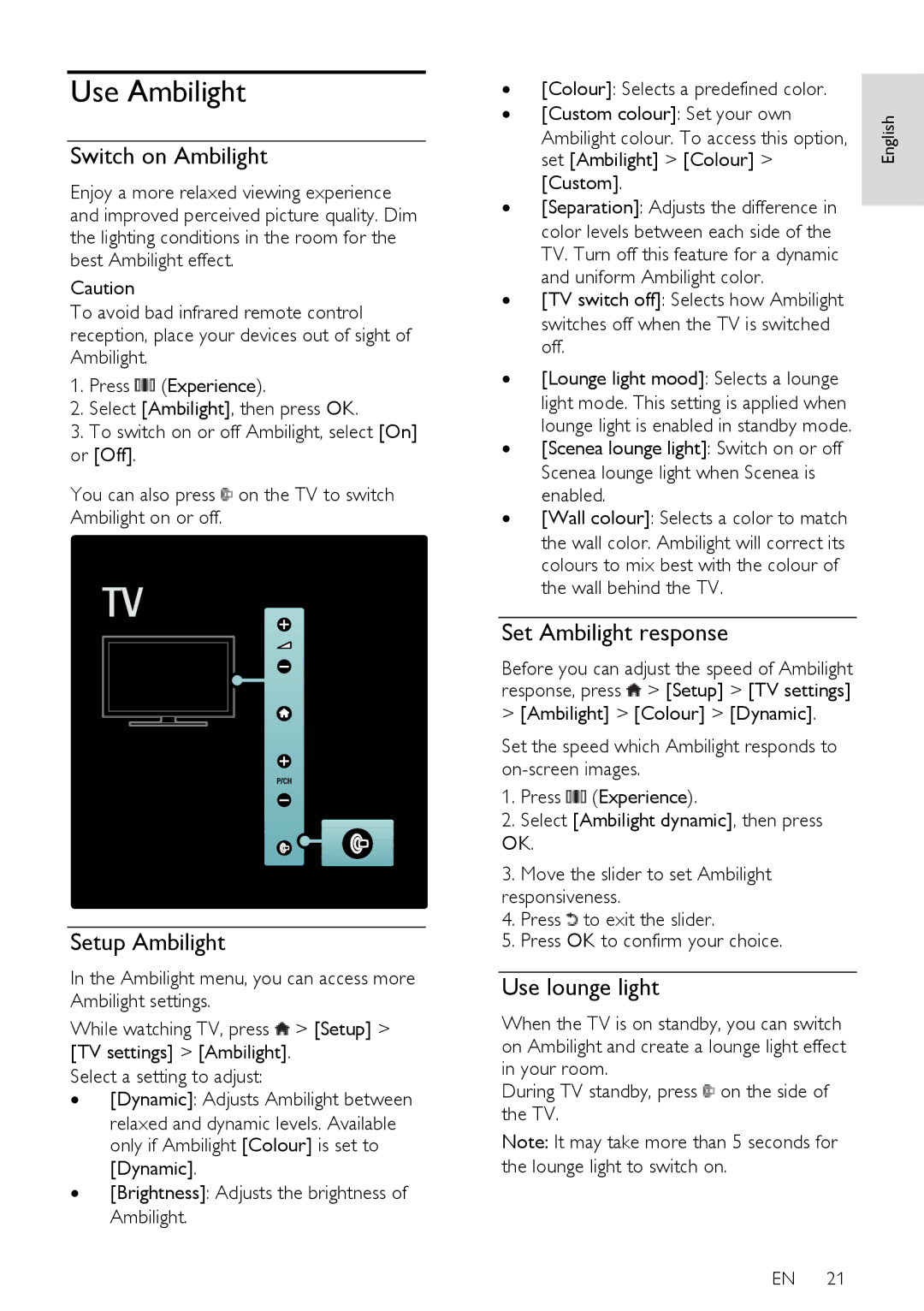Use Ambilight
Switch on Ambilight
NonPublish
Enjoy a more relaxed viewing experience and improved perceived picture quality. Dim the lighting conditions in the room for the best Ambilight effect.
Caution
To avoid bad infrared remote control reception, place your devices out of sight of Ambilight.
1.Press ![]() (Experience).
(Experience).
2.Select [Ambilight], then press OK.
3.To switch on or off Ambilight, select [On] or [Off].
You can also press ![]() on the TV to switch Ambilight on or off.
on the TV to switch Ambilight on or off.
Setup Ambilight
NonPublish
In the Ambilight menu, you can access more Ambilight settings.
While watching TV, press ![]() > [Setup] > [TV settings] > [Ambilight].
> [Setup] > [TV settings] > [Ambilight].
Select a setting to adjust:
∙[Dynamic]: Adjusts Ambilight between
relaxed and dynamic levels. Available only if Ambilight [Colour] is set to [Dynamic].
∙[Brightness]: Adjusts the brightness of Ambilight.
∙ | [Colour]: Selects a predefined color. |
|
∙ | [Custom colour]: Set your own | English |
| Ambilight colour. To access this option, | |
|
| |
| set [Ambilight] > [Colour] > |
|
| [Custom]. |
|
∙ | [Separation]: Adjusts the difference in |
|
| ||
| color levels between each side of the |
|
| TV. Turn off this feature for a dynamic |
|
∙ | and uniform Ambilight color. |
|
[TV switch off]: Selects how Ambilight |
| |
| switches off when the TV is switched |
|
| off. |
|
∙ | [Lounge light mood]: Selects a lounge |
|
| light mode. This setting is applied when |
|
∙ | lounge light is enabled in standby mode. |
|
[Scenea lounge light]: Switch on or off |
| |
| Scenea lounge light when Scenea is |
|
∙ | enabled. |
|
[Wall colour]: Selects a color to match |
| |
| the wall color. Ambilight will correct its |
|
| colours to mix best with the colour of |
|
| the wall behind the TV. |
|
Set Ambilight response
NonPublish
Before you can adjust the speed of Ambilight response, press ![]() > [Setup] > [TV settings]
> [Setup] > [TV settings]
>[Ambilight] > [Colour] > [Dynamic].
Set the speed which Ambilight responds to
1.Press ![]() (Experience).
(Experience).
2.Select [Ambilight dynamic], then press OK.
3.Move the slider to set Ambilight responsiveness.
4. Press ![]() to exit the slider.
to exit the slider.
5. Press OK to confirm your choice.
Use lounge light
NonPublish
When the TV is on standby, you can switch on Ambilight and create a lounge light effect in your room.
During TV standby, press ![]() on the side of the TV.
on the side of the TV.
Note: It may take more than 5 seconds for the lounge light to switch on.
EN 21