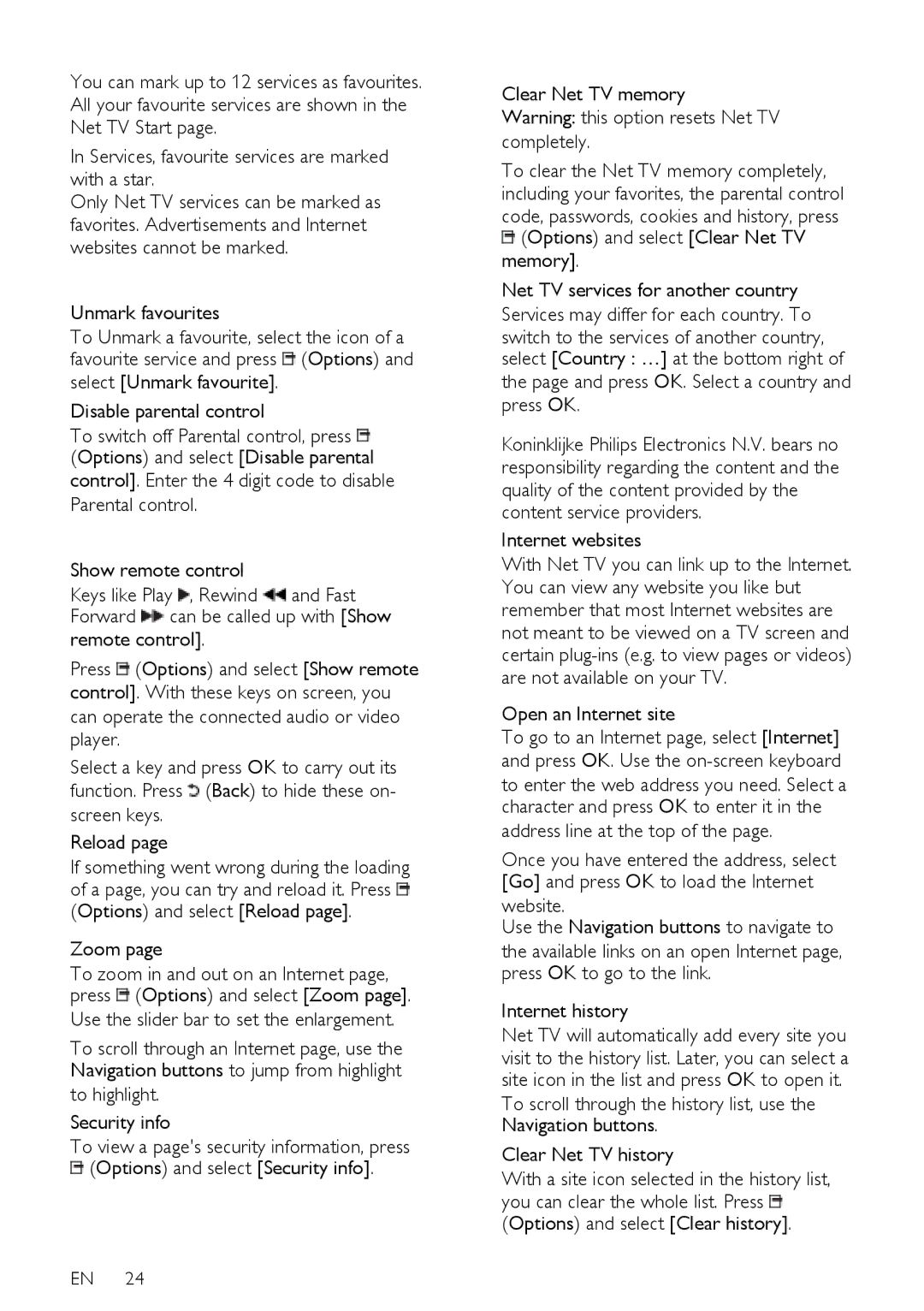You can mark up to 12 services as favourites. All your favourite services are shown in the Net TV Start page.
In Services, favourite services are marked with a star.
Only Net TV services can be marked as favorites. Advertisements and Internet websites cannot be marked.
Unmark favourites
To Unmark a favourite, select the icon of a favourite service and press ![]() (Options) and
(Options) and
select [Unmark favourite]. Disable parental control
To switch off Parental control, press ![]() (Options) and select [Disable parental
(Options) and select [Disable parental
control]. Enter the 4 digit code to disable Parental control.
Show remote control
Keys like Play ![]() , Rewind
, Rewind ![]() and Fast
and Fast
Forward ![]() can be called up with [Show remote control].
can be called up with [Show remote control].
Press ![]() (Options) and select [Show remote control]. With these keys on screen, you can operate the connected audio or video player.
(Options) and select [Show remote control]. With these keys on screen, you can operate the connected audio or video player.
Select a key and press OK to carry out its function. Press ![]() (Back) to hide these on- screen keys.
(Back) to hide these on- screen keys.
Reload page
If something went wrong during the loading
of a page, you can try and reload it. Press ![]() (Options) and select [Reload page].
(Options) and select [Reload page].
Zoom page
To zoom in and out on an Internet page, press ![]() (Options) and select [Zoom page].
(Options) and select [Zoom page].
Use the slider bar to set the enlargement.
To scroll through an Internet page, use the Navigation buttons to jump from highlight
to highlight.
Security info
To view a page's security information, press
![]() (Options) and select [Security info].
(Options) and select [Security info].
EN 24
Clear Net TV memory
Warning: this option resets Net TV completely.
To clear the Net TV memory completely, including your favorites, the parental control
code, passwords, cookies and history, press ![]() (Options) and select [Clear Net TV
(Options) and select [Clear Net TV
memory].
Net TV services for another country Services may differ for each country. To
switch to the services of another country, select [Country : …] at the bottom right of
the page and press OK. Select a country and press OK.
Koninklijke Philips Electronics N.V. bears no responsibility regarding the content and the quality of the content provided by the content service providers.
Internet websites
With Net TV you can link up to the Internet. You can view any website you like but remember that most Internet websites are not meant to be viewed on a TV screen and certain
Open an Internet site
To go to an Internet page, select [Internet] and press OK. Use the
to enter the web address you need. Select a character and press OK to enter it in the
address line at the top of the page.
Once you have entered the address, select [Go] and press OK to load the Internet
website.
Use the Navigation buttons to navigate to
the available links on an open Internet page, press OK to go to the link.
Internet history
Net TV will automatically add every site you visit to the history list. Later, you can select a site icon in the list and press OK to open it.
To scroll through the history list, use the Navigation buttons.
Clear Net TV history
With a site icon selected in the history list,
you can clear the whole list. Press ![]()
(Options) and select [Clear history].