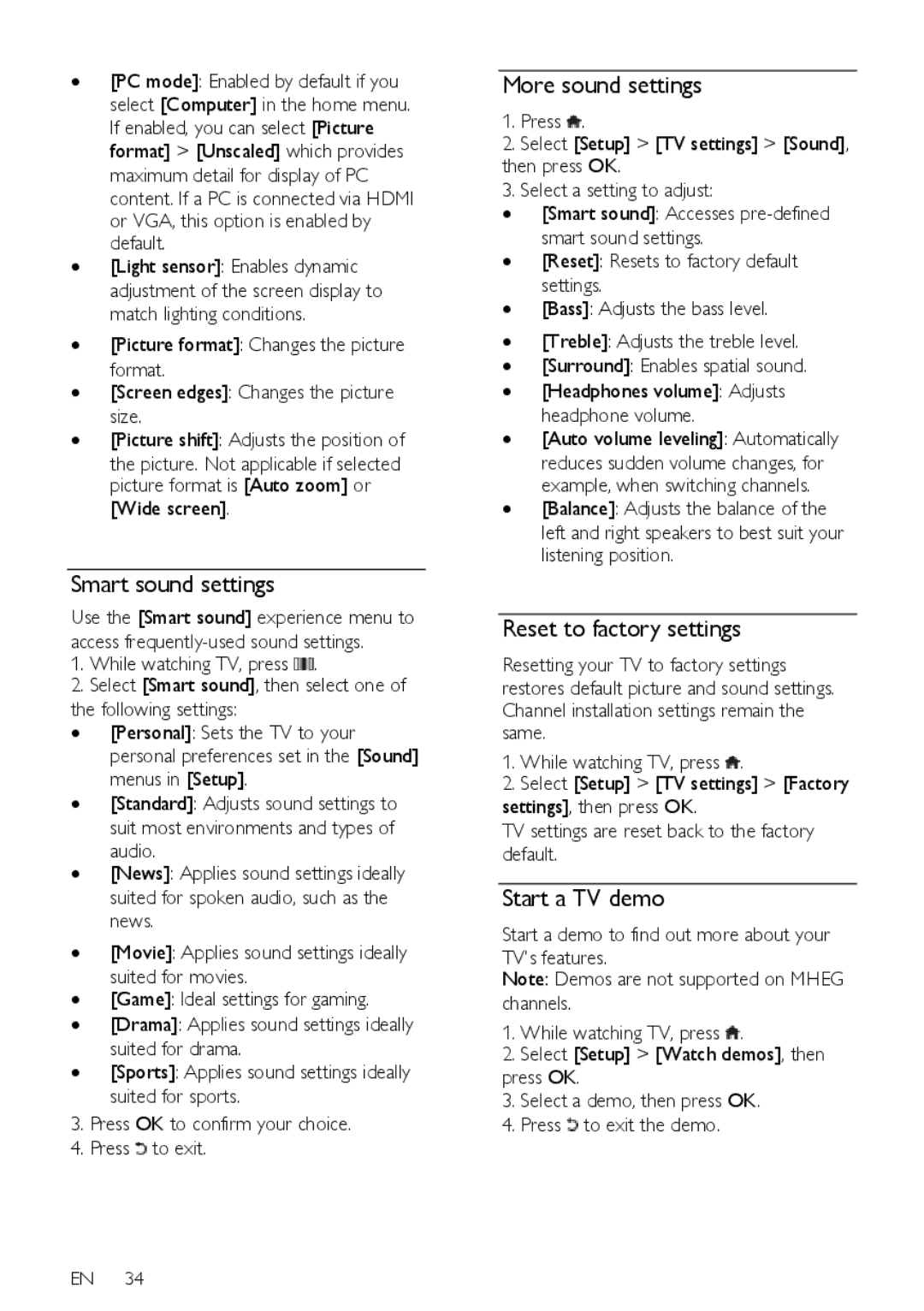∙[PC mode]: Enabled by default if you select [Computer] in the home menu. If enabled, you can select [Picture format] > [Unscaled] which provides maximum detail for display of PC content. If a PC is connected via HDMI or VGA, this option is enabled by default.
∙[Light sensor]: Enables dynamic adjustment of the screen display to match lighting conditions.
∙[Picture format]: Changes the picture format.
∙[Screen edges]: Changes the picture size.
∙[Picture shift]: Adjusts the position of
the picture. Not applicable if selected picture format is [Auto zoom] or [Wide screen].
Smart sound settings
Use the [Smart sound] experience menu to access
1.While watching TV, press ![]() .
.
2.Select [Smart sound], then select one of
the following settings:
∙[Personal]: Sets the TV to your personal preferences set in the [Sound] menus in [Setup].
∙[Standard]: Adjusts sound settings to suit most environments and types of audio.
∙[News]: Applies sound settings ideally suited for spoken audio, such as the news.
∙[Movie]: Applies sound settings ideally suited for movies.
∙[Game]: Ideal settings for gaming.
∙[Drama]: Applies sound settings ideally suited for drama.
∙[Sports]: Applies sound settings ideally suited for sports.
3.Press OK to confirm your choice.
4.Press ![]() to exit.
to exit.
EN 34
More sound settings
NonPublish
1.Press ![]() .
.
2.Select [Setup] > [TV settings] > [Sound],
then press OK.
3. Select a setting to adjust:
∙[Smart sound]: Accesses
∙[Reset]: Resets to factory default settings.
∙[Bass]: Adjusts the bass level.
∙[Treble]: Adjusts the treble level.
∙[Surround]: Enables spatial sound.
∙[Headphones volume]: Adjusts headphone volume.
∙[Auto volume leveling]: Automatically reduces sudden volume changes, for example, when switching channels.
∙[Balance]: Adjusts the balance of the left and right speakers to best suit your listening position.
Reset to factory settings
NonPublish
Resetting your TV to factory settings restores default picture and sound settings. Channel installation settings remain the same.
1.While watching TV, press ![]() .
.
2.Select [Setup] > [TV settings] > [Factory
settings], then press OK.
TV settings are reset back to the factory default.
Start a TV demo
NonPublish
Start a demo to find out more about your
TV's features.
Note: Demos are not supported on MHEG channels.
1.While watching TV, press ![]() .
.
2.Select [Setup] > [Watch demos], then
press OK.
3.Select a demo, then press OK.
4.Press ![]() to exit the demo.
to exit the demo.