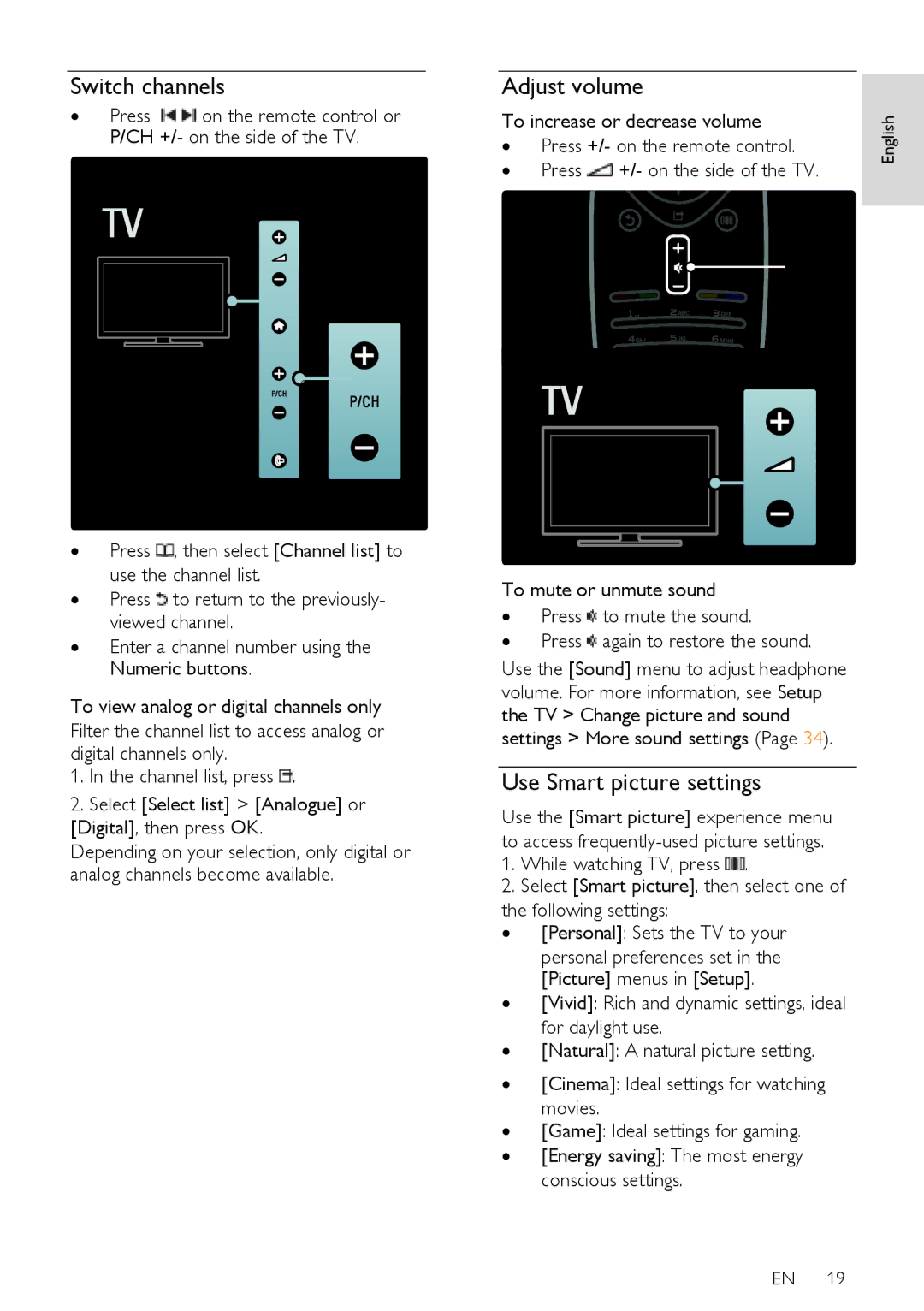Switch channels
∙Press ![]()
![]() on the remote control or P/CH +/- on the side of the TV.
on the remote control or P/CH +/- on the side of the TV.
Adjust volume
NonPublish
To increase or decrease volume
∙Press +/- on the remote control.
∙Press ![]() +/- on the side of the TV.
+/- on the side of the TV.
English
∙Press ![]() , then select [Channel list] to use the channel list.
, then select [Channel list] to use the channel list.
∙Press ![]() to return to the previously- viewed channel.
to return to the previously- viewed channel.
∙Enter a channel number using the Numeric buttons.
To view analog or digital channels only
Filter the channel list to access analog or digital channels only.
1.In the channel list, press ![]() .
.
2.Select [Select list] > [Analogue] or [Digital], then press OK.
Depending on your selection, only digital or analog channels become available.
NonPublish
To mute or unmute sound
∙Press ![]() to mute the sound.
to mute the sound.
∙Press ![]() again to restore the sound.
again to restore the sound.
Use the [Sound] menu to adjust headphone volume. For more information, see Setup the TV > Change picture and sound settings > More sound settings (Page 34).
Use Smart picture settings
NonPublish
Use the [Smart picture] experience menu to access
1.While watching TV, press ![]() .
.
2.Select [Smart picture], then select one of
the following settings:
∙[Personal]: Sets the TV to your
personal preferences set in the [Picture] menus in [Setup].
∙[Vivid]: Rich and dynamic settings, ideal for daylight use.
∙[Natural]: A natural picture setting.
∙[Cinema]: Ideal settings for watching movies.
∙[Game]: Ideal settings for gaming.
∙[Energy saving]: The most energy conscious settings.
EN 19