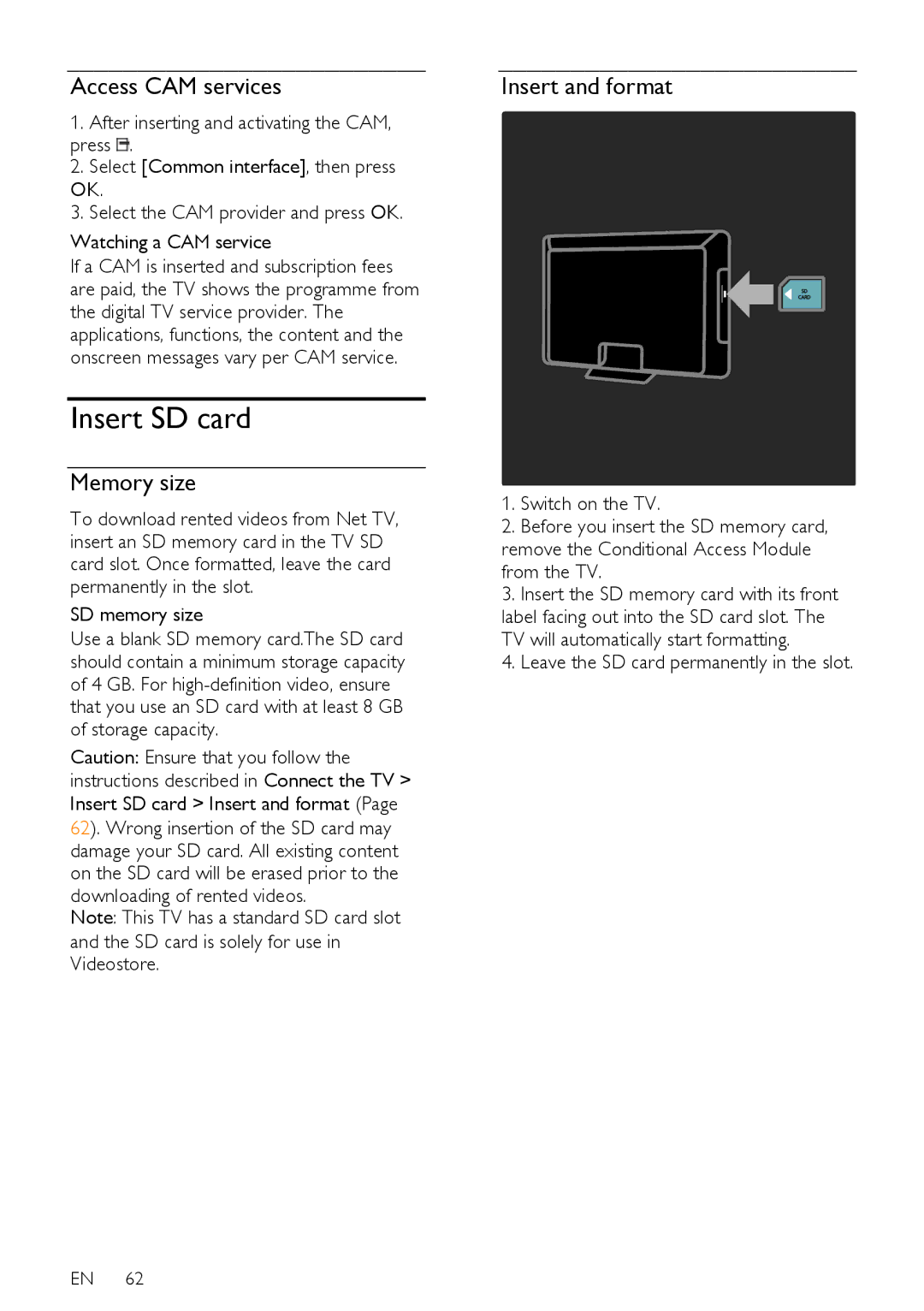Access CAM services
NonPublish
1.After inserting and activating the CAM, press ![]() .
.
2.Select [Common interface], then press OK.
3.Select the CAM provider and press OK.
Watching a CAM service
If a CAM is inserted and subscription fees are paid, the TV shows the programme from the digital TV service provider. The applications, functions, the content and the onscreen messages vary per CAM service.
Insert SD card
Memory size
NonPublish
To download rented videos from Net TV, insert an SD memory card in the TV SD card slot. Once formatted, leave the card permanently in the slot.
SD memory size
Use a blank SD memory card.The SD card should contain a minimum storage capacity of 4 GB. For
Caution: Ensure that you follow the instructions described in Connect the TV > Insert SD card > Insert and format (Page 62). Wrong insertion of the SD card may damage your SD card. All existing content on the SD card will be erased prior to the downloading of rented videos.
Note: This TV has a standard SD card slot and the SD card is solely for use in Videostore.
Insert and format
1.Switch on the TV.
2.Before you insert the SD memory card, remove the Conditional Access Module from the TV.
3.Insert the SD memory card with its front label facing out into the SD card slot. The TV will automatically start formatting.
4.Leave the SD card permanently in the slot.
EN 62