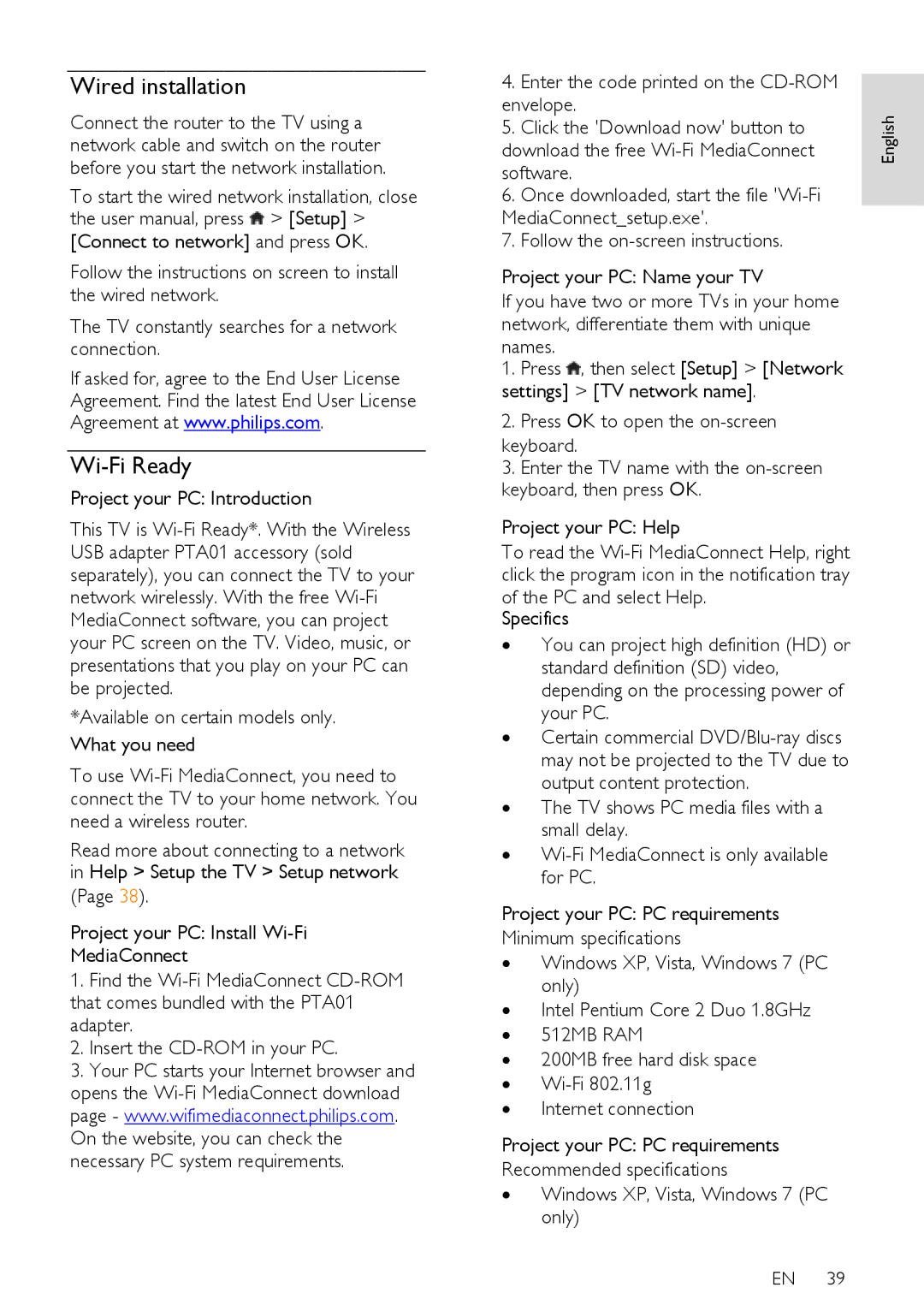Wired installation
NonPublish
Connect the router to the TV using a network cable and switch on the router before you start the network installation.
To start the wired network installation, close the user manual, press ![]() > [Setup] >
> [Setup] >
[Connect to network] and press OK.
Follow the instructions on screen to install the wired network.
The TV constantly searches for a network connection.
If asked for, agree to the End User License
Agreement. Find the latest End User License Agreement at www.philips.com.
Wi-Fi Ready
Project your PC: Introduction
This TV is
*Available on certain models only.
What you need
To use
Read more about connecting to a network in Help > Setup the TV > Setup network
(Page 38).
Project your PC: Install
MediaConnect
1.Find the
2.Insert the
3.Your PC starts your Internet browser and opens the
4.Enter the code printed on the
5.Click the 'Download now' button to download the free
6.Once downloaded, start the file
7.Follow the
Project your PC: Name your TV
If you have two or more TVs in your home network, differentiate them with unique names.
1.Press ![]() , then select [Setup] > [Network settings] > [TV network name].
, then select [Setup] > [Network settings] > [TV network name].
2.Press OK to open the
3.Enter the TV name with the
Project your PC: Help
To read the
of the PC and select Help. Specifics
∙You can project high definition (HD) or standard definition (SD) video, depending on the processing power of your PC.
∙Certain commercial
∙The TV shows PC media files with a small delay.
∙
Project your PC: PC requirements
Minimum specifications
∙Windows XP, Vista, Windows 7 (PC only)
∙Intel Pentium Core 2 Duo 1.8GHz
∙512MB RAM
∙200MB free hard disk space
∙
∙Internet connection
Project your PC: PC requirements
Recommended specifications
∙Windows XP, Vista, Windows 7 (PC only)
EN 39
English