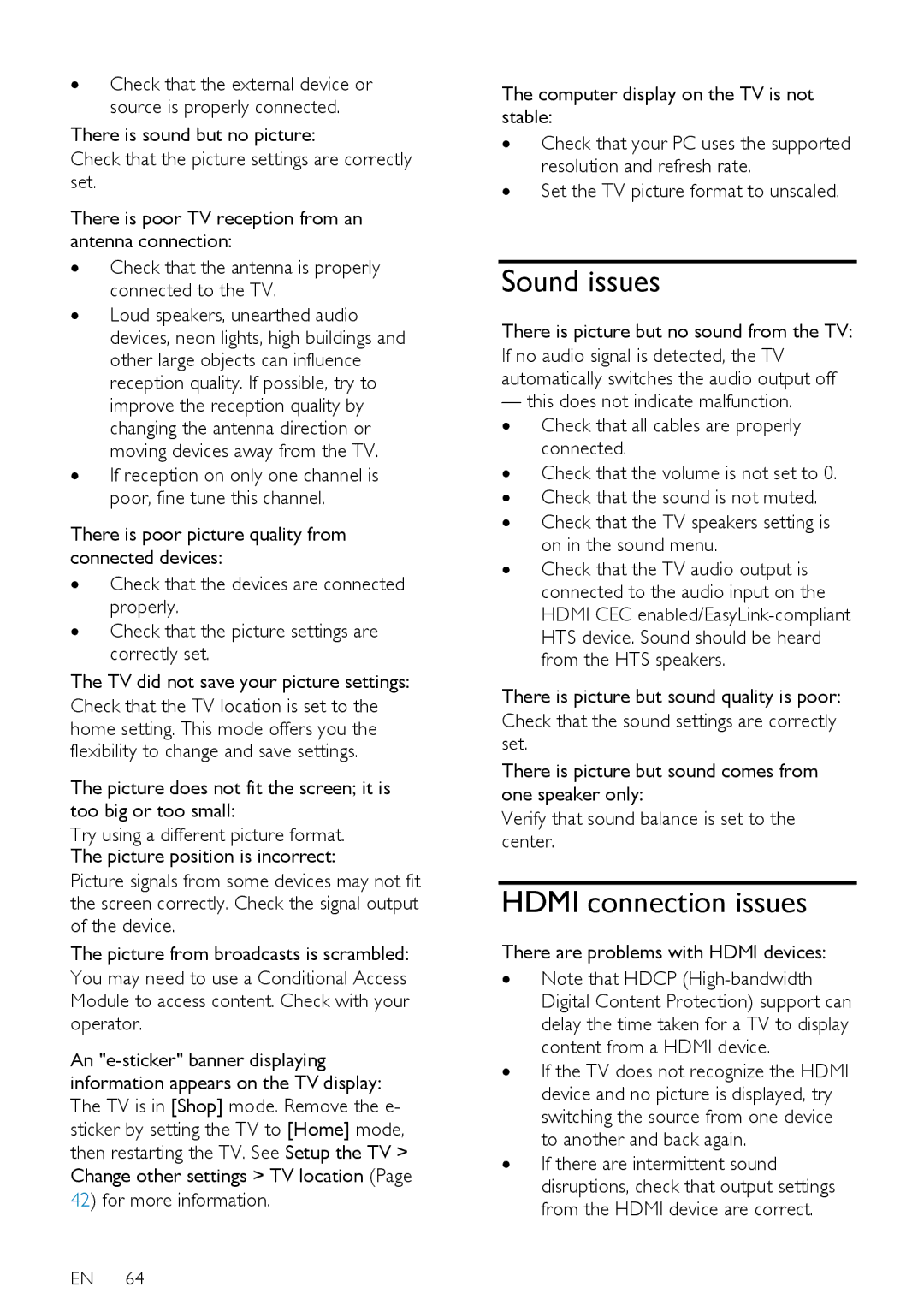∙Check that the external device or source is properly connected.
There is sound but no picture:
Check that the picture settings are correctly set.
There is poor TV reception from an antenna connection:
∙Check that the antenna is properly connected to the TV.
∙Loud speakers, unearthed audio devices, neon lights, high buildings and other large objects can influence reception quality. If possible, try to improve the reception quality by changing the antenna direction or moving devices away from the TV.
∙If reception on only one channel is poor, fine tune this channel.
There is poor picture quality from connected devices:
∙Check that the devices are connected properly.
∙Check that the picture settings are correctly set.
The TV did not save your picture settings:
Check that the TV location is set to the home setting. This mode offers you the flexibility to change and save settings.
The picture does not fit the screen; it is too big or too small:
Try using a different picture format. The picture position is incorrect:
Picture signals from some devices may not fit the screen correctly. Check the signal output of the device.
The picture from broadcasts is scrambled:
You may need to use a Conditional Access Module to access content. Check with your operator.
An
42) for more information.
EN 64
The computer display on the TV is not stable:
∙Check that your PC uses the supported resolution and refresh rate.
∙Set the TV picture format to unscaled.
Sound issues
There is picture but no sound from the TV:
If no audio signal is detected, the TV automatically switches the audio output off
—this does not indicate malfunction. ∙ Check that all cables are properly
connected.
∙ Check that the volume is not set to 0. ∙ Check that the sound is not muted.
∙ Check that the TV speakers setting is on in the sound menu.
∙ Check that the TV audio output is connected to the audio input on the HDMI CEC
There is picture but sound quality is poor:
Check that the sound settings are correctly set.
There is picture but sound comes from one speaker only:
Verify that sound balance is set to the center.
HDMI connection issues
There are problems with HDMI devices:
∙Note that HDCP
∙If the TV does not recognize the HDMI device and no picture is displayed, try switching the source from one device to another and back again.
∙If there are intermittent sound disruptions, check that output settings from the HDMI device are correct.