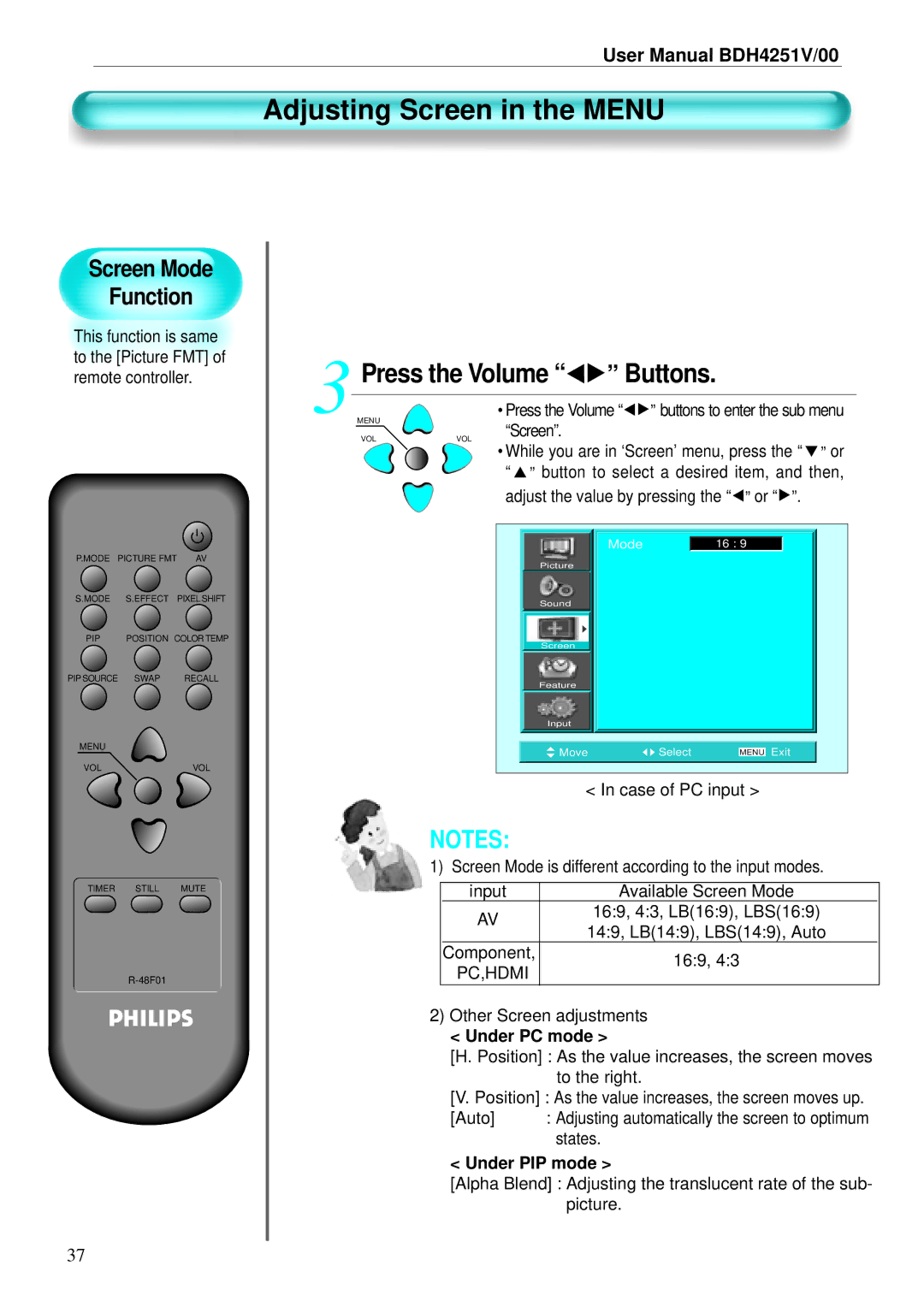User Manual BDH4251V/00
Adjusting Screen in the MENU
Screen Mode
Function
This function is same to the [Picture FMT] of remote controller.
P.MODE PICTURE FMT | AV | |
S.MODE | S.EFFECT | PIXEL SHIFT |
PIP | POSITION COLOR TEMP | |
PIP SOURCE | SWAP | RECALL |
MENU |
|
|
VOL |
| VOL |
TIMER STILL MUTE
3 | Press the Volume “ | ” Buttons. | |
MENU | • Press the Volume “ ” buttons to enter the sub menu | ||
| VOL | “Screen”. |
|
| VOL |
| |
•While you are in ‘Screen’ menu, press the “ ” or “ ” button to select a desired item, and then,
adjust the value by pressing the “ ” or “ ”.
|
|
|
|
|
|
|
|
|
|
| Mode |
| 16 : 9 |
|
|
| |
| Picture |
|
|
|
|
|
|
|
| Sound |
|
|
|
|
|
|
|
| Screen |
|
|
|
|
|
|
|
| Feature |
|
|
|
|
|
|
|
| Input |
|
|
|
|
|
|
|
|
|
|
|
|
|
|
| |
| Move | Select |
|
| Exit |
| ||
|
| MENU |
| |||||
|
|
|
|
|
|
|
|
|
|
|
|
|
|
|
|
|
|
< In case of PC input >
NOTES:
1) Screen Mode is different according to the input modes.
input | Available Screen Mode |
|
AV | 16:9, 4:3, LB(16:9), LBS(16:9) |
|
14:9, LB(14:9), LBS(14:9), Auto |
| |
|
| |
Component, | 16:9, 4:3 |
|
PC,HDMI |
| |
|
| |
|
|
|
2)Other Screen adjustments
<Under PC mode >
[H. Position] : As the value increases, the screen moves to the right.
[V. Position] : As the value increases, the screen moves up.
[Auto] : Adjusting automatically the screen to optimum states.
< Under PIP mode >
[Alpha Blend] : Adjusting the translucent rate of the sub- picture.
37