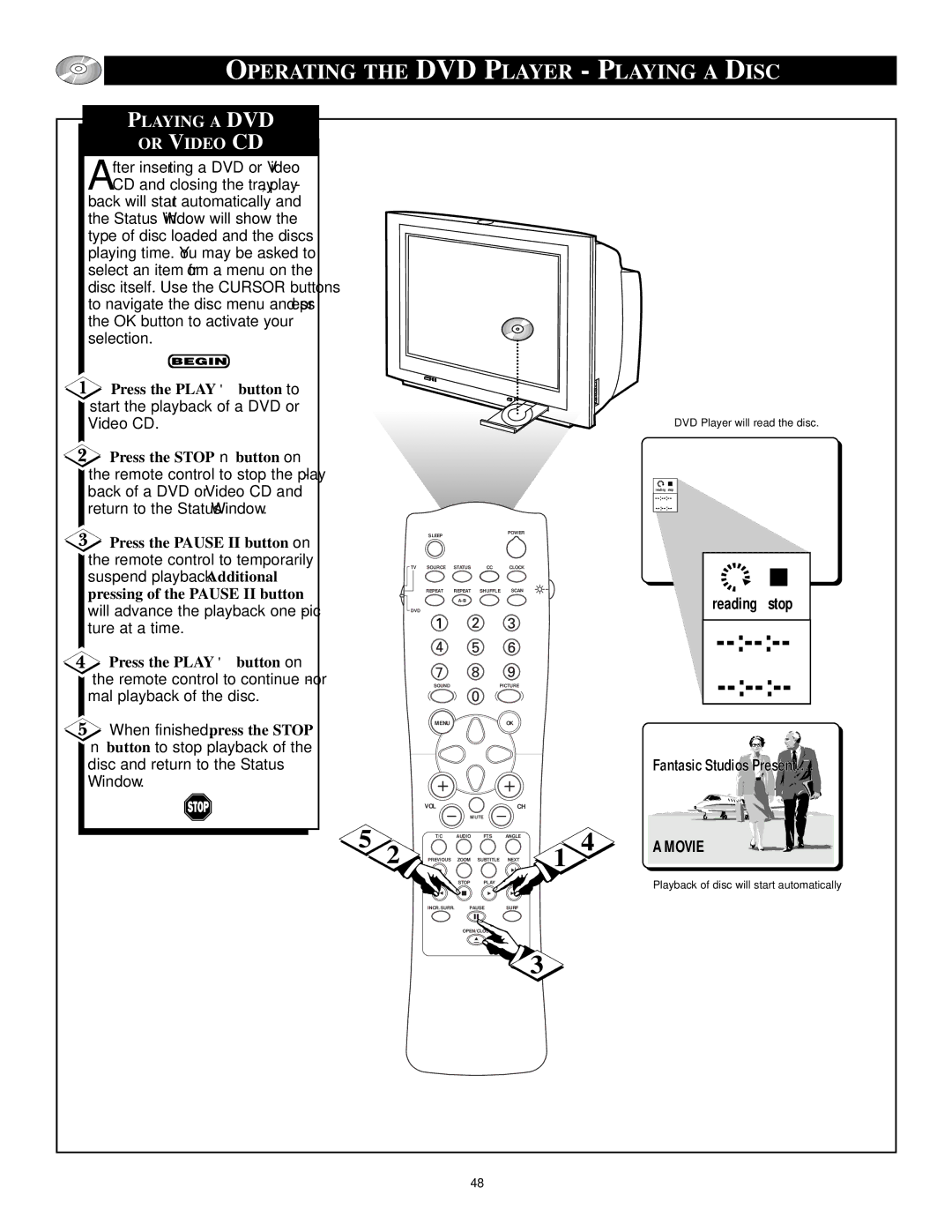OPERATING THE DVD PLAYER - PLAYING A DISC
PLAYING A DVD
OR VIDEO CD
After inserting a DVD or Video CD and closing the tray, play-
back will start automatically and the Status Window will show the type of disc loaded and the discs playing time. You may be asked to select an item from a menu on the disc itself. Use the CURSOR buttons to navigate the disc menu and press the OK button to activate your selection.
![]() Press the PLAY ▶ button to start the playback of a DVD or Video CD.
Press the PLAY ▶ button to start the playback of a DVD or Video CD.
![]() Press the STOP ■ button on the remote control to stop the play- back of a DVD or Video CD and return to the Status Window.
Press the STOP ■ button on the remote control to stop the play- back of a DVD or Video CD and return to the Status Window.
![]() Press the PAUSE II button on the remote control to temporarily suspend playback. Additional pressing of the PAUSE II button
Press the PAUSE II button on the remote control to temporarily suspend playback. Additional pressing of the PAUSE II button
will advance the playback one pic- ture at a time.
![]() Press the PLAY ▶ button on the remote control to continue nor- mal playback of the disc.
Press the PLAY ▶ button on the remote control to continue nor- mal playback of the disc.
When finished, press the STOP
■button to stop playback of the disc and return to the Status Window.
| SLEEP |
| POWER |
|
|
| |
TV | SOURCE STATUS | CC | CLOCK |
REPEAT REPEAT SHUFFLE SCAN
DVD
SOUNDPICTURE
MENU ![]() OK
OK
DVD Player will read the disc.
reading stop
reading stop
Fantasic Studios Present....![]()
![]()
|
| VOL |
|
| CH |
|
|
| |
|
|
| MUTE |
|
|
|
| ||
5 |
| T/C | AUDIO | FTS | ANGLE |
| 4 | A MOVIE | |
2 | PREVIOUS | ZOOM | SUBTITLE | NEXT | 1 | ||||
|
|
| |||||||
|
| REVERSE | STOP | PLAY | FORWARD |
|
| Playback of disc will start automatically. | |
|
|
|
|
|
|
|
| ||
|
| INCR.SURR. | PAUSE | SURF |
|
|
| ||
OPEN/CLOSE
![]() 3
3
48