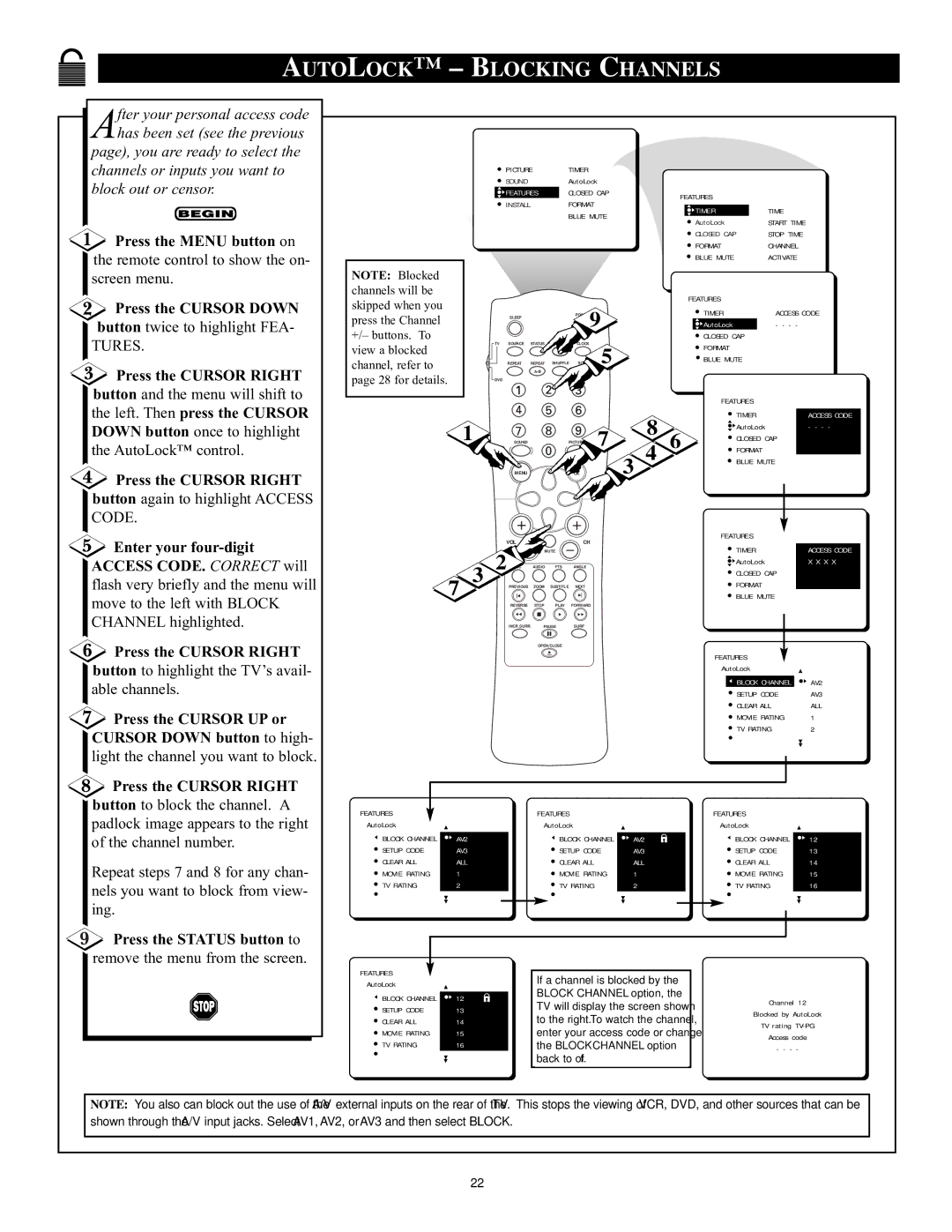AUTOLOCK™ – BLOCKING CHANNELS
After your personal access code has been set (see the previous
page), you are ready to select the channels or inputs you want to block out or censor.
![]() Press the MENU button on the remote control to show the on- screen menu.
Press the MENU button on the remote control to show the on- screen menu.
Press the CURSOR DOWN
button twice to highlight FEA-
TURES.
![]() Press the CURSOR RIGHT button and the menu will shift to the left. Then press the CURSOR
Press the CURSOR RIGHT button and the menu will shift to the left. Then press the CURSOR
DOWN button once to highlight the AutoLockª control.
![]() Press the CURSOR RIGHT button again to highlight ACCESS CODE.
Press the CURSOR RIGHT button again to highlight ACCESS CODE.
![]() Enter your
Enter your
NOTE: Blocked channels will be skipped when you press the Channel +/Ð buttons. To view a blocked channel, refer to page 28 for details.
1
PICTURE |
| TIMER |
|
|
|
|
|
| ||
SOUND |
|
| AutoLock |
|
|
|
|
| ||
FEATURES |
| CLOSED CAP |
| FEATURES |
| |||||
INSTALL |
|
| FORMAT |
|
|
| ||||
|
|
|
|
| TIMER | TIME | ||||
|
|
|
| BLUE MUTE |
|
| ||||
|
|
|
|
|
| AutoLock | START TIME | |||
|
|
|
|
|
|
|
|
| ||
|
|
|
|
|
|
|
|
| CLOSED CAP | STOP TIME |
|
|
|
|
|
|
|
|
| FORMAT | CHANNEL |
|
|
|
|
|
|
|
|
| BLUE MUTE | ACTIVATE |
|
|
|
|
|
|
|
|
| FEATURES |
|
| SLEEP |
|
| P | 9 |
|
| TIMER | ACCESS CODE | |
|
|
|
|
|
|
| AutoLock | - - - - | ||
TV SOURCE | STATUS | CC | CLOCK |
|
|
|
| CLOSED CAP |
| |
| 5 |
|
| FORMAT |
| |||||
|
|
|
|
|
|
|
|
| ||
| REPEAT | REPEAT | SHUFFLE SCAN |
|
|
| BLUE MUTE |
| ||
|
|
|
|
|
|
|
|
|
| |
DVD |
|
|
|
|
|
|
|
|
|
|
|
|
|
|
|
|
|
|
| FEATURES |
|
|
|
|
|
|
|
| 8 |
| TIMER | ACCESS CODE |
|
|
|
|
|
| 7 | 6 | AutoLock | - - - - | |
| SOUND |
|
| PICTUR |
| CLOSED CAP | ||||
|
|
|
| 4 | ||||||
|
|
|
|
|
| FORMAT |
| |||
| MENU |
|
| OK |
| 3 |
| BLUE MUTE | ||
VOL |
|
| CH |
|
|
| FEATURES |
| ||
|
|
|
|
| TIMER | ACCESS CODE | ||||
2 |
| MUTE |
|
|
|
|
| |||
C | AUDIO | FTS | ANGLE |
|
|
|
| AutoLock | X X X X | |
|
|
|
|
|
| |||||
flash very briefly and the menu will move to the left with BLOCK CHANNEL highlighted.
![]() Press the CURSOR RIGHT button to highlight the TVÕs avail- able channels.
Press the CURSOR RIGHT button to highlight the TVÕs avail- able channels.
![]() Press the CURSOR UP or CURSOR DOWN button to high- light the channel you want to block.
Press the CURSOR UP or CURSOR DOWN button to high- light the channel you want to block.
7
3
|
|
|
| CLOSED CAP |
|
PREVIOUS | ZOOM | SUBTITLE | NEXT | FORMAT |
|
|
|
|
| BLUE MUTE |
|
REVERSE | STOP | PLAY | FORWARD |
|
|
INCR.SURR. | PAUSE | SURF |
|
| |
| OPEN/CLOSE |
|
|
| |
|
|
|
| FEATURES |
|
|
|
|
| AutoLock |
|
|
|
|
| BLOCK CHANNEL | AV2 |
|
|
|
| SETUP CODE | AV3 |
|
|
|
| CLEAR ALL | ALL |
|
|
|
| MOVIE RATING | 1 |
|
|
|
| TV RATING | 2 |
![]() Press the CURSOR RIGHT button to block the channel. A padlock image appears to the right of the channel number.
Press the CURSOR RIGHT button to block the channel. A padlock image appears to the right of the channel number.
Repeat steps 7 and 8 for any chan- nels you want to block from view- ing.
 Press the STATUS button to remove the menu from the screen.
Press the STATUS button to remove the menu from the screen.
FEATURES |
|
|
|
|
| FEATURES |
|
|
|
|
| FEATURES |
|
| |
|
|
|
|
|
|
|
| ||||||||
AutoLock |
|
|
| AutoLock |
|
|
|
|
| AutoLock |
| ||||
BLOCK CHANNEL |
|
|
|
|
|
|
|
|
|
|
|
| |||
AV2 |
| BLOCK CHANNEL | AV2 |
|
|
|
| BLOCK CHANNEL | 12 | ||||||
| |||||||||||||||
SETUP CODE | AV3 |
| SETUP CODE | AV3 |
| SETUP CODE | 13 | ||||||||
CLEAR ALL | ALL |
| CLEAR ALL | ALL |
| CLEAR ALL | 14 | ||||||||
MOVIE RATING | 1 |
|
| MOVIE RATING | 1 |
|
|
|
| MOVIE RATING | 15 | ||||
TV RATING | 2 |
|
| TV RATING | 2 |
|
|
|
| TV RATING | 16 | ||||
|
|
|
|
|
|
|
|
|
|
|
|
|
|
|
|
|
|
|
|
|
|
|
|
|
|
|
|
|
|
|
|
|
|
|
|
|
|
|
|
|
|
|
|
|
|
|
|
|
|
|
|
|
|
|
|
|
|
|
|
|
|
|
|
FEATURES |
|
|
|
|
| If a channel is blocked by the |
|
AutoLock |
|
|
|
|
|
| |
|
|
|
|
| BLOCK CHANNEL option, the |
| |
BLOCK CHANNEL |
|
|
|
|
|
| |
12 |
|
|
|
| TV will display the screen shown | Channel 12 | |
SETUP CODE | 13 |
|
|
|
| ||
|
|
|
| Blocked by AutoLock | |||
|
|
|
| to the right. To watch the channel, | |||
CLEAR ALL | 14 |
|
|
|
| ||
|
|
|
| TV rating | |||
MOVIE RATING | 15 |
|
|
|
| enter your access code or change | |
|
|
|
| Access code | |||
TV RATING | 16 |
|
|
|
| the BLOCK CHANNEL option | |
|
|
|
| - - - - | |||
|
|
|
|
|
| back to off. |
|
|
|
|
|
|
|
|
|
NOTE: You also can block out the use of the A/V external inputs on the rear of the TV. This stops the viewing of VCR, DVD, and other sources that can be shown through the A/V input jacks. Select AV1, AV2, or AV3 and then select BLOCK.
22