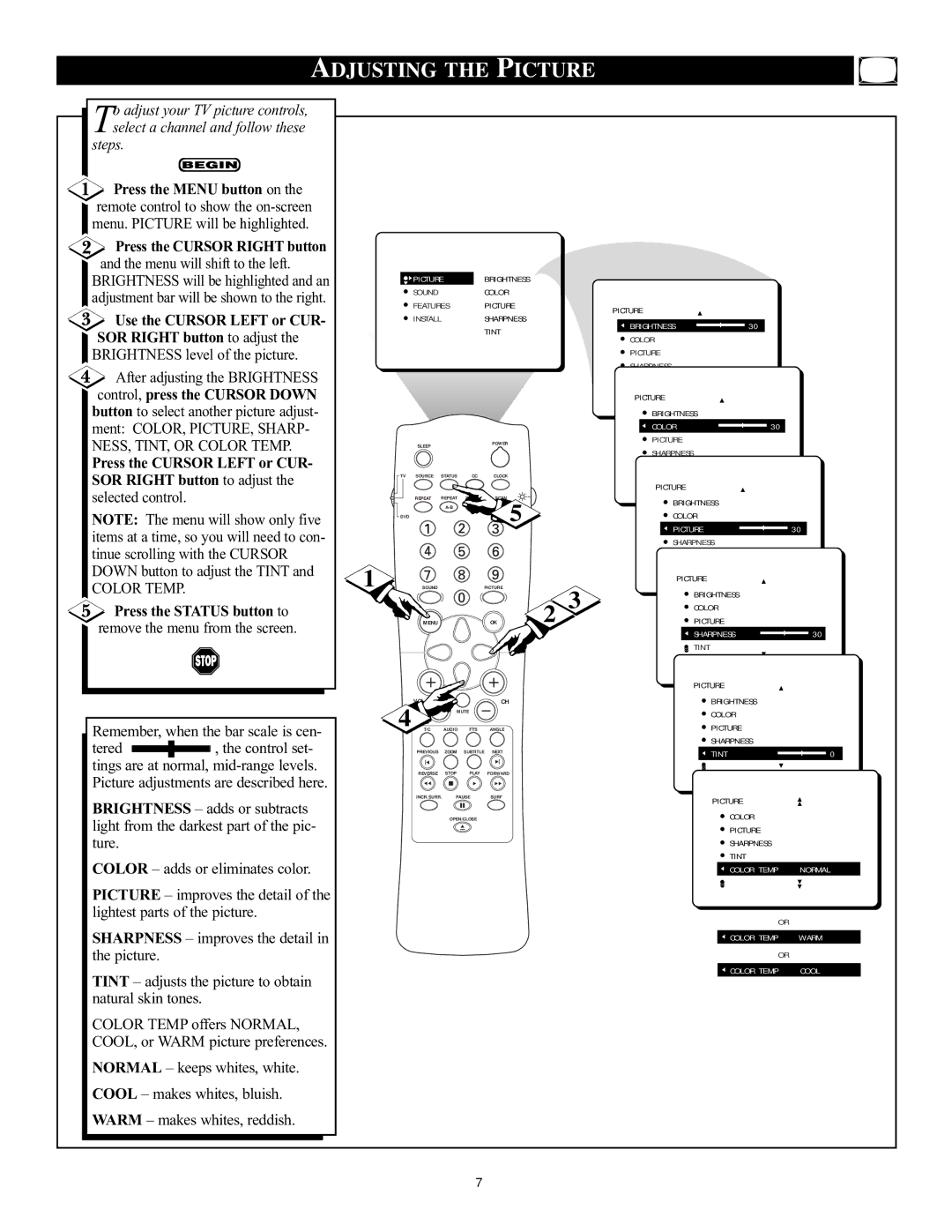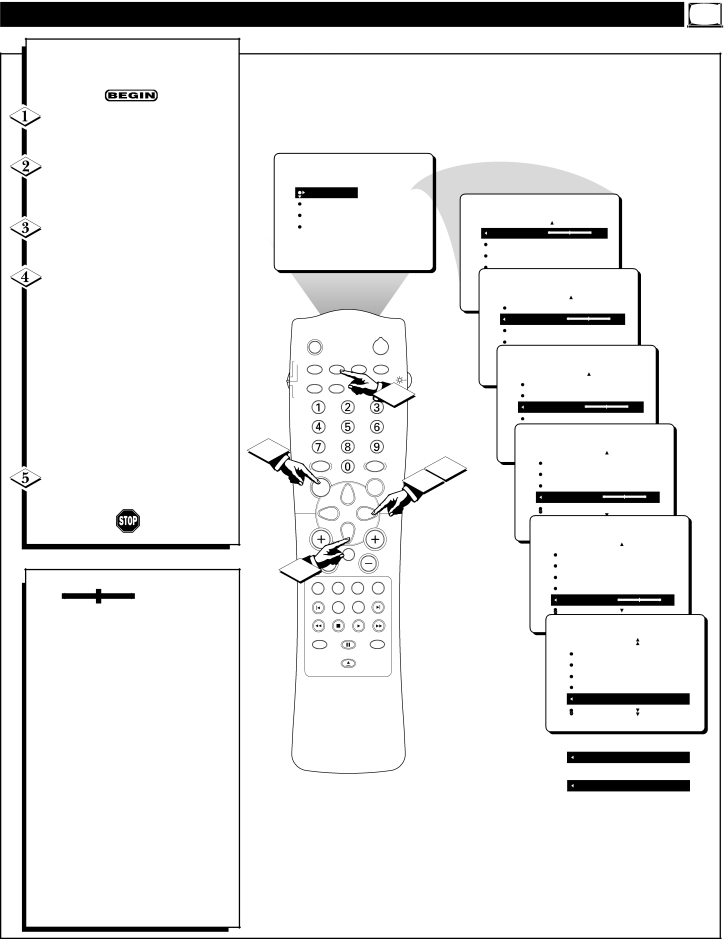
| ADJUSTING THE PICTURE |
|
| |||||||
o adjust your TV picture controls, |
|
|
|
|
|
|
|
|
| |
Tselect a channel and follow these |
|
|
|
|
|
|
|
|
| |
steps. |
|
|
|
|
|
|
|
|
|
|
Press the MENU button on the |
|
|
|
|
|
|
|
|
| |
remote control to show the |
|
|
|
|
|
|
|
|
| |
menu. PICTURE will be highlighted. |
|
|
|
|
|
|
|
|
| |
Press the CURSOR RIGHT button |
|
|
|
|
|
|
|
|
| |
and the menu will shift to the left. |
|
|
|
|
|
|
|
|
| |
BRIGHTNESS will be highlighted and an |
| PICTURE |
| BRIGHTNESS |
|
|
|
| ||
adjustment bar will be shown to the right. |
| SOUND |
|
| COLOR |
|
|
|
| |
| FEATURES |
| PICTURE |
| PICTURE |
|
| |||
|
|
|
|
|
|
| ||||
Use the CURSOR LEFT or CUR- |
| INSTALL |
|
| SHARPNESS |
|
|
| ||
|
|
|
| BRIGHTNESS | 30 |
| ||||
|
|
|
| TINT |
|
| ||||
SOR RIGHT button to adjust the |
|
|
|
|
| COLOR |
|
| ||
|
|
|
|
|
|
|
| |||
BRIGHTNESS level of the picture. |
|
|
|
|
|
| PICTURE |
|
| |
After adjusting the BRIGHTNESS |
|
|
|
|
|
| SHARPNESS |
|
| |
|
|
|
|
|
| STORE |
|
| ||
control, press the CURSOR DOWN |
|
|
|
|
|
| PICTURE |
|
| |
button to select another picture adjust- |
|
|
|
|
|
| BRIGHTNESS |
| ||
ment: COLOR, PICTURE, SHARP- |
|
|
|
|
|
| COLOR | 30 |
| |
NESS, TINT, OR COLOR TEMP. |
| SLEEP |
|
| POWER |
| PICTURE |
|
| |
|
|
|
|
|
|
| SHARPNESS |
|
| |
Press the CURSOR LEFT or CUR- |
|
|
|
|
|
|
|
| ||
|
|
|
|
|
| STORE |
|
| ||
SOR RIGHT button to adjust the | TV | SOURCE | STATUS | CC | CLOCK |
|
|
|
| |
|
|
|
|
|
| PICTURE |
|
| ||
selected control. |
|
|
|
|
|
|
|
|
| |
|
| REPEAT | REPEAT | SHUFFLE SCAN |
| BRIGHTNESS |
| |||
|
|
|
|
| 5 |
| COLOR |
| ||
NOTE: The menu will show only five | DVD |
|
|
|
|
| ||||
|
|
|
|
| PICTURE | 30 | ||||
items at a time, so you will need to con- |
|
|
|
|
|
| ||||
|
|
|
|
|
| SHARPNESS |
| |||
tinue scrolling with the CURSOR |
|
|
|
|
|
| STORE |
| ||
DOWN button to adjust the TINT and | 1 |
|
|
|
|
| PICTURE |
| ||
COLOR TEMP. |
|
|
|
|
|
|
| |||
| SOUND |
|
| PICTURE |
| 3 | BRIGHTNESS |
| ||
|
|
|
|
|
|
|
|
| ||
Press the STATUS button to |
|
|
|
|
| 2 | COLOR |
| ||
| MENU |
|
| OK |
| PICTURE |
| |||
remove the menu from the screen. |
|
|
|
|
| |||||
|
|
|
|
|
|
| SHARPNESS | 30 | ||
|
|
|
|
|
|
|
|
| TINT |
|
|
|
|
|
|
|
|
|
| PICTURE |
|
|
| 4 | VOL |
|
| CH |
|
| BRIGHTNESS |
|
|
|
| MUTE |
|
|
| COLOR |
| ||
|
|
|
|
|
|
|
|
| ||
Remember, when the bar scale is cen- | T/C | AUDIO | FTS | ANGLE |
|
| PICTURE |
| ||
|
|
|
|
|
|
| SHARPNESS |
| ||
tered | , the control set- |
|
|
|
|
|
|
|
| |
| PREVIOUS | ZOOM | SUBTITLE | NEXT |
|
| TINT | 0 | ||
tings are at normal, |
| REVERSE | STOP | PLAY | FORWARD |
|
|
|
| |
Picture adjustments are described here. |
|
|
|
|
| |||||
|
|
|
|
|
|
|
|
| ||
BRIGHTNESS Ð adds or subtracts |
| INCR.SURR. PAUSE | SURF |
|
| PICTURE |
| |||
|
|
|
|
|
|
|
| |||
|
| OPEN/CLOSE |
|
|
| COLOR |
| |||
light from the darkest part of the pic- |
|
|
|
|
|
| ||||
|
|
|
|
|
|
| PICTURE |
| ||
ture. |
|
|
|
|
|
|
|
| SHARPNESS |
|
COLOR Ð adds or eliminates color. |
|
|
|
|
|
|
| TINT |
| |
|
|
|
|
|
|
| COLOR TEMP | NORMAL | ||
PICTURE Ð improves the detail of the |
|
|
|
|
|
|
|
|
| |
lightest parts of the picture. |
|
|
|
|
|
|
| OR |
| |
|
|
|
|
|
|
|
|
|
| |
SHARPNESS Ð improves the detail in |
|
|
|
|
|
|
| COLOR TEMP | WARM | |
the picture. |
|
|
|
|
|
|
|
| OR |
|
TINT Ð adjusts the picture to obtain |
|
|
|
|
|
|
| COLOR TEMP | COOL | |
|
|
|
|
|
|
|
|
| ||
natural skin tones. |
|
|
|
|
|
|
|
|
|
|
COLOR TEMP offers NORMAL, |
|
|
|
|
|
|
|
|
| |
COOL, or WARM picture preferences. |
|
|
|
|
|
|
|
|
| |
NORMAL Ð keeps whites, white. |
|
|
|
|
|
|
|
|
| |
COOL Ð makes whites, bluish. |
|
|
|
|
|
|
|
|
| |
WARM Ð makes whites, reddish. |
|
|
|
|
|
|
|
|
| |
|
|
|
|
| 7 |
|
|
|
|
|