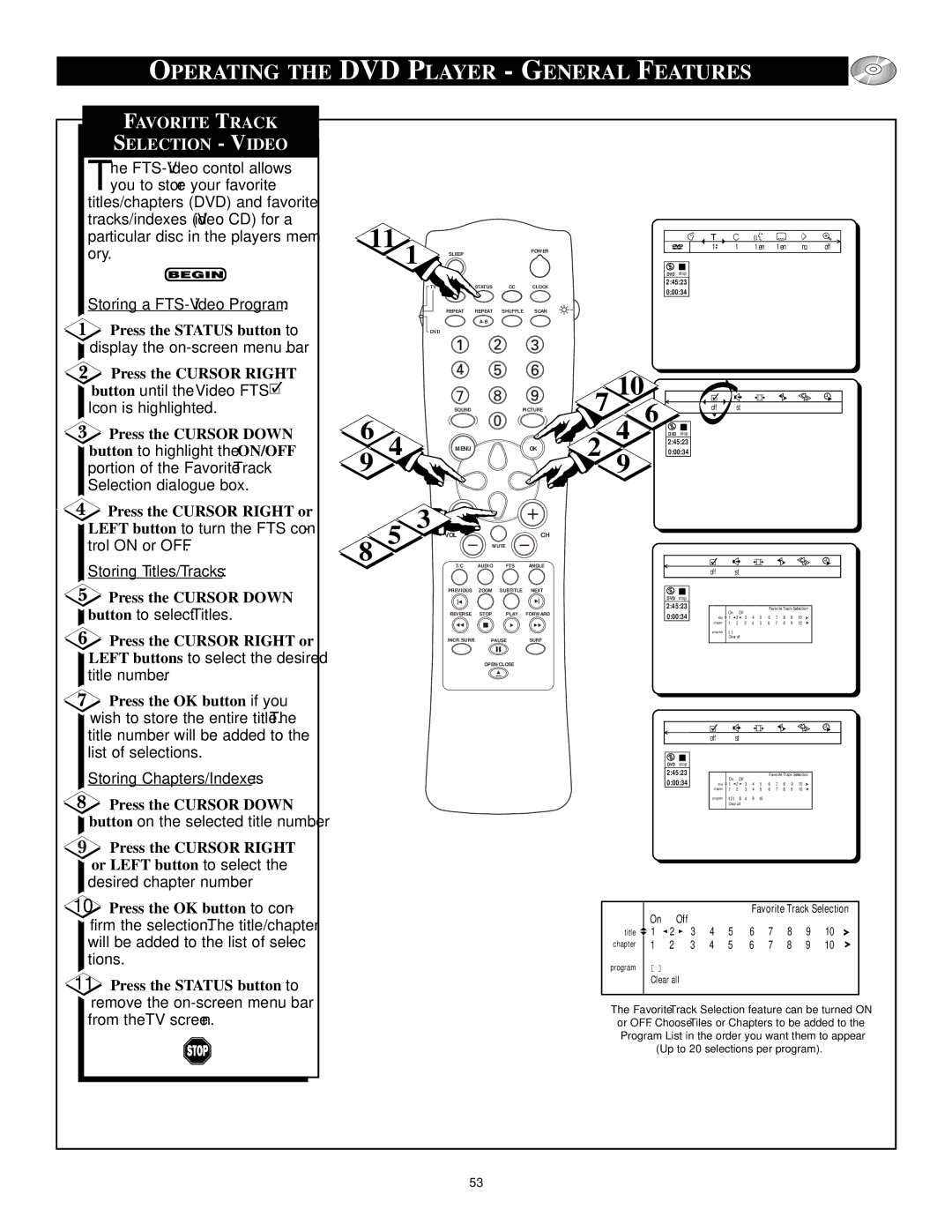OPERATING THE DVD PLAYER - GENERAL FEATURES
FAVORITE TRACK |
|
|
|
|
|
|
|
|
|
|
|
|
|
|
|
|
|
|
|
|
|
|
|
|
|
SELECTION - VIDEO |
|
|
|
|
|
|
|
|
|
|
|
|
|
|
|
|
|
|
|
|
|
|
|
|
|
he |
|
|
|
|
|
|
|
|
|
|
|
|
|
|
|
|
|
|
|
|
|
|
|
|
|
Tyou to store your favorite |
|
|
|
|
|
|
|
|
|
|
|
|
|
|
|
|
|
|
|
|
|
|
|
|
|
titles/chapters (DVD) and favorite |
|
|
|
|
|
|
|
|
|
|
|
|
|
|
|
|
|
|
|
|
|
|
|
|
|
tracks/indexes (Video CD) for a | 11 |
|
|
|
|
|
|
|
|
|
|
|
|
|
|
|
|
|
|
|
|
|
|
| |
particular disc in the players mem- | 1 |
|
|
|
|
|
|
|
|
|
| 1 |
| 1 |
|
| 1 en |
| 1 en |
| no | off | |||
ory. | SLEEP |
|
|
| POWER |
|
|
|
|
|
|
|
|
|
| ||||||||||
|
|
|
|
|
|
|
|
|
|
|
| DVD stop |
|
|
|
|
|
|
|
|
|
|
|
| |
|
|
| TV | SOURCE | STATUS | CC | CLOCK |
|
|
| 2:45:23 |
|
|
|
|
|
|
|
|
|
|
|
| ||
|
|
|
|
|
| 0:00:34 |
|
|
|
|
|
|
|
|
|
|
|
| |||||||
Storing a |
|
|
|
|
|
|
|
|
|
|
|
|
|
|
|
|
|
|
|
|
|
|
| ||
|
|
| REPEAT | REPEAT | SHUFFLE | SCAN |
|
|
|
|
|
|
|
|
|
|
|
|
|
|
|
|
| ||
|
|
|
|
|
|
|
|
|
|
|
|
|
|
|
|
|
|
|
|
| |||||
Press the STATUS button to |
|
|
|
|
|
|
|
|
|
|
|
|
|
|
|
|
|
|
|
|
|
|
|
| |
|
| DVD |
|
|
|
|
|
|
|
|
|
|
|
|
|
|
|
|
|
|
|
|
|
| |
display the |
|
|
|
|
|
|
|
|
|
|
|
|
|
|
|
|
|
|
|
|
|
|
|
|
|
Press the CURSOR RIGHT |
|
|
|
|
|
|
|
|
| 10 |
|
|
|
|
|
|
|
|
|
|
|
|
|
|
|
button until the Video FTS |
|
|
|
|
|
|
|
| 7 | 6 |
|
|
|
|
|
|
|
|
|
|
|
|
|
| |
Icon is highlighted. | 6 |
|
| SOUND |
|
| PICTURE | 4 |
|
| off |
| st |
|
|
|
|
|
|
|
|
| |||
Press the CURSOR DOWN |
|
|
|
|
|
|
|
|
| 2:45:23 |
|
|
|
|
|
|
|
|
|
|
|
| |||
button to highlight the ON/OFF |
| 4 |
|
|
|
|
|
| 2 |
|
| DVD | stop |
|
|
|
|
|
|
|
|
|
|
|
|
9 |
| MENU |
|
|
| OK | 9 |
| 0:00:34 |
|
|
|
|
|
|
|
|
|
|
|
| ||||
|
|
|
|
|
|
|
|
|
|
|
|
|
|
|
|
|
|
|
|
|
| ||||
portion of the Favorite Track |
|
|
|
|
|
|
|
|
|
|
|
|
|
|
|
|
|
|
|
|
|
|
| ||
Selection dialogue box. |
|
|
|
|
|
|
|
|
|
|
|
|
|
|
|
|
|
|
|
|
|
|
|
|
|
Press the CURSOR RIGHT or |
|
| 3 |
|
|
|
|
|
|
|
|
|
|
|
|
|
|
|
|
|
|
|
|
|
|
LEFT button to turn the FTS con- | 8 | 5 | VOL |
|
|
| CH |
|
|
|
|
|
|
|
|
|
|
|
|
|
|
|
|
| |
trol ON or OFF. |
|
|
|
|
|
|
|
|
|
|
|
|
|
|
|
|
|
|
|
|
| ||||
|
|
| MUTE |
|
|
|
|
|
|
|
|
|
|
|
|
|
|
|
|
|
| ||||
Storing Titles/Tracks: |
|
| T/C |
| AUDIO | FTS | ANGLE |
|
|
|
|
| off |
| st |
|
|
|
|
|
|
|
|
| |
|
|
|
|
|
|
|
|
|
|
|
|
|
|
|
|
|
|
|
|
|
|
| |||
Press the CURSOR DOWN |
|
|
| PREVIOUS | ZOOM | SUBTITLE | NEXT |
|
|
|
|
|
|
|
|
|
|
|
|
|
|
|
|
| |
|
|
|
|
|
|
|
|
|
|
| DVD stop |
|
|
|
|
|
|
|
|
|
|
|
| ||
button to select Titles. |
|
|
| REVERSE |
| STOP | PLAY | FORWARD |
|
|
| 2:45:23 | title | 1 | 2 | 3 | 4 | 5 | Favorite Track Selection |
| |||||
|
|
|
|
|
|
| 0:00:34 | 6 | 7 | 8 | 9 | 10 |
| ||||||||||||
|
|
|
|
|
|
|
|
|
|
| On | Off |
|
|
|
|
|
|
|
|
| ||||
|
|
|
|
|
|
|
|
|
|
|
|
|
| chapter | 1 | 2 | 3 | 4 | 5 | 6 | 7 | 8 | 9 | 10 |
|
Press the CURSOR RIGHT or |
|
|
|
|
|
|
|
|
|
|
|
|
| program |
|
|
|
|
|
|
|
|
|
|
|
|
|
| INCR.SURR. | PAUSE | SURF |
|
|
|
|
|
| Clear all |
|
|
|
|
|
|
|
|
| ||||
|
|
|
|
|
|
|
|
|
|
|
|
|
|
|
|
|
|
|
|
| |||||
LEFT buttons to select the desired |
|
|
|
|
| OPEN/CLOSE |
|
|
|
|
|
|
|
|
|
|
|
|
|
|
|
|
|
| |
title number. |
|
|
|
|
|
|
|
|
|
|
|
|
|
|
|
|
|
|
|
|
|
|
|
|
|
Press the OK button if you |
|
|
|
|
|
|
|
|
|
|
|
|
|
|
|
|
|
|
|
|
|
|
|
|
|
wish to store the entire title. The |
|
|
|
|
|
|
|
|
|
|
|
|
|
|
|
|
|
|
|
|
|
|
|
|
|
title number will be added to the |
|
|
|
|
|
|
|
|
|
|
|
|
| off |
| st |
|
|
|
|
|
|
|
|
|
list of selections. |
|
|
|
|
|
|
|
|
|
|
|
|
|
|
|
|
|
|
|
|
|
|
|
|
|
|
|
|
|
|
|
|
|
|
|
|
| DVD stop |
|
|
|
|
|
|
|
|
|
|
|
| |
Storing Chapters/Indexes: |
|
|
|
|
|
|
|
|
|
|
| 2:45:23 | title | 1 | 2 | 3 | 4 | 5 | Favorite Track Selection |
| |||||
|
|
|
|
|
|
|
|
|
|
| 0:00:34 | 6 | 7 | 8 | 9 | 10 |
| ||||||||
|
|
|
|
|
|
|
|
|
|
|
|
|
|
| On | Off |
|
|
|
|
|
|
|
|
|
|
|
|
|
|
|
|
|
|
|
|
|
|
| chapter | 1 | 2 | 3 | 4 | 5 | 6 | 7 | 8 | 9 | 10 |
|
Press the CURSOR DOWN |
|
|
|
|
|
|
|
|
|
|
|
|
| program | 2 | 8 | 4 | 9 | 10 |
|
|
|
|
|
|
|
|
|
|
|
|
|
|
|
|
|
|
|
| Clear all |
|
|
|
|
|
|
|
|
| ||
button on the selected title number. |
|
|
|
|
|
|
|
|
|
|
|
|
|
|
|
|
|
|
|
|
|
|
|
|
|
Press the CURSOR RIGHT |
|
|
|
|
|
|
|
|
|
|
|
|
|
|
|
|
|
|
|
|
|
|
|
|
|
or LEFT button to select the |
|
|
|
|
|
|
|
|
|
|
|
|
|
|
|
|
|
|
|
|
|
|
|
|
|
desired chapter number. |
|
|
|
|
|
|
|
|
|
|
|
|
|
|
|
|
|
|
|
|
|
|
|
|
|
10 Press the OK button to con- |
|
|
|
|
|
|
|
|
|
| On | Off |
|
|
|
| Favorite Track Selection | ||||||||
firm the selection. The title/chapter |
|
|
|
|
|
|
|
|
|
|
|
|
|
|
|
|
|
|
|
|
|
| |||
|
|
|
|
|
|
|
|
| title | 1 | 2 | 3 | 4 | 5 |
|
| 6 |
| 7 |
|
| 8 | 9 | 10 | |
will be added to the list of selec- |
|
|
|
|
|
|
|
|
|
|
|
|
|
| |||||||||||
|
|
|
|
|
|
|
|
| chapter | 1 | 2 | 3 | 4 | 5 |
|
| 6 |
| 7 |
|
| 8 | 9 | 10 | |
tions. |
|
|
|
|
|
|
|
|
| program |
|
|
|
|
|
|
|
|
|
|
|
|
|
|
|
|
|
|
|
|
|
|
|
|
|
|
|
|
|
|
|
|
|
|
|
|
|
|
|
| |
11 Press the STATUS button to |
|
|
|
|
|
|
|
|
|
| Clear all |
|
|
|
|
|
|
|
|
|
|
|
|
| |
|
|
|
|
|
|
|
|
|
|
|
|
|
|
|
|
|
|
|
|
|
|
|
|
| |
remove the |
|
|
|
|
|
|
|
|
| The Favorite Track Selection feature can be turned ON | |||||||||||||||
from the TV screen. |
|
|
|
|
|
|
|
|
| ||||||||||||||||
|
|
|
|
|
|
|
|
| or OFF. Choose Tiles or Chapters to be added to the | ||||||||||||||||
|
|
|
|
|
|
|
|
|
| Program List in the order you want them to appear | |||||||||||||||
|
|
|
|
|
|
|
|
|
|
| (Up to 20 selections per program). |
| |||||||||||||
|
|
|
| 53 |
|
|
|
|
|
|
|
|
|
|
|
|
|
|
|
|
|
|
| ||