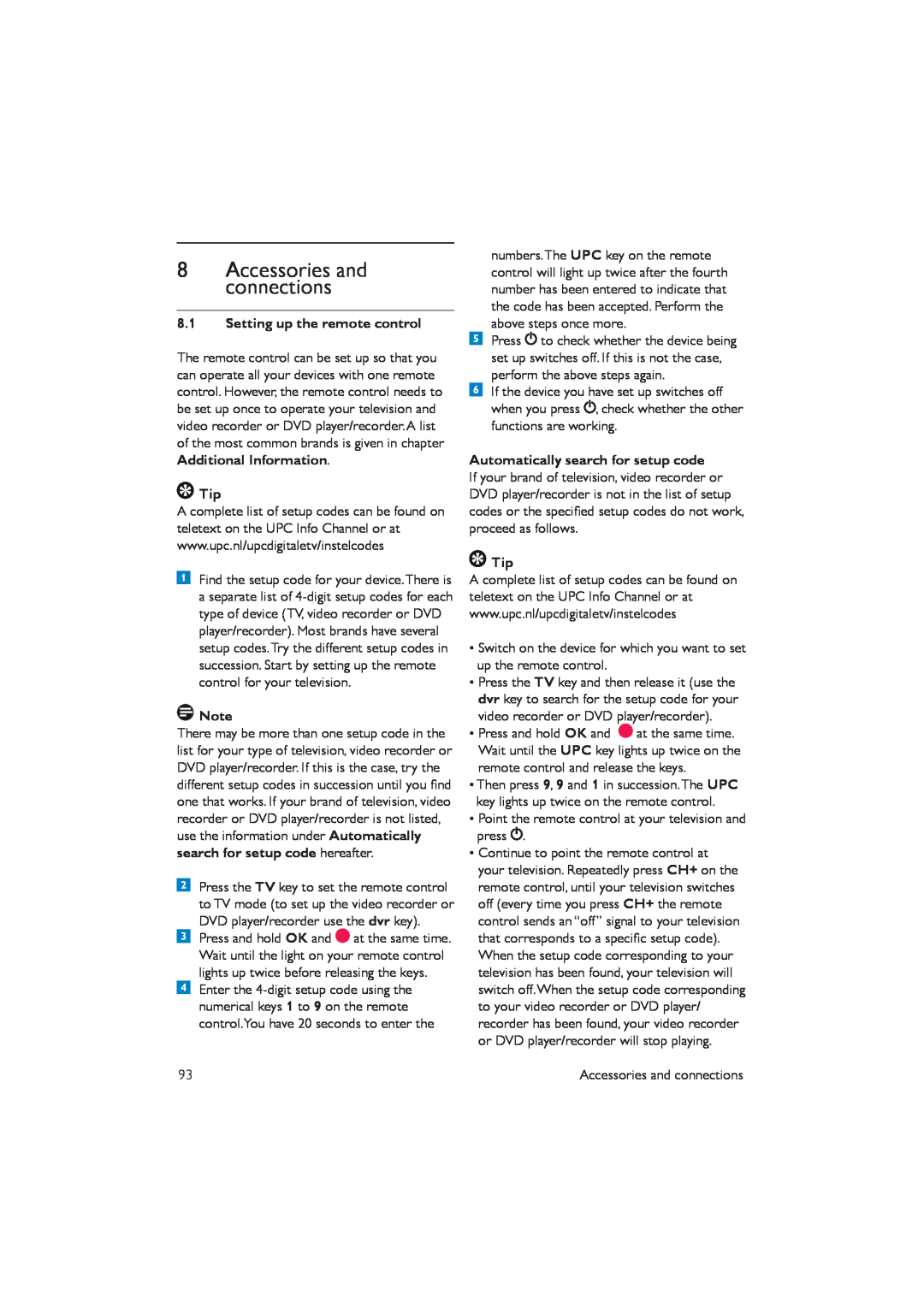8Accessories and connections
8.1Setting up the remote control
The remote control can be set up so that you can operate all your devices with one remote control. However, the remote control needs to be set up once to operate your television and video recorder or DVD player/recorder.A list of the most common brands is given in chapter Additional Information.
![]() Tip
Tip
A complete list of setup codes can be found on teletext on the UPC Info Channel or at www.upc.nl/upcdigitaletv/instelcodes
Find the setup code for your device.There is a separate list of
![]() Note
Note
There may be more than one setup code in the list for your type of television, video recorder or DVD player/recorder. If this is the case, try the different setup codes in succession until you find one that works. If your brand of television, video recorder or DVD player/recorder is not listed, use the information under Automatically search for setup code hereafter.
Press the TV key to set the remote control to TV mode (to set up the video recorder or DVD player/recorder use the dvr key).
Press and hold OK and ![]() at the same time. Wait until the light on your remote control lights up twice before releasing the keys. Enter the
at the same time. Wait until the light on your remote control lights up twice before releasing the keys. Enter the
93
numbers.The UPC key on the remote control will light up twice after the fourth number has been entered to indicate that the code has been accepted. Perform the above steps once more.
Press![]() to check whether the device being set up switches off. If this is not the case, perform the above steps again.
to check whether the device being set up switches off. If this is not the case, perform the above steps again.
If the device you have set up switches off when you press , check whether the other functions are working.
Automatically search for setup code
If your brand of television, video recorder or DVD player/recorder is not in the list of setup codes or the specified setup codes do not work, proceed as follows.
![]() Tip
Tip
A complete list of setup codes can be found on teletext on the UPC Info Channel or at www.upc.nl/upcdigitaletv/instelcodes
•Switch on the device for which you want to set up the remote control.
•Press the TV key and then release it (use the dvr key to search for the setup code for your video recorder or DVD player/recorder).
•Press and hold OK and ![]() at the same time. Wait until the UPC key lights up twice on the remote control and release the keys.
at the same time. Wait until the UPC key lights up twice on the remote control and release the keys.
•Then press 9, 9 and 1 in succession.The UPC key lights up twice on the remote control.
•Point the remote control at your television and
press .
•Continue to point the remote control at your television. Repeatedly press CH+ on the remote control, until your television switches off (every time you press CH+ the remote control sends an “off” signal to your television that corresponds to a specific setup code). When the setup code corresponding to your television has been found, your television will switch off.When the setup code corresponding to your video recorder or DVD player/ recorder has been found, your video recorder or DVD player/recorder will stop playing.
Accessories and connections