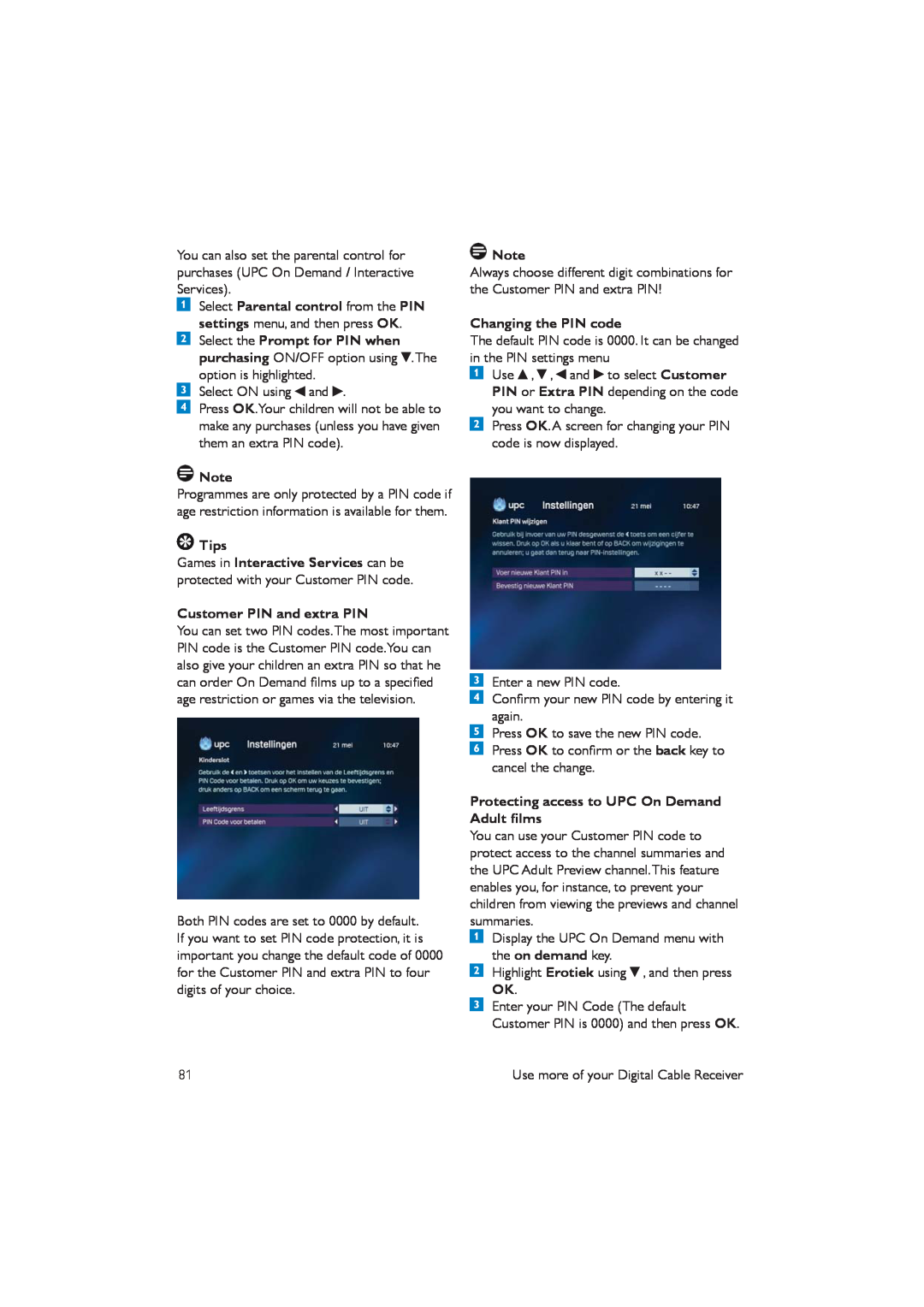You can also set the parental control for purchases (UPC On Demand / Interactive Services).
Select Parental control from the PIN
settings menu, and then press OK. Select the Prompt for PIN when purchasing ON/OFF option using ![]() .The option is highlighted.
.The option is highlighted.
Select ON using ![]() and
and ![]() .
.
Press OK.Your children will not be able to make any purchases (unless you have given them an extra PIN code).
![]() Note
Note
Programmes are only protected by a PIN code if age restriction information is available for them.
![]() Tips
Tips
Games in Interactive Services can be protected with your Customer PIN code.
Customer PIN and extra PIN
You can set two PIN codes.The most important PIN code is the Customer PIN code.You can also give your children an extra PIN so that he can order On Demand films up to a specified age restriction or games via the television.
Both PIN codes are set to 0000 by default. If you want to set PIN code protection, it is important you change the default code of 0000 for the Customer PIN and extra PIN to four digits of your choice.
![]() Note
Note
Always choose different digit combinations for the Customer PIN and extra PIN!
Changing the PIN code
The default PIN code is 0000. It can be changed in the PIN settings menu
Use ![]() ,
, ![]() ,
, ![]() and
and ![]() to select Customer PIN or Extra PIN depending on the code you want to change.
to select Customer PIN or Extra PIN depending on the code you want to change.
Press OK.A screen for changing your PIN code is now displayed.
Enter a new PIN code.
Confirm your new PIN code by entering it again.
Press OK to save the new PIN code. Press OK to confirm or the back key to cancel the change.
Protecting access to UPC On Demand Adult films
You can use your Customer PIN code to protect access to the channel summaries and the UPC Adult Preview channel.This feature enables you, for instance, to prevent your children from viewing the previews and channel summaries.
Display the UPC On Demand menu with the on demand key.
Highlight Erotiek using ![]() , and then press OK.
, and then press OK.
Enter your PIN Code (The default Customer PIN is 0000) and then press OK.
81 | Use more of your Digital Cable Receiver |