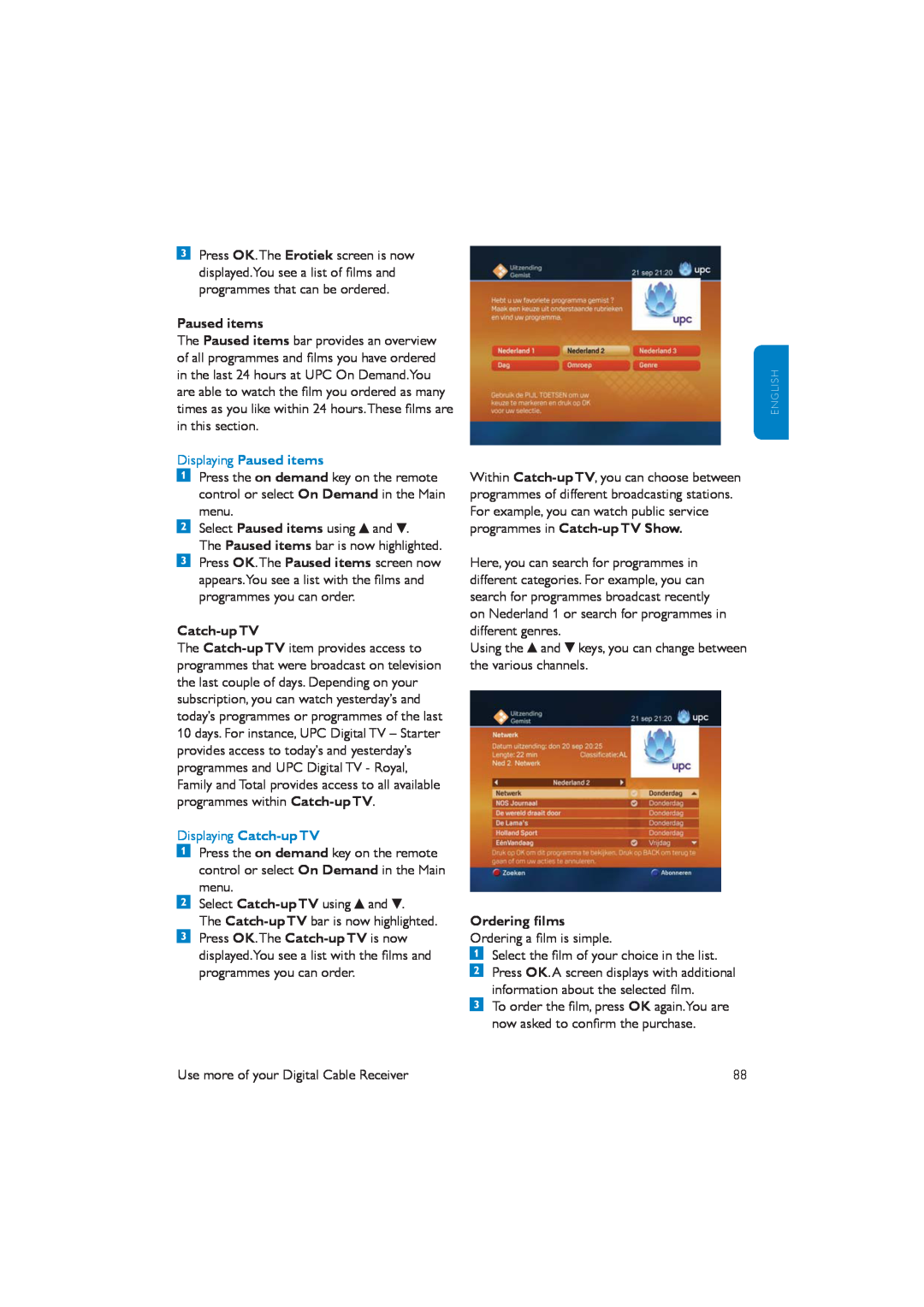Press OK.The Erotiek screen is now displayed.You see a list of films and programmes that can be ordered.
Paused items
The Paused items bar provides an overview of all programmes and films you have ordered in the last 24 hours at UPC On Demand.You are able to watch the film you ordered as many times as you like within 24 hours.These films are in this section.
Displaying Paused items
Press the on demand key on the remote control or select On Demand in the Main menu.
Select Paused items using ![]() and
and ![]() .
.
The Paused items bar is now highlighted. Press OK.The Paused items screen now appears.You see a list with the films and programmes you can order.
Catch-up TV
The
Displaying
Press the on demand key on the remote control or select On Demand in the Main menu.
Select ![]() and
and ![]() .
.
The
displayed.You see a list with the films and programmes you can order.
Within
Here, you can search for programmes in different categories. For example, you can search for programmes broadcast recently on Nederland 1 or search for programmes in different genres.
Using the ![]() and
and ![]() keys, you can change between the various channels.
keys, you can change between the various channels.
Ordering films Ordering a film is simple.
Select the film of your choice in the list.
Press OK.A screen displays with additional information about the selected film.
To order the film, press OK again.You are now asked to confirm the purchase.
E N G L I S H
Use more of your Digital Cable Receiver | 88 |