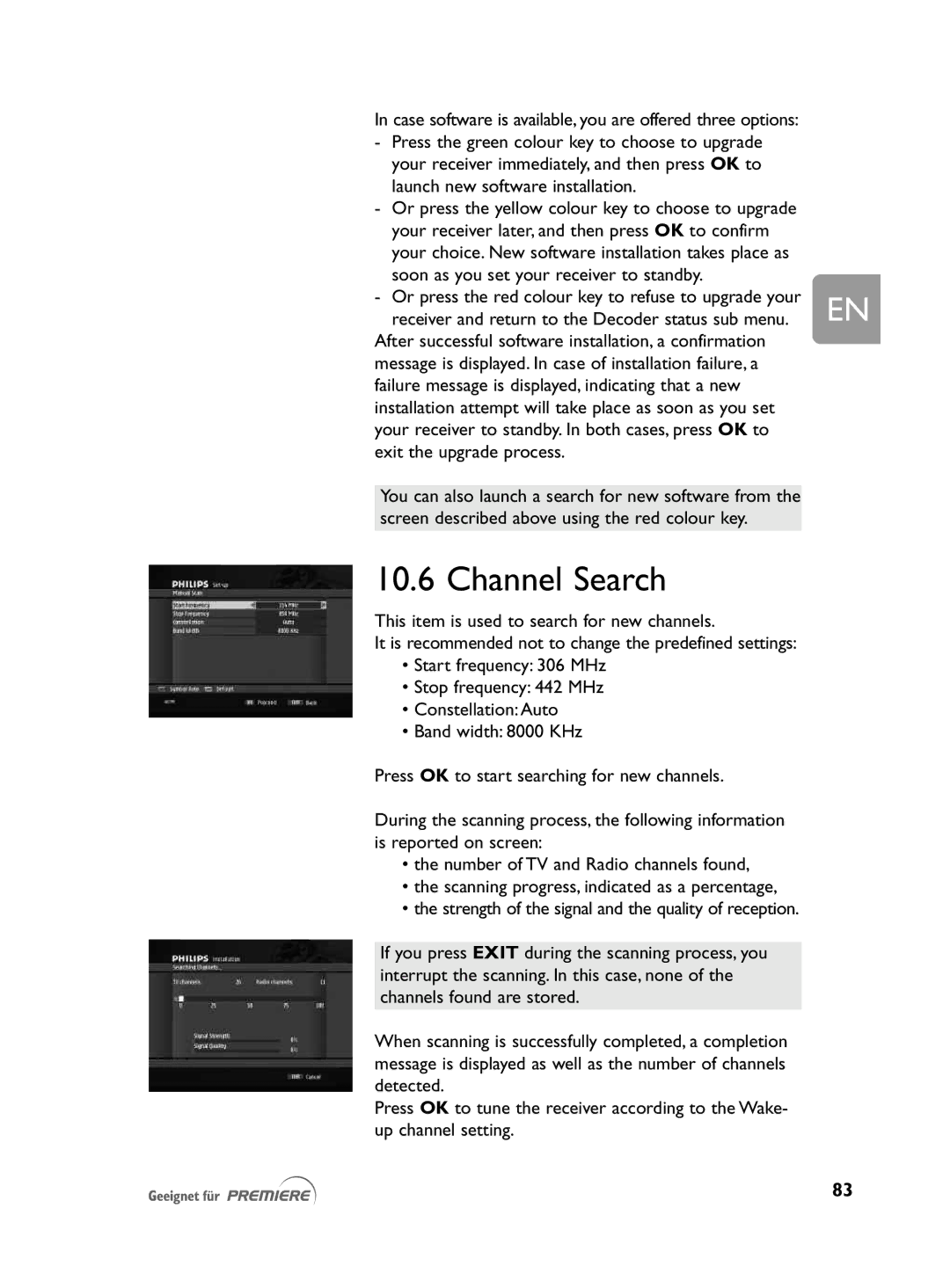In case software is available, you are offered three options:
- | Press the green colour key to choose to upgrade |
|
| your receiver immediately, and then press OK to |
|
| launch new software installation. |
|
- | Or press the yellow colour key to choose to upgrade |
|
| your receiver later, and then press OK to confirm |
|
| your choice. New software installation takes place as |
|
| soon as you set your receiver to standby. |
|
- | Or press the red colour key to refuse to upgrade your | EN |
| receiver and return to the Decoder status sub menu. |
After successful software installation, a confirmation message is displayed. In case of installation failure, a failure message is displayed, indicating that a new installation attempt will take place as soon as you set your receiver to standby. In both cases, press OK to exit the upgrade process.
You can also launch a search for new software from the
screen described above using the red colour key.
10.6 Channel Search
This item is used to search for new channels.
It is recommended not to change the predefined settings:
•Start frequency: 306 MHz
•Stop frequency: 442 MHz
•Constellation:Auto
•Band width: 8000 KHz
Press OK to start searching for new channels.
During the scanning process, the following information is reported on screen:
•the number of TV and Radio channels found,
•the scanning progress, indicated as a percentage,
•the strength of the signal and the quality of reception.
If you press EXIT during the scanning process, you interrupt the scanning. In this case, none of the channels found are stored.
When scanning is successfully completed, a completion message is displayed as well as the number of channels detected.
Press OK to tune the receiver according to the Wake- up channel setting.
83