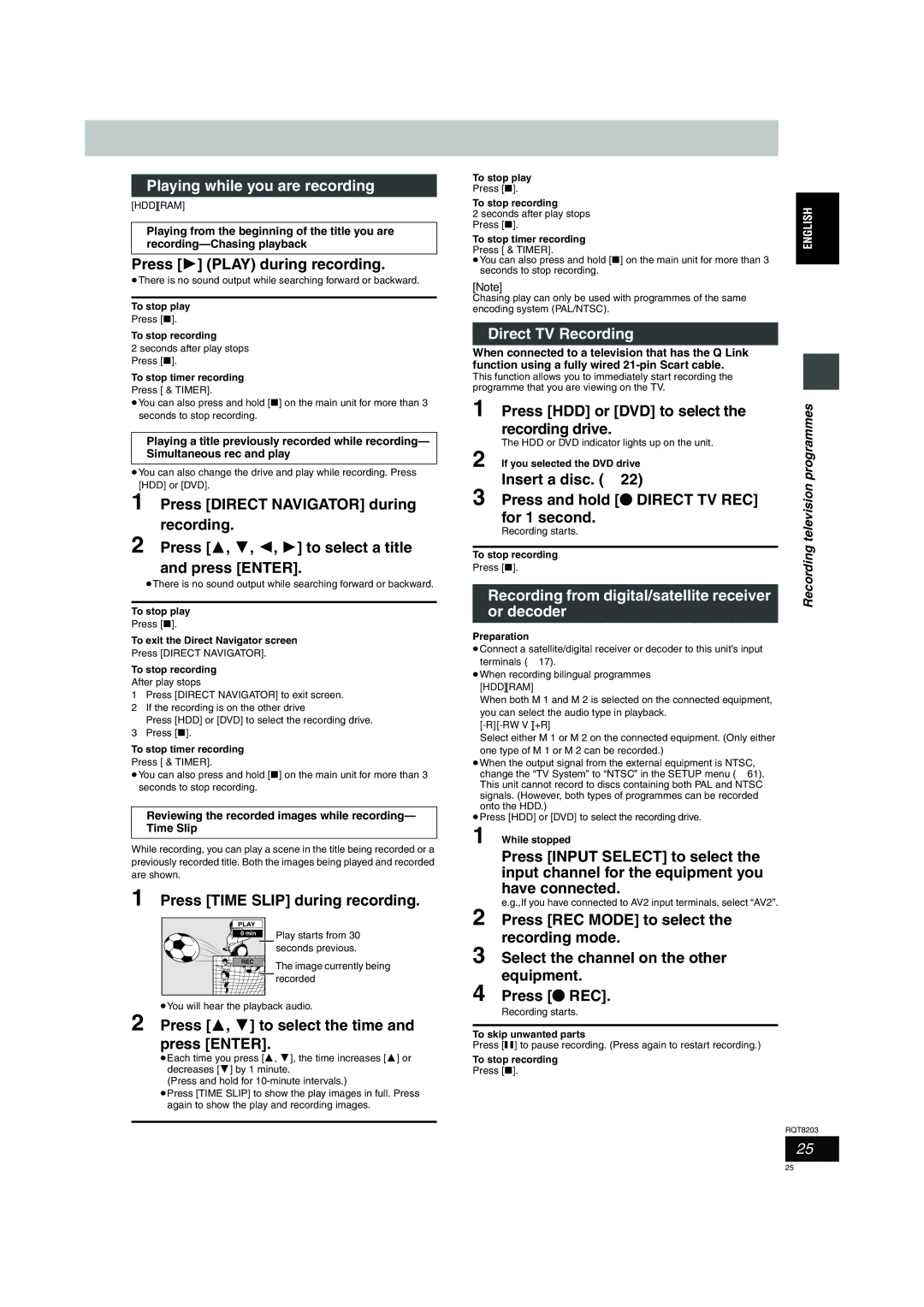RQT8203-1D
Model No. DMR-EH60Modellnr. DMR-EH60
Example Beispiel
Belgien/Deutschland/Frankreich/Holland
Keep the small memory cards such as the SD
Swallowed, seek medical advice immediately
Memory Card out of reach of children. If
Useful features
Table of contents
Handling care
HDD Hard disk drive handling care
HDD Hard disk drive
Unit care
Disc and card handling
Disc and card handling / Unit care
Televisions
Inserting, Removing the SD card
Using DVD-R, DVD-RW
Using DVD-R, DVD-RW and +R on this unit
Restrictions with DVD-R, etc.§
+R on this unit
Information
Included accessories
Batteries
Included
HDD, disc and card information
HDD and discs you can use for recording and play
Format
DVD-RAM
Play-only discs 12 cm/8 cm
Optional accessories
Discs that cannot be played
HDD, disc and card information
HDD, disc and card
Cards useable on this unit
Suitable SD Memory Cards
Structure of folders displayed by this unit
Control reference guide
Remote control
Guide
Smart Wheel operation
Unit’s display
Main unit
Control reference
Opening the front panel
Connection
When the unit is not to be used for a long time
Recommended connection for your television
Connect the unit directly to the television
AV1 terminal
Connecting a television with 21-pin Scart terminal and VCR
Connection
Connecting a television with AUDIO/VIDEO terminals and VCR
Component video output
Video OUT terminal
Connecting an amplifier or system component
Connecting a digital/satellite receiver or decoder
White
Red
Channel reception settings
Preset Download Setup with Q Link functions
If the clock setting menu appears
Press Í DVD to turn the unit on
Country setting menu appears
Auto-Setup Setup without Q Link functions
Auto-Setup starts. This takes about 8 minutes
When Auto-Setup is complete, the following message appears
Press Functions
Selecting television type and aspect
To enjoy progressive video
Functions
Set up to match your television andremotecontrol
When the following indicator appears on the unit’s display
Television operation
Test by turning on the television and changing channels
Press ¥ REC to start recording
Recording television programmes
To pause recording
To stop recording
Recording modes and approximate recording times
When using DVD-RW
Before recording
After recording
Flexible Recording
Rec for High Speed dubbing
Press F Rec
Press 3, 4, 2, 1 to select Start and press Enter
Direct TV Recording
Playing while you are recording
Recording from digital/satellite receiver or decoder
Press Guide
Press F Timer
Press ShowView
Timer recording
To cancel recording when recording has Already begun
To release the unit from recording standby
VPS/PDC function
Timer recording
Manually programming timer recordings
Press PROG/CHECK
Refer to the control reference on
Check, change or delete a programme
Making timer recordings on the television
Playing recorded video contents/Playing play-only discs
Operations during play
Changing audio during play
Simple editing operations during play
Press Audio
Press TOP Menu
Using menus to play MP3
Press 3, 4 to select the track
Press 3, 4, 2, 1 to select a group
Press HDD, DVD or SD
Playing still pictures JPEG/TIFF
To select the drive
Press Return Press Functions
Start Slide Show Slide Interval
Useful functions during still picture play
Rotate
Zoom Zoom out
Using on-screen menus
Using on-screen menus/FUNCTIONS window and Status message
Using on-screen menus/FUNCTIONS window and Status message
Press Display
Press 3, 4 to select an item Press Enter
Functions window
Status messages
Press Status
Press Direct Navigator
Editing titles/chapters
Press 3, 4, 2, 1 to select the title
Press 3, 4, 2, 1 to select the chapter
Title operations
Cancel Protection §
Partial Erase
Chapter operations
Creating playlists
Creating, editing and playing playlists
Press 2, 1 to select the source title
Press
Playlist operations
Editing and playing playlists/chapters
Picture and folder operation
Editing still pictures
Transferring dubbing titles or playlists
Transferring dubbing titles or playlists
One Touch Transfer dubbing
Transferring dubbing using the transferring dubbing list
Set the transfer dubbing direction
Transferring dubbing titles or playlists
Register titles and playlists for transfer dubbing
Set the recording mode
Press 3, 4 to select Start Dubbing and press Enter
To stop transferring dubbing
DVD-R, DVD-RW DVD-Video format
Transferring dubbing a finalized
Set Dubbing Time
To edit the transferring dubbing list
Manual recording
Recording from a video cassette recorder
DV automatic recording DV Auto REC
Register still pictures for transfer dubbing
Transferring dubbing still pictures
Transferring dubbing still pictures
To register individual still pictures
Press 2, 1 to select the drive
Press 3, 4 to select Copy to
Press 3, 4, 2, 1 to select Copy
Still
Setting the protection
Common procedures
HDD, disc and card management
Providing a name for a disc
Erasing all titles and playlists-Erase all titles
Erasing all the contents of a disc or card-Format
Press 3, 4 to select Auto-Play
Enabling discs to be played on other equipment
Select and press Enter
Press 3, 4 to select Top Menu or
Show Enter Name screen
Entering text
Press Set
Child Lock
Changing the unit’s settings
Changing the unit’s settings
Summary of settings
Changing the unit’s settings
Disc
DTS
Changing the unit’s
Mpeg
Others
Tabs Menus Options Underlined items are the factory presets
Press 3, 4 to select Manual and press Enter
Tuning
Press 3, 4, 2
To select a
Auto-Setup Restart, Download from TV
Auto-Setup Restart
Press 3, 4, 2, 1 to select a country and press Enter
Download from TV
Clock settings
TV System
To change the setting all at once PAL!#NTSC
≥NTSC
Messages
Messages
On the television
On the unit’s display
Set up
Frequently asked questions
Asked
Cover
Troubleshooting guide
Troubleshooting guide
Cannot switch audio
Low volume
Presets from the television Startup is slow
Sound No sound
Troubleshooting guide
To reset the ratings level
Preset
Settings
To restore the unit if it freezes
Glossary
Glossary
Norsk
Specifications
Safety precautions
Index
Index
RGB
Memo
Im Inneren des Gerätes
Warnung
Nützliche Funktionen
Inhaltsverzeichnis
Zur Festplatte
Vorsichtsmaßnahmen zur Festplatte
Vorsichtsmaßnahmen
Pflege des Geräts
Handhabung von Disc und Karte
Handhabung von Disc und Karte / Pflege des Geräts
Hinweis zu PAL-progressiv-tauglichen Fernsehern
Einsetzen und Herausnehmen der SD-Karte
Fernsehern
Öffnen der Einsetzen der Karte Abdeckung
Einschränkungen bei DVD-Rs usw.§
Verwendung einer DVD-R, DVD-RW oder +R in diesem Gerät
Diesem Gerät
Verwendung einer DVD-R
Informationen zur Fernbedienung
Mitgeliefertes Zubehör
Fernbedienung
Mitgeliefertes Zubehör / Informationen zur
Und
Festplatten-, Disc- und Karten-Information
DVD-Video-Aufnahmeformat
DVD-Videoformat
Nicht abspielbare Discs
Nur-Wiedergabe-Discs 12 cm/8 cm
Festplatten-, Disc- und Karten-Information
Festplatten-, Disc- und Karten-Information
Festplatten-, Disc- und Karten
Mit diesem Gerät verwendbare Karten
Geeignete SD Memory Cards
Struktur der von diesem Gerät angezeigten Ordner
Fernbedienung
Anordnung der Bedienungselemente
Bedienungselemente
Der
Display am Gerät
Gerät
Anordnung der Bedienungselemente
Öffnen der Frontabdeckung
Empfohlener Fernseher-Anschluss
Schritt 1 Anschluss
Wenn das Gerät längere Zeit nicht verwendet Wird
Direkter Anschluss des Geräts an einen Fernseher
Buchse AV1
Anschluss
Komponenten-Videoausgang
Schritt 1 Anschluss
Buchse S Video OUT
Buchse Component Video OUT
Anschluss eines Verstärkers oder einer Systemanlage
Anschluss eines Digital-/Satellitenreceivers oder Decoders
Weiß
Rot
Funktionen
Sender-Übernahme Setup mit Q Link
So wird das Guide Plus+ System erneut Eingerichtet
Autom. Einstellung Setup ohne Q Link-Funktionen
Schritt 2 Einstellen der Empfangskanäle
Drücken Sie Enter
Drücken Sie Functions
Wahl des Fernsehtyps und des Seitenverhältnisses
Für ein progressives Videobild
Einrichten von Fernseher und Fernbedienung
Steuern des Fernsehers
Aufnehmen von Fernsehprogrammen
Vor dem Aufnehmen
Aufnahmemodi und ungefähre Aufnahmezeiten
Nach dem Aufnehmen
Festlegen der Aufnahmedauer-Aufnahme auf Tastendruck
Flexible Aufnahme
Aufn. für High-Speed-Kopieren
Drücken Sie F Rec
Aufnehmen von Fernsehprogrammen
TV-Direktaufnahme
Wiedergabe während der Aufnahme
Verwendung der SHOWVIEW-Nummer für Timeraufnahmen
Timeraufnahme
So brechen Sie die Aufnahme nach dem Start
So schalten Sie den Aufnahme Bereitschaftsbetrieb aus
VPS/PDC-Funktion
Ersatz-Aufnahme
Weitere Timerprogramme, und
Manuelle Programmierung von Timeraufnahmen
Timeraufnahme
Drücken Sie PROG/CHECK
Überprüfen, Ändern und Löschen von Programmen
Timeraufnahme mit dem Fernseher
Das Wiedergabe-Laufwerk zu wählen
Drücken Sie HDD oder DVD, um
Gerät, um die Lade auszufahren und
Eine Disc einzulegen
Bedienungsvorgänge während der Wiedergabe
Umschalten des Tons während der Wiedergabe
Einfache Editiervorgänge während der Wiedergabe
Drücken Sie Audio
Drücken Sie TOP Menu
Menügesteuerte Wiedergabe von MP3-Discs
Wählen Sie mit 3, 4, 2, 1 die
Gewünschte Gruppe aus, und drücken Sie Enter
Wiedergabe von Standbildern JPEG/TIFF
Drehen
Nützliche Funktionen bei der Standbildwiedergabe
Löschen
Verwendung der Bildschirmmenüs
Bildschirmmenüs/FUNCTIONS-Fenster und Statusmeldungen
Wählen Sie mit 3, 4 das Menü aus
Drücken Sie Display
Statusmeldungen
FUNCTIONS-Fenster
Drücken Sie Status
Statusmeldungen
Editieren von Titeln/Kapiteln und Wiedergabe von Kapiteln
Editieren von Titeln/Kapiteln
Wählen Sie mit 3, 4, 2, 1 den Titel aus
Drücken Sie SUB Menu
Schutz aufheben §
Titel-Einstellungen
Teile löschen
Kapitel-Einstellungen
Playlisten erstellen
Erstellen, Editieren und Wiedergeben von Playlisten
Drücken Sie 3, 4, 2, 1 zur Wahl der Playliste
Editieren und Wiedergeben von Playlisten/Kapiteln
Playlisten-Funktionen
Bild- und Ordnereinstellvorgänge
Editieren von Standbildern
Kopieren von Titeln und Playlisten
Kopieren von Titeln und Playlisten
Überspielen mit der Überspielliste
Wählen Sie mit 2, 1 die Option Ja, und drücken Sie Enter
Wählen Sie die Überspielrichtung
Kopieren von Titeln und Playlisten
Ändern des Aufnahmemodus
Symbole und Funktionen der Überspielliste
Registrieren von Titeln und Playlisten für das Überspielen
So stoppen Sie das Überspielen
DVD-RW DVD-Videoformat oder +R
Überspielen einer finalisierten DVD-R
Stellen Sie Kopierzeit ein
Von Titeln und
Manuelles Aufnehmen
Aufnehmen von einem Videocassettenrecorder
Automatische DV-Aufnahme
Aufnehmen von einem Videocassettenrecorder
Stellen Sie den Aufnahmemodus ein
Überspielen von Standbildern
Registrieren Sie die Standbilder für den Überspielbetrieb
So speichern Sie einzelne Standbilder
So editieren Sie die Überspielliste
Überspielen aller Standbilder der Karte
So wählen Sie einen anderen Ordner
Überspielen von Standbildern
Allgemeine Bedienungsverfahren
Festplatten-, Disc- und Karten-Management
Einstellen des Löschschutzes
Benennen einer Disc
Löschen des ganzen Disc- oder Karteninhalts-Formatieren
Löschen aller Titel und Playlisten-Alle Titel löschen
Nach den Schritten 1-3
So brechen Sie die Formatierung ab RAM
Wählen Sie mit 3, 4 die Option Top
Auto-Play wählen, und drücken Sie
Menu oder Titel 1, und drücken Sie
Finalisierung, und drücken Sie
Zeigen Sie den Titel eingeben- Bildschirm an
Text eingeben
Drücken Sie Übernehme
Text eingeben
Geräteeinstellungen
Kindersicherung
Ändern
Kindersicherung
Ändern der Geräteeinstellungen
Übersicht über die Einstellungen
Ändern der Geräteeinstellungen
Tabelle
Sprachauswahl
Dynamikbereich-Kompression DVD-Vnur Dolby Digital
Digital Audio Ausgang
PCM-Abwärtswandlung
Sonstige
Ändern der Belegung einzelner Programmpositionen
Datenübernahme von TV
Neu erstellen
Neu erstellen, Datenübernahme von TV
Liste der Fernsehempfangskanäle Fernsehkanal Kanalanzeige
Fahren Sie mit 2, 1 die zu ändernden Positionen an
Uhreinstellung
Ändern Sie die Einstellung mit 3
Drücken Sie am Ende der Einstellungen Enter
Gleichzeitiges Ändern aller Einstellungen PAL!#NTSC
Meldungen
Meldungen
Am Fernsehgerät
Im Display des Geräts
Anlage Seite
Häufig gestellte Fragen
Können in anderen Ländern gekaufte
ALL enthält
Fehlersuche
Fehlersuche
Geringe Lautstärke
Ton Seite Kein Ton
Tonverzerrungen
Der gewünschte Audiotyp wird
Fehlersuche
Nicht richtig angezeigt
Geräts erscheint
Beim Teile löschen-Vorgang
Können keine Start- und
Glossar
Glossar
Technische Daten
Aufstellung
Sicherheitsmaßnahmen
Spannung
Netzkabelschutz
Stichwortverzeichnis
Stichwortverzeichnis