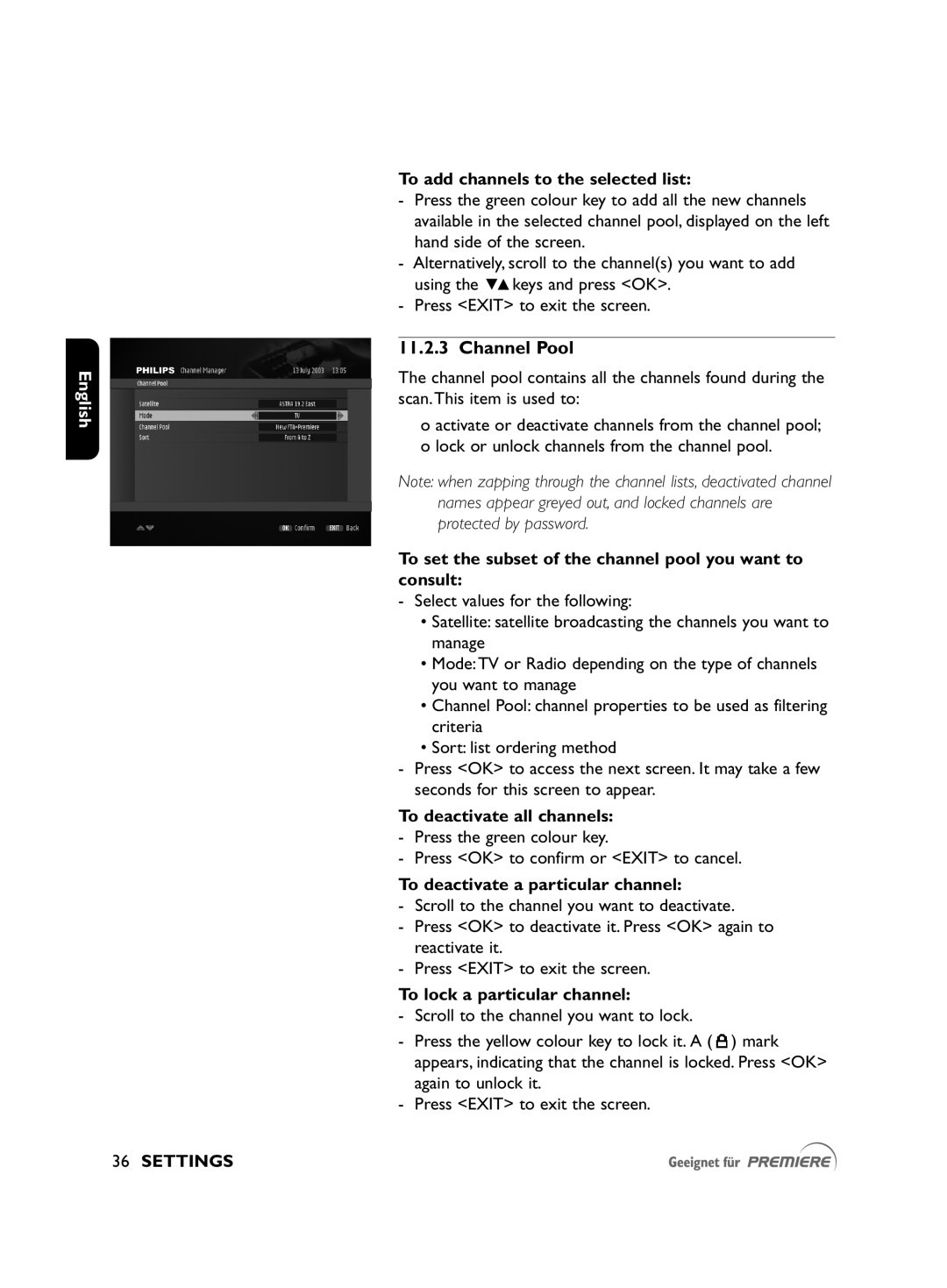English
To add channels to the selected list:
-Press the green colour key to add all the new channels available in the selected channel pool, displayed on the left hand side of the screen.
-Alternatively, scroll to the channel(s) you want to add using the ytkeys and press <OK>.
-Press <EXIT> to exit the screen.
11.2.3 Channel Pool
The channel pool contains all the channels found during the scan.This item is used to:
o activate or deactivate channels from the channel pool; o lock or unlock channels from the channel pool.
Note: when zapping through the channel lists, deactivated channel names appear greyed out, and locked channels are protected by password.
To set the subset of the channel pool you want to consult:
-Select values for the following:
•Satellite: satellite broadcasting the channels you want to manage
•Mode:TV or Radio depending on the type of channels you want to manage
•Channel Pool: channel properties to be used as filtering criteria
•Sort: list ordering method
-Press <OK> to access the next screen. It may take a few seconds for this screen to appear.
To deactivate all channels:
-Press the green colour key.
-Press <OK> to confirm or <EXIT> to cancel.
To deactivate a particular channel:
-Scroll to the channel you want to deactivate.
-Press <OK> to deactivate it. Press <OK> again to reactivate it.
-Press <EXIT> to exit the screen.
To lock a particular channel:
-Scroll to the channel you want to lock.
-Press the yellow colour key to lock it. A ( ![]() ) mark appears, indicating that the channel is locked. Press <OK> again to unlock it.
) mark appears, indicating that the channel is locked. Press <OK> again to unlock it.
-Press <EXIT> to exit the screen.