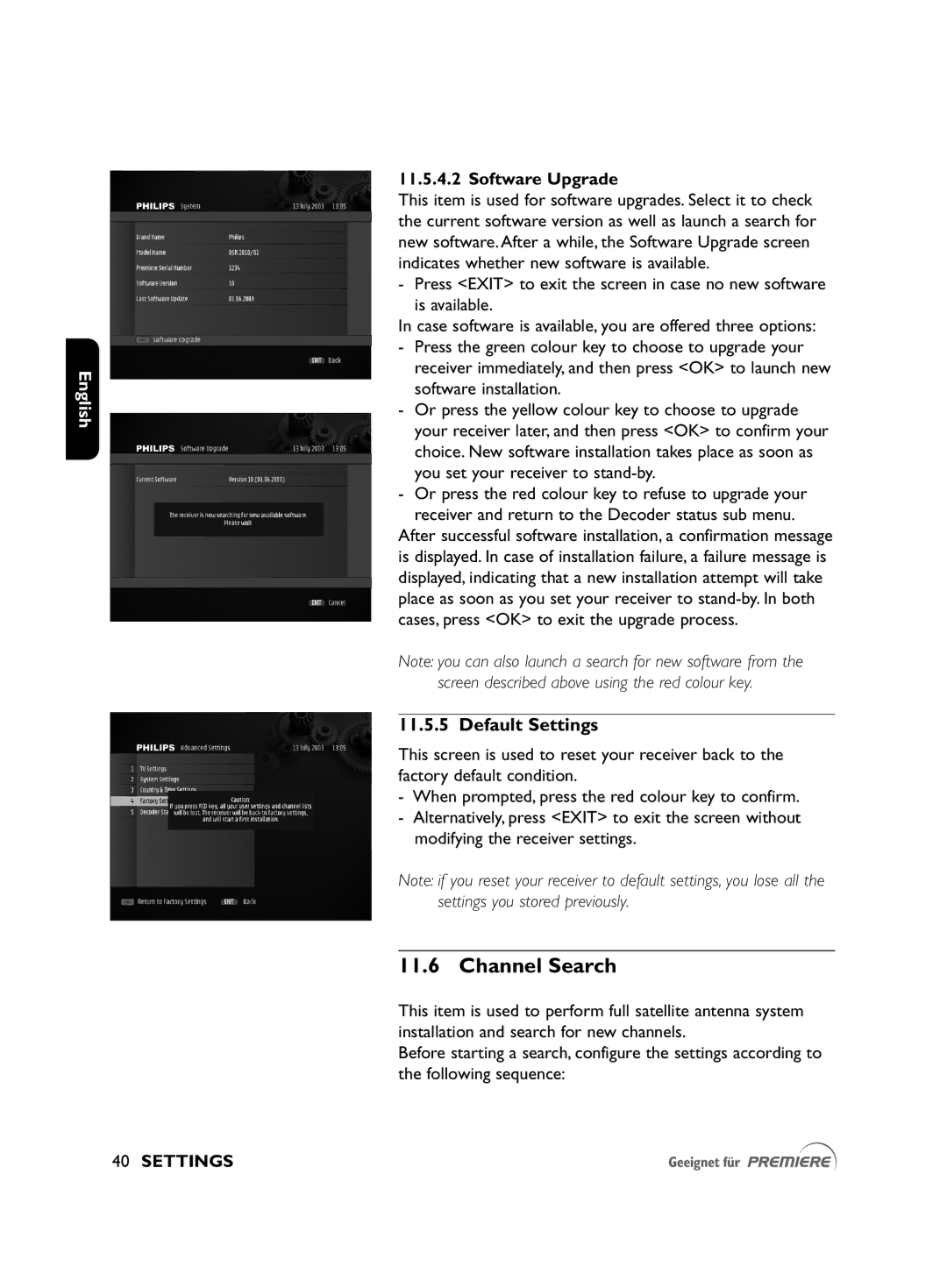English
11.5.4.2 Software Upgrade
This item is used for software upgrades. Select it to check the current software version as well as launch a search for new software. After a while, the Software Upgrade screen indicates whether new software is available.
-Press <EXIT> to exit the screen in case no new software is available.
In case software is available, you are offered three options:
-Press the green colour key to choose to upgrade your receiver immediately, and then press <OK> to launch new software installation.
-Or press the yellow colour key to choose to upgrade your receiver later, and then press <OK> to confirm your choice. New software installation takes place as soon as you set your receiver to
-Or press the red colour key to refuse to upgrade your
receiver and return to the Decoder status sub menu. After successful software installation, a confirmation message is displayed. In case of installation failure, a failure message is displayed, indicating that a new installation attempt will take place as soon as you set your receiver to
Note: you can also launch a search for new software from the screen described above using the red colour key.
11.5.5 Default Settings
This screen is used to reset your receiver back to the factory default condition.
-When prompted, press the red colour key to confirm.
-Alternatively, press <EXIT> to exit the screen without modifying the receiver settings.
Note: if you reset your receiver to default settings, you lose all the settings you stored previously.
11.6 Channel Search
This item is used to perform full satellite antenna system installation and search for new channels.
Before starting a search, configure the settings according to the following sequence: