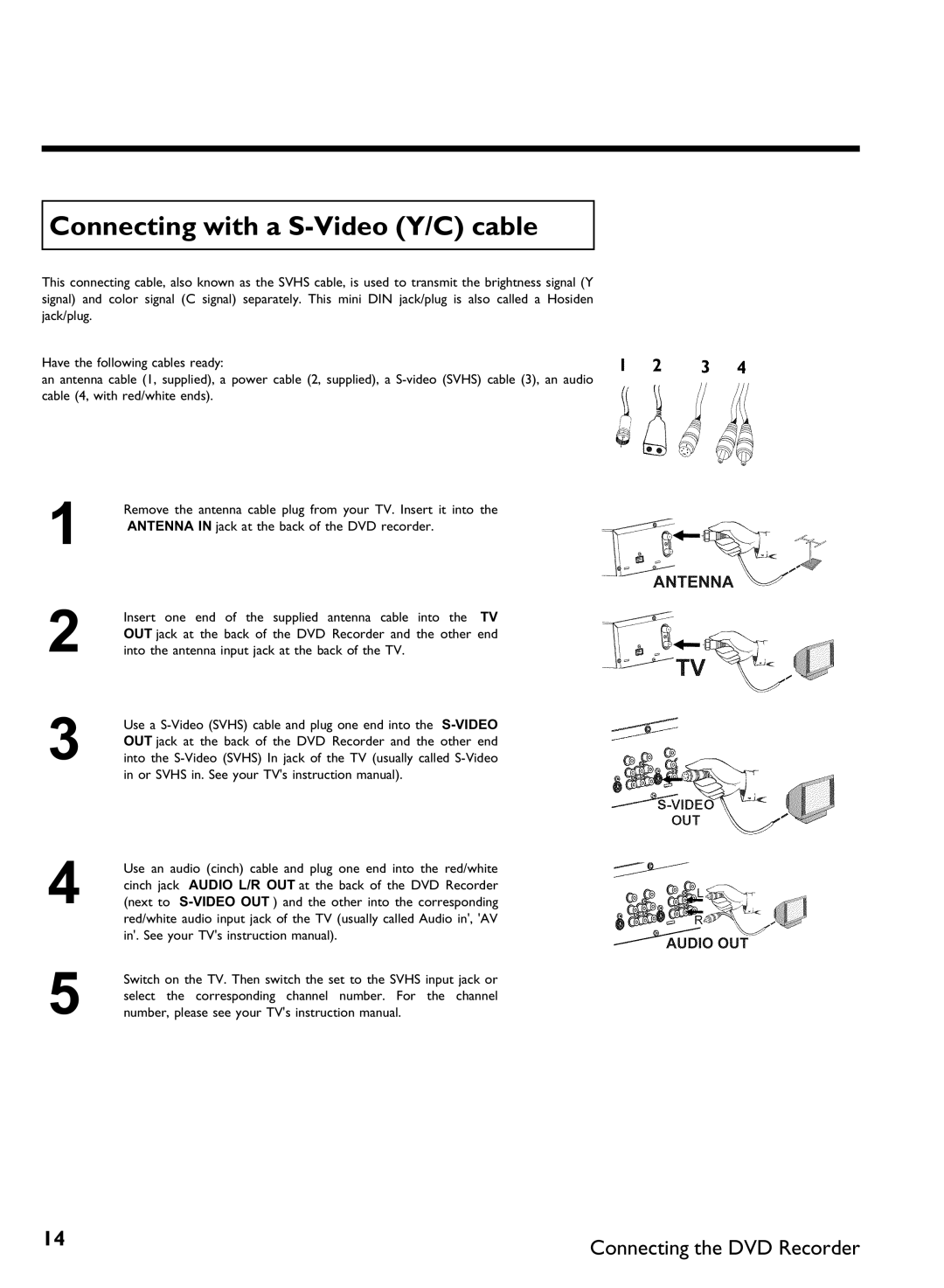Page
Page
Dear Philips product owner
Warranty Owner Model Verification Confirmation Registration
Card right away guarantees youll receive
Safety Information
Important Safety Instructions
Remote control
Additional TV functions
Front of the Recorder
Behind the door at the lower right front corner
Output jacks OUT
Back of the Recorder
Input jacks
Output jacks Digital Audio OUT
Symbols on your DVD Recorder display
Output jacks OUT 480p/480i
Messages on your DVD Recorder display
DVD-Recorder has been switched on
Clean the disc or use a new one
But the error will be skipped
DVD-Recorder has been switched off
Table of contents
IRecording
100
Phil
Question? Tip Problem
AIntroduction
Dear Philips customer
Welcome to the large family of Philips DVD owners
Thank you for buying a Dvdr 77/17
Playback only
Compatible discs
Recording and Playback
Region codes
Technical data
Accessories
Important notes regarding operation
There is a risk of an electrical shock
Therefore, refrain from using a cleaning CD
Cleaning discs
Can I use a cleaning disc intended for DVD players?
Special functions of your new DVD Recorder
DCDi is a trademark of Faroudja, a division of Sage Inc
Connecting your DVD Recorder to the TV
BConnecting the DVD Recorder
Preparing the remote control for operation
Tip
Progressive scan
Connecting with a Component Video Y PB PR cable
Interlaced
Switching the DVD Recorder
Switching TV and DVD Recorder to Progressive scan
Switching the TV
Please note the color order
Connecting with a S Y/C cable
Connecting with Video Cvbs cable
Connecting only with the antenna cable
AI dont see a menu for language selection
Problem
How do I switch the Recorder between channel 3 and 4?
AWhen copying video cassettes appears DVD Recorder display
CConnecting additional devices
Connecting an additional video recorder, DVD player
Please be aware
Connecting additional devices only via aerial cable
Best Picture Quality
Connecting a camcorder to the front jacks
Connecting audio devices to analog audio jacks
Very good Picture Quality
AA loud distorted sound is coming from my speakers
Connecting audio devices to the digital audio jacks
Digital multi sound
Confirm with OK
DInstalling your DVD recorder
Initial installation
Which screen formats can I choose?
AThe DVD Recorder finds very few/no channels during Search
SYSTEM-MENU repeatedly
Automatic TV channel search
AVery few TV channels were found
To remove all the menus
Adding and deleting TV channels manually
Setting the language
Which settings can I choose?
Stereo
Switching audio recording Stereo, SAP
To end, press
Assigning the VCR Plus+ Guide channel numbers
Setting the time/date automatically
Clock not set, check channel will appear on the TV screen
Manually setting the time & date
Menu bar
EInformation on the TV screen
Menu bar icons
Field for temporary messages
Disc type icons
Video No disc Disc error
Status box
Disc status icons
Live picture in the Tuner information box
Timer info box
Tuner info box
Appears on the display
FPlayback
General information regarding playback
AI see an X in the menu bar on the screen
Inserting a disc
Play G or OPEN/CLOSE J
Playing a DVD video disc
Playing a DVD+RW or DVD+R
Playing MP3 CDs
When creating MP3 CDs, keep the following in mind
Playing audio CDs
Important information regarding playback
Other playback functions
Playback of a Super Video CD
MP3 CD display
Changing to a different chapter track/title
Using the T/C title/chapter button
GOther playback functions
Disc search
Pause 9 to stop playback and display a Still picture
Still picture
Slow motion
To continue playback, press Play G
Playback will now start at the time you entered
Search with time entry
To continue playback, press Play G twice
Slow motion via menu bar
Repeat chapter DVD only Repeat track/title
Repeating/Shuffle
Repeat a specific segment a
Disappear
AThe F icon cannot be selected
Scan function
Camera angle
Zoom function
Changing audio language
Subtitles
HThe Digital Photo Manager
Removing the PC Card
PC Pcmcia Card
Inserting the PC Card
Fast browsing trough the pictures
Showing Jpeg pictures from a roll
Please observe the following
Tip
Editing Jpeg pictures
Slide show
Starting the slide show
Closing the slide show
Changing the slide show settings
Advanced editing of the Jpeg pictures
Press Stop h . The picture overview will appear
Flip
Overview
Rotate
Zoom
Save
Reset
Color
Making a DVD compatible slide show
Making a slide show from a roll
Making a slide show from an album
Album
Creating an album
Adding pictures to an album
Select all pictures
Changing the picture order within an album
Do not remove the medium from the device
Using of the buttons on the remote
Editing pictures in an album
Changing the album name
Changing album settings
Changing the cover picture
To end, press OK
Copying an album
Changing the album date
Calling the album overview directly
AIt is not possible to select Copy album
Changing the rolls name
Changing roll settings
Erasing an album
Enter the characters with the buttons
Deleting a roll
Changing the rolls date
Calling roll overview directly
Preparing a DVD+RW/+R
What is the difference?
Storing rolls/albums on a DVD+RW/+R
Transfer the photos to a DVD+RW/+R
Changing the media settings
Messages instead of the thumbnails
Problem solving for Digital Photo Manager
Error message Media does not contain photos
Image is too large to be viewed in its thumbnail format
What kind of discs can be used for recording?
IRecording
General information
End of disc is reached
Recording without automatic switch
Display
AIf display reads
You can stop recording by pressing Stop h on the remote or
Inserting chapter markers
Making recordings on DVD+R discs compatible
Ending recording
Pausing recording
Recording with automatic switch OTR one
How can I delete the recording time I just entered?
Preventing accidental erasing of discs
What happens with DVD+R discs?
Lining up recordings within a title assemble cut
Selecting the recording mode picture quality
Can I also change the recording mode via a menu?
Can markings also be made on DVD+Rs?
JManaging disc content
General
Hiding chapters
Favorite Scene Selection
Inserting chapter marker
To remove the menu, press Edit
Switching quickly
Press T/C twice to change the chapter number C
How can I select other chapters?
Deleting chapter markers
Changing the index picture
Can I also divide titles on DVD+Rs?
Changing the menu background
Splitting titles
Editing recording titles name
Playing the entire title
Deleting recordings/titles
Can titles also be deleted on DVD+Rs?
Changing disc name
Disc settings
Using Select Position Where
Finalize editing
AThe line Make edits compatible does not appear
Erasing DVD+RWs
AThe Settings for menu does not appear
Finalizing DVD+R discs
AFinalize disc does not appear in the display
Programming a recording with the VCR Plus+ system
KProgramming a recording Timer
Recording mode M1/M2/M2x/M3/M4/M6
Fit to space Recording
AThe following message appears on the screen Please enter
Changing the recording mode
Change the information with a , B or the number buttons
AThe following message appears on the screen PlusCode
Programming a recording without the VCR Plus+ system
, Video in EXT1 or Component Video in EXT2 Change AM/PM
Selecting daily/weekly recordings
Program numbers of the EXT1 and EXT2 cinch socket
Changing the recording quality
How to change or delete a programmed recording Timer
Delete programmed recording
Full
Problem solving for programmed recordings
Recordable disc
Disc settings Recording settings Installation
LUser preferences
Picture settings
Analog output
Sound settings
Digital output
Language settings
Additional settings
Standby
Live source view
Auto standby
Display
Access control
Remote control settings
Disc feature menu
Auto resume
AMy TV set will not react
Using your DVD remote control with your TV set
AHow can I reset the remote code?
Previous channel number
Activating/Deactivating the child lock
MAccess control Child lock
Child lock DVD and VCD
Authorizing discs
Locking authorized discs
What do the parental levels mean?
Parental control DVD video only
Activating/Deactivating the parental control
Changing the country
Confirm with OK . To end, press repeatedly D and then
Changing the PIN
Forgot my code
NBefore you call technical support
BWarning
Programmed recording does not work
Recording using the VCR
No playback on DVD recorder Cannot playback Super Video CDs
Wrong TV channel was Decoded recorded after
Other disc errors
103
Other disc errors DVD+R, Disc contains unknown data
Index screen flickers when a DVD+R is inserted
Philips, P.O. Box 520890, Miami, FL 33152, 402
Limited Warranty
DVD Recorder
Code numbers of the remote control
Baird
107
WwnnNNNwwnnwWNnwNwnNnNwWnNnnwW Dvdr 77/17
3354/000
Factory Service Locations
Bensalem, PA
Dvdr 77/17
1279 W. Hamilton Pkwy