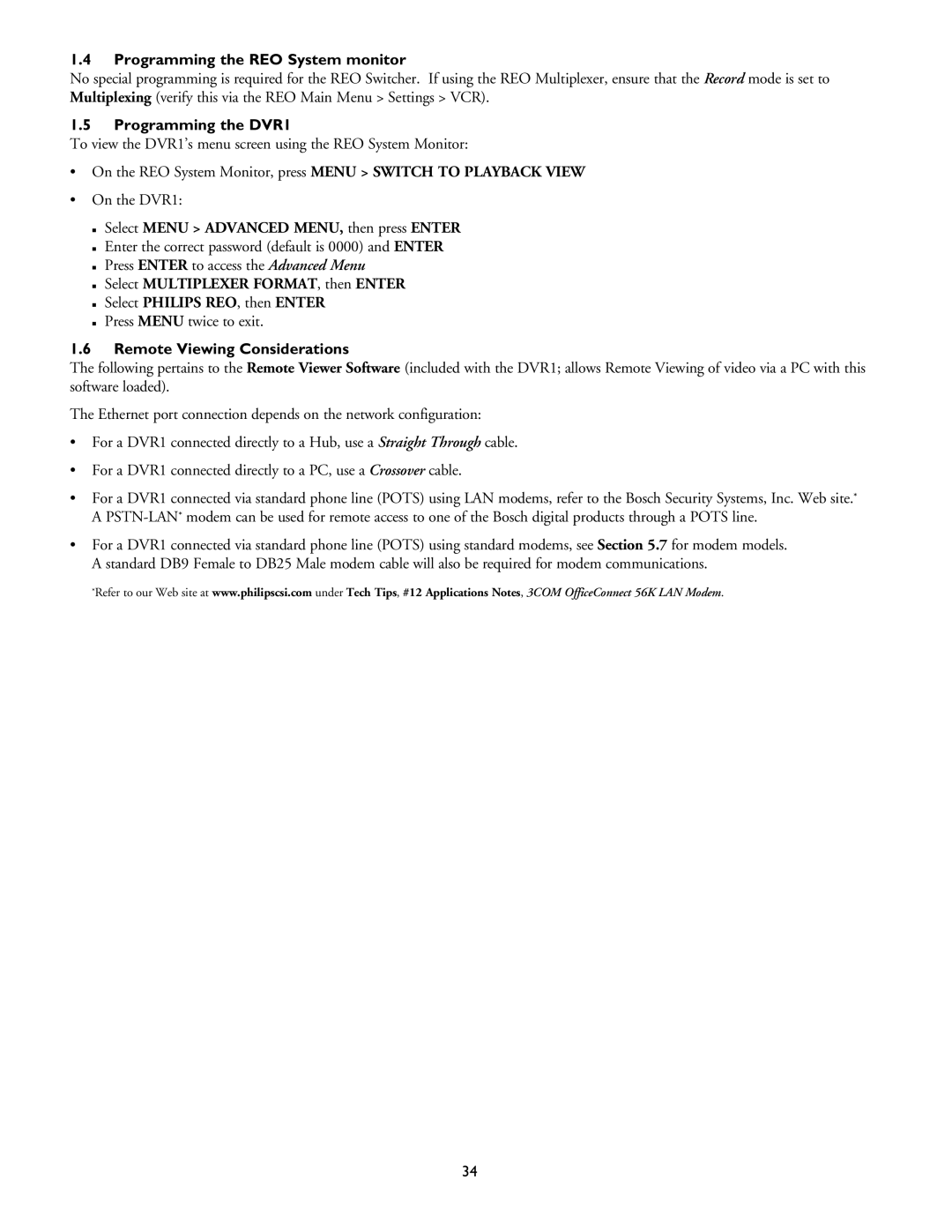1.4Programming the REO System monitor
No special programming is required for the REO Switcher. If using the REO Multiplexer, ensure that the Record mode is set to Multiplexing (verify this via the REO Main Menu > Settings > VCR).
1.5Programming the DVR1
To view the DVR1’s menu screen using the REO System Monitor:
•On the REO System Monitor, press MENU > SWITCH TO PLAYBACK VIEW
•On the DVR1:
Select MENU > ADVANCED MENU, then press ENTER
Enter the correct password (default is 0000) and ENTER
Press ENTER to access the Advanced Menu
Select MULTIPLEXER FORMAT, then ENTER
Select PHILIPS REO, then ENTER
Press MENU twice to exit.
1.6Remote Viewing Considerations
The following pertains to the Remote Viewer Software (included with the DVR1; allows Remote Viewing of video via a PC with this software loaded).
The Ethernet port connection depends on the network configuration:
•For a DVR1 connected directly to a Hub, use a Straight Through cable.
•For a DVR1 connected directly to a PC, use a Crossover cable.
•For a DVR1 connected via standard phone line (POTS) using LAN modems, refer to the Bosch Security Systems, Inc. Web site.* A
•For a DVR1 connected via standard phone line (POTS) using standard modems, see Section 5.7 for modem models. A standard DB9 Female to DB25 Male modem cable will also be required for modem communications.
*Refer to our Web site at www.philipscsi.com under Tech Tips, #12 Applications Notes, 3COM OfficeConnect 56K LAN Modem.
34