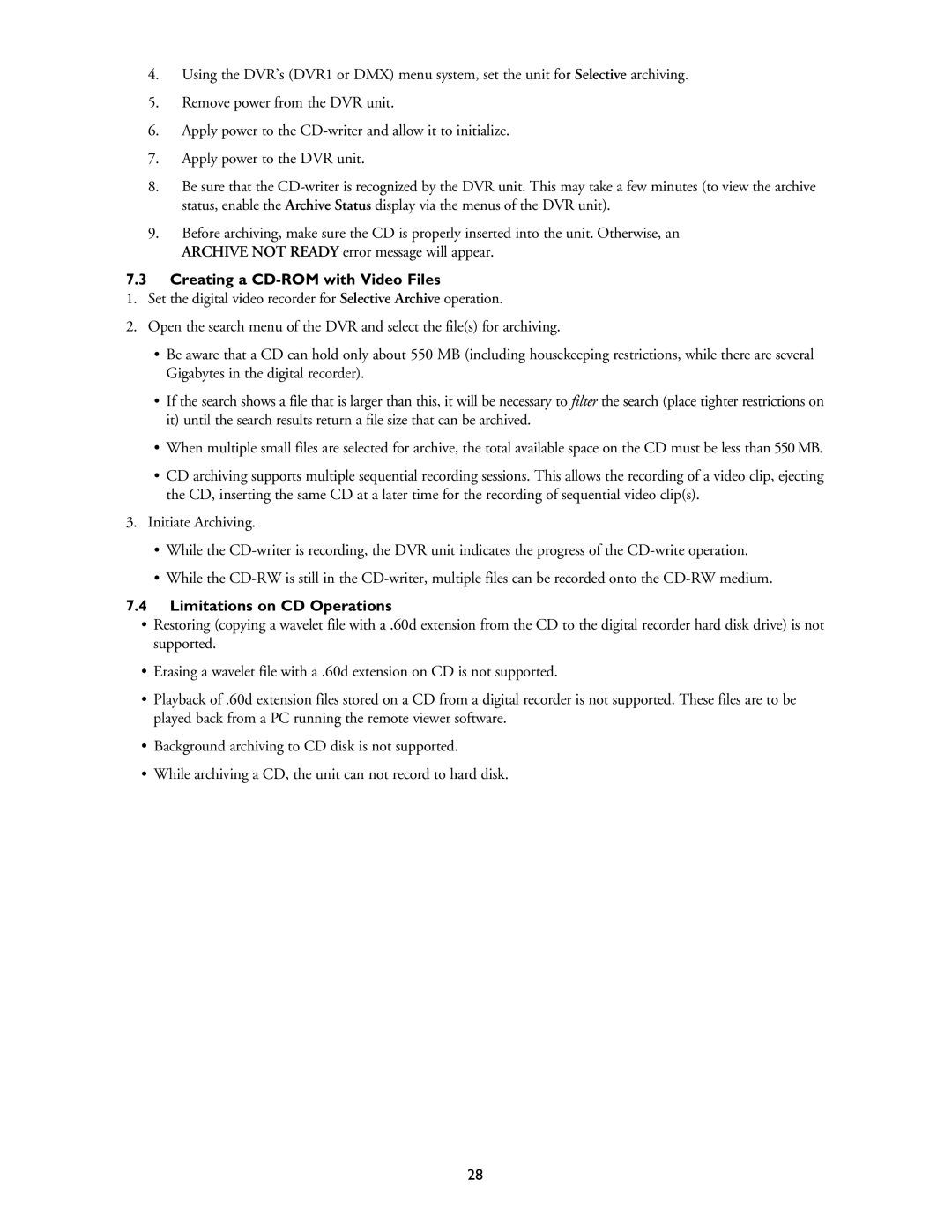4.Using the DVR’s (DVR1 or DMX) menu system, set the unit for Selective archiving.
5.Remove power from the DVR unit.
6.Apply power to the
7.Apply power to the DVR unit.
8.Be sure that the
9.Before archiving, make sure the CD is properly inserted into the unit. Otherwise, an ARCHIVE NOT READY error message will appear.
7.3Creating a CD-ROM with Video Files
1.Set the digital video recorder for Selective Archive operation.
2.Open the search menu of the DVR and select the file(s) for archiving.
•Be aware that a CD can hold only about 550 MB (including housekeeping restrictions, while there are several Gigabytes in the digital recorder).
•If the search shows a file that is larger than this, it will be necessary to filter the search (place tighter restrictions on it) until the search results return a file size that can be archived.
•When multiple small files are selected for archive, the total available space on the CD must be less than 550 MB.
•CD archiving supports multiple sequential recording sessions. This allows the recording of a video clip, ejecting the CD, inserting the same CD at a later time for the recording of sequential video clip(s).
3.Initiate Archiving.
•While the
•While the
7.4Limitations on CD Operations
•Restoring (copying a wavelet file with a .60d extension from the CD to the digital recorder hard disk drive) is not supported.
•Erasing a wavelet file with a .60d extension on CD is not supported.
•Playback of .60d extension files stored on a CD from a digital recorder is not supported. These files are to be played back from a PC running the remote viewer software.
•Background archiving to CD disk is not supported.
•While archiving a CD, the unit can not record to hard disk.
28