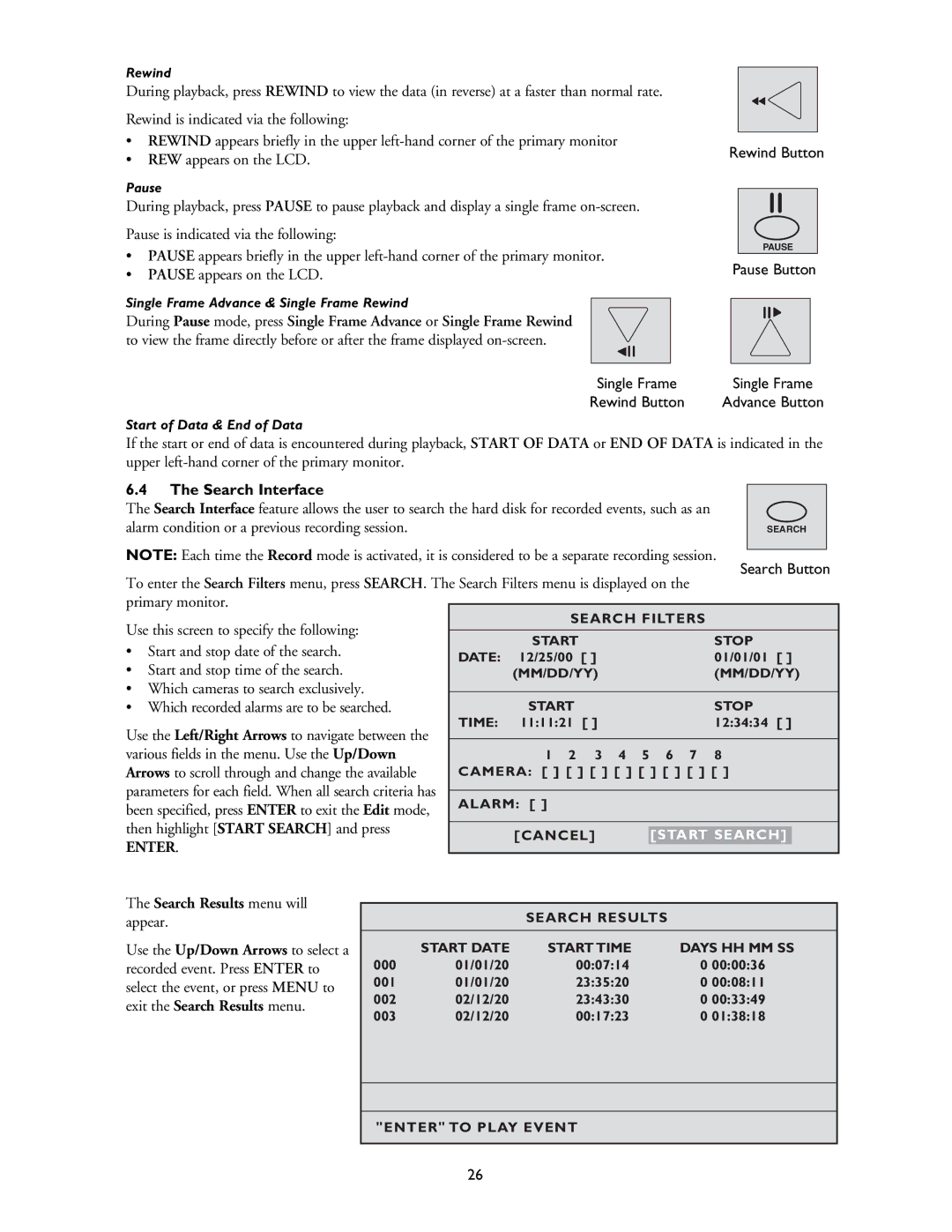Rewind
During playback, press REWIND to view the data (in reverse) at a faster than normal rate.
Rewind is indicated via the following:
•REWIND appears briefly in the upper
•REW appears on the LCD.
Pause
During playback, press PAUSE to pause playback and display a single frame
Pause is indicated via the following:
•PAUSE appears briefly in the upper
•PAUSE appears on the LCD.
Single Frame Advance & Single Frame Rewind
During Pause mode, press Single Frame Advance or Single Frame Rewind to view the frame directly before or after the frame displayed
Rewind Button
PAUSE
Pause Button
Single Frame | Single Frame |
Rewind Button | Advance Button |
Start of Data & End of Data
If the start or end of data is encountered during playback, START OF DATA or END OF DATA is indicated in the upper
6.4The Search Interface
The Search Interface feature allows the user to search the hard disk for recorded events, such as an |
|
alarm condition or a previous recording session. | SEARCH |
NOTE: Each time the Record mode is activated, it is considered to be a separate recording session.
Search Button
To enter the Search Filters menu, press SEARCH. The Search Filters menu is displayed on the primary monitor.
Use this screen to specify the following: |
|
| SEARCH FILTERS |
|
| ||||
|
| START |
|
| STOP |
|
| ||
• Start and stop date of the search. |
|
|
|
|
| ||||
DATE: | 12/25/00 | [ ] | 01/01/01 | [ ] | |||||
• Start and stop time of the search. | |||||||||
| (MM/DD/YY) |
| (MM/DD/YY) | ||||||
• Which cameras to search exclusively. |
|
|
|
|
|
|
|
| |
|
| START |
|
| STOP |
|
| ||
• Which recorded alarms are to be searched. |
|
|
|
|
| ||||
Use the Left/Right Arrows to navigate between the |
| TIME: | 11:11:21 | [ ] | 12:34:34 | [ ] | |||
|
|
|
|
|
|
|
| ||
|
|
|
|
|
|
|
| ||
various fields in the menu. Use the Up/Down |
| 1 2 | 3 4 | 5 6 7 8 |
|
| |||
Arrows to scroll through and change the available | CAMERA: [ ] [ ] [ ] [ ] [ ] [ ] [ ] [ ] |
|
| ||||||
parameters for each field. When all search criteria has |
|
|
|
|
|
|
|
| |
| ALARM: [ ] |
|
|
|
|
| |||
been specified, press ENTER to exit the Edit mode, |
|
|
|
|
| ||||
|
|
|
|
|
|
| |||
then highlight [START SEARCH] and press |
|
|
|
|
|
|
|
| |
|
| [CANCEL] |
| [START SEARCH] |
| ||||
ENTER. |
|
|
| ||||||
|
|
|
|
|
|
| |||
The Search Results menu will appear.
Use the Up/Down Arrows to select a recorded event. Press ENTER to select the event, or press MENU to exit the Search Results menu.
SEARCH RESULTS
| START DATE | START TIME | DAYS HH MM SS |
000 | 01/01/20 | 00:07:14 | 0 00:00:36 |
001 | 01/01/20 | 23:35:20 | 0 00:08:11 |
002 | 02/12/20 | 23:43:30 | 0 00:33:49 |
003 | 02/12/20 | 00:17:23 | 0 01:38:18 |
"ENTER" TO PLAY EVENT
26