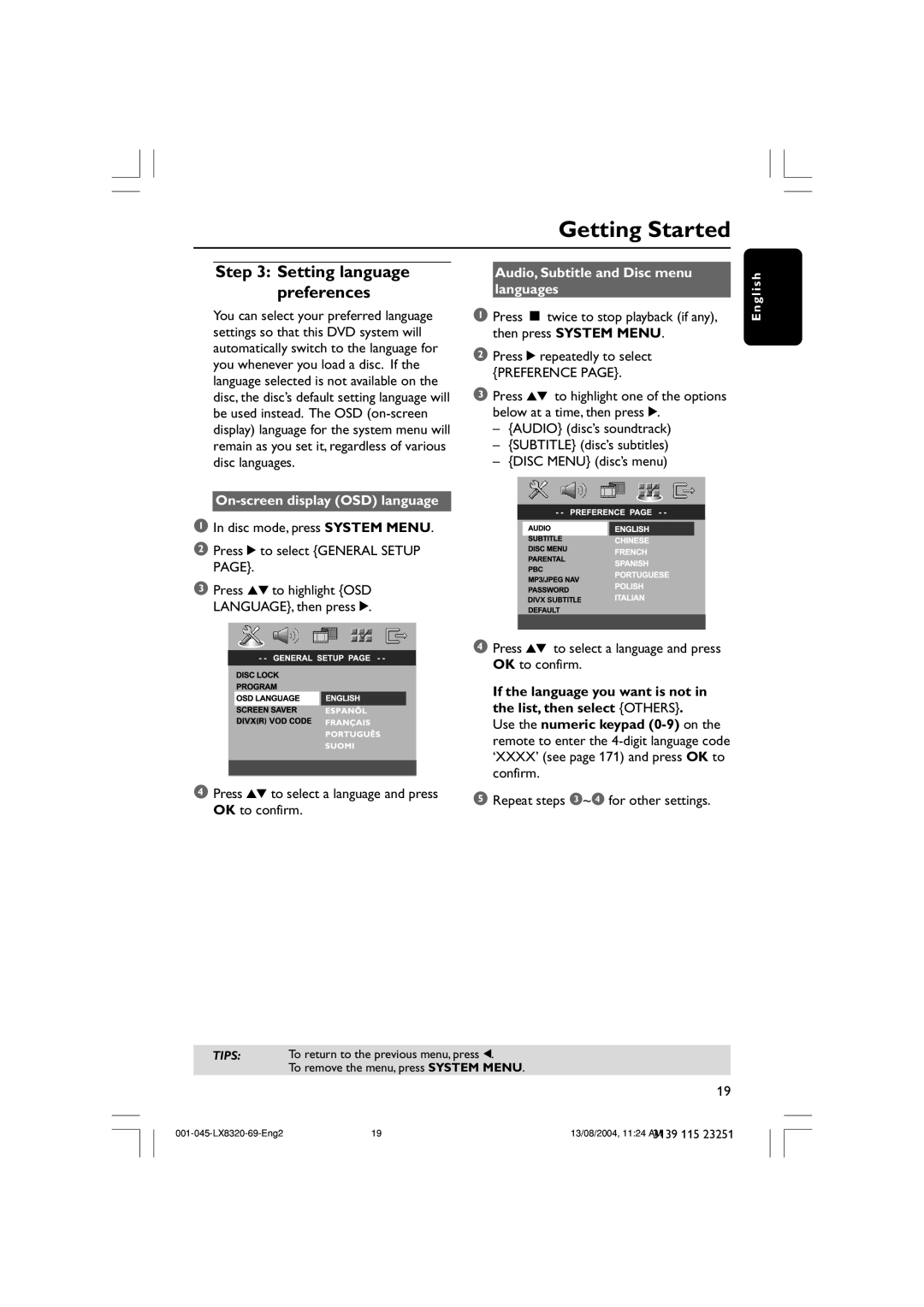4 Press 34 to select a language and press OK to confirm.
Press 34 to highlight {OSD LANGUAGE}, then press 2.
3
Step 3: Setting language preferences
You can select your preferred language settings so that this DVD system will automatically switch to the language for you whenever you load a disc. If the language selected is not available on the disc, the disc’s default setting language will be used instead. The OSD (on-screen display) language for the system menu will remain as you set it, regardless of various disc languages.
1 In disc mode, press SYSTEM MENU.
2 Press 2 to select {GENERAL SETUP PAGE}.
Getting Started
Audio, Subtitle and Disc menu languages
1Press Ç twice to stop playback (if any), then press SYSTEM MENU.
2Press 2 repeatedly to select
{PREFERENCE PAGE}.
3Press 34 to highlight one of the options below at a time, then press 2.
–{AUDIO} (disc’s soundtrack)
–{SUBTITLE} (disc’s subtitles)
–{DISC MENU} (disc’s menu)
English
DIVX SUBTITLE
4 Press 34 to select a language and press OK to confirm.
If the language you want is not in the list, then select {OTHERS}.
Use the numeric keypad
5 Repeat steps 3~4 for other settings.
TIPS: To return to the previous menu, press 1.
To remove the menu, press SYSTEM MENU.
19
19 | 13/08/2004, 11:24 AM | |
|
| 3139 115 23251 |