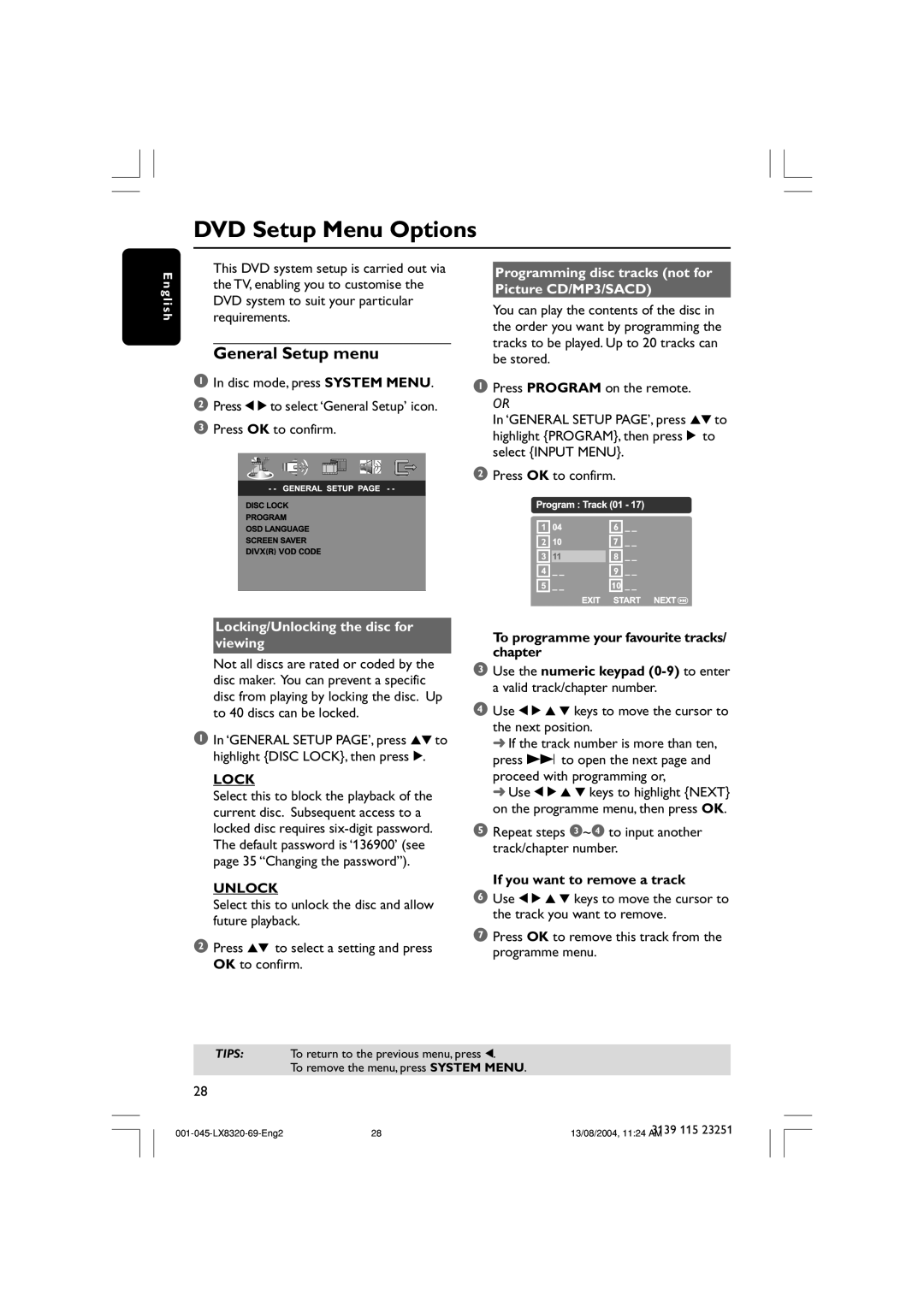DVD Setup Menu Options
E n g l i s h
This DVD system setup is carried out via the TV, enabling you to customise the DVD system to suit your particular requirements.
General Setup menu
1In disc mode, press SYSTEM MENU.
2Press 1 2 to select ‘General Setup’ icon.
3Press OK to confirm.
Programming disc tracks (not for Picture CD/MP3/SACD)
You can play the contents of the disc in the order you want by programming the tracks to be played. Up to 20 tracks can be stored.
1Press PROGRAM on the remote.
OR
In ‘GENERAL SETUP PAGE’, press 34 to highlight {PROGRAM}, then press 2 to select {INPUT MENU}.
2Press OK to confirm.
| 6 |
2 | 7 |
| 8 |
| 9 |
| 10 |
Locking/Unlocking the disc for viewing
Not all discs are rated or coded by the disc maker. You can prevent a specific disc from playing by locking the disc. Up to 40 discs can be locked.
1In ‘GENERAL SETUP PAGE’, press 34 to highlight {DISC LOCK}, then press 2.
LOCK
Select this to block the playback of the current disc. Subsequent access to a locked disc requires
UNLOCK
Select this to unlock the disc and allow future playback.
2Press 34 to select a setting and press OK to confirm.
To programme your favourite tracks/ chapter
3Use the numeric keypad
4Use 1 2 3 4 keys to move the cursor to the next position.
➜If the track number is more than ten, press T to open the next page and proceed with programming or,
➜Use 1 2 3 4 keys to highlight {NEXT} on the programme menu, then press OK.
5Repeat steps 3~4 to input another track/chapter number.
If you want to remove a track
6Use 1 2 3 4 keys to move the cursor to the track you want to remove.
7Press OK to remove this track from the programme menu.
TIPS: To return to the previous menu, press 1.
To remove the menu, press SYSTEM MENU.
28
28 | 3139 115 23251 | |
13/08/2004, 11:24 AM |