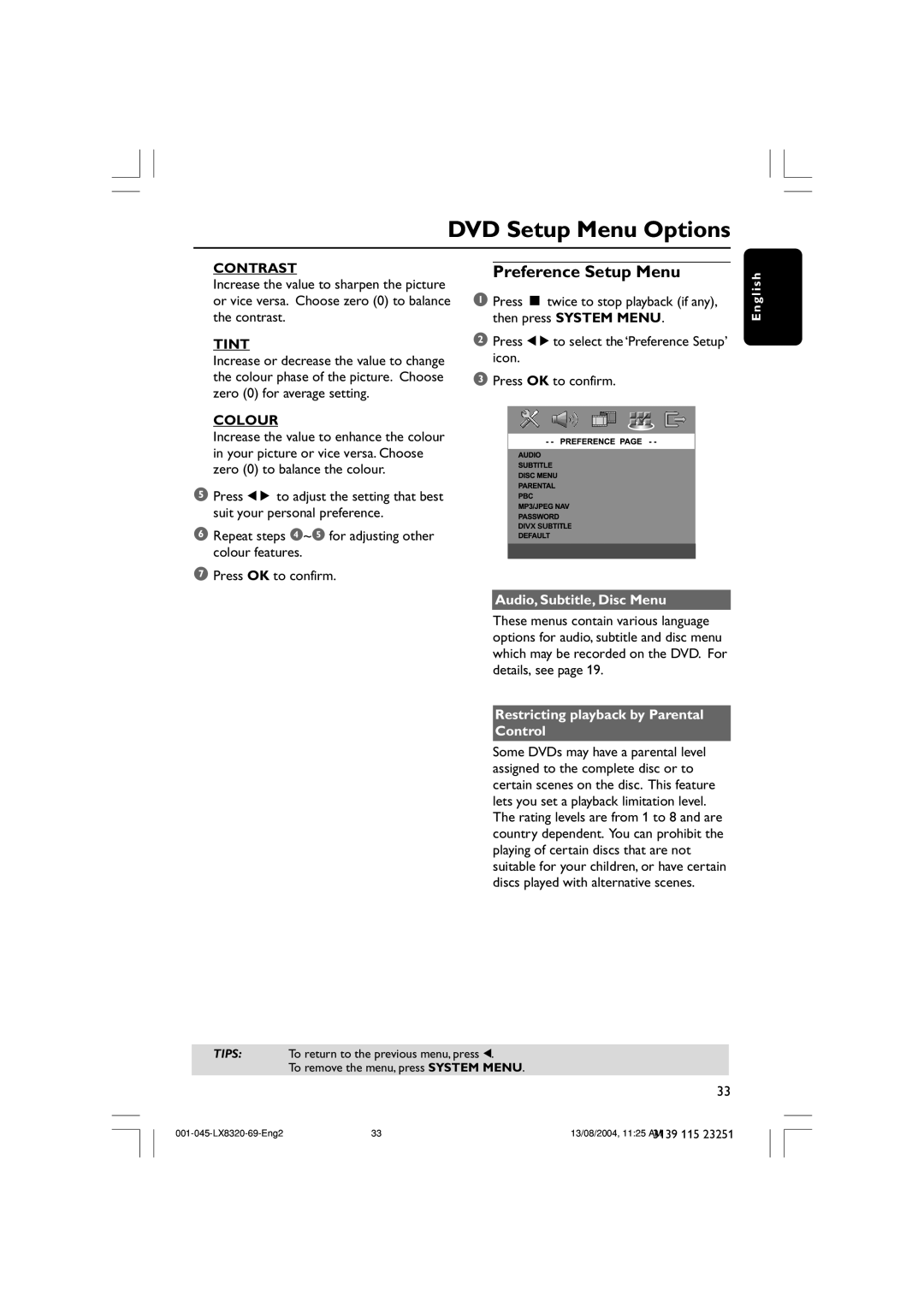DVD Setup Menu Options
CONTRAST
Increase the value to sharpen the picture or vice versa. Choose zero (0) to balance the contrast.
TINT
Increase or decrease the value to change the colour phase of the picture. Choose zero (0) for average setting.
COLOUR
Increase the value to enhance the colour in your picture or vice versa. Choose zero (0) to balance the colour.
5Press 1 2 to adjust the setting that best suit your personal preference.
6Repeat steps 4~5 for adjusting other colour features.
7Press OK to confirm.
Preference Setup Menu
1Press Ç twice to stop playback (if any), then press SYSTEM MENU.
2Press 1 2 to select the ‘Preference Setup’ icon.
3Press OK to confirm.
DIVX SUBTITLE
Audio, Subtitle, Disc Menu
E n g l i s h
These menus contain various language options for audio, subtitle and disc menu which may be recorded on the DVD. For details, see page 19.
Restricting playback by Parental
Control
Some DVDs may have a parental level assigned to the complete disc or to certain scenes on the disc. This feature lets you set a playback limitation level. The rating levels are from 1 to 8 and are country dependent. You can prohibit the playing of certain discs that are not suitable for your children, or have certain discs played with alternative scenes.
TIPS: To return to the previous menu, press 1.
To remove the menu, press SYSTEM MENU.
33
33 | 13/08/2004, 11:25 AM | |
|
| 3139 115 23251 |