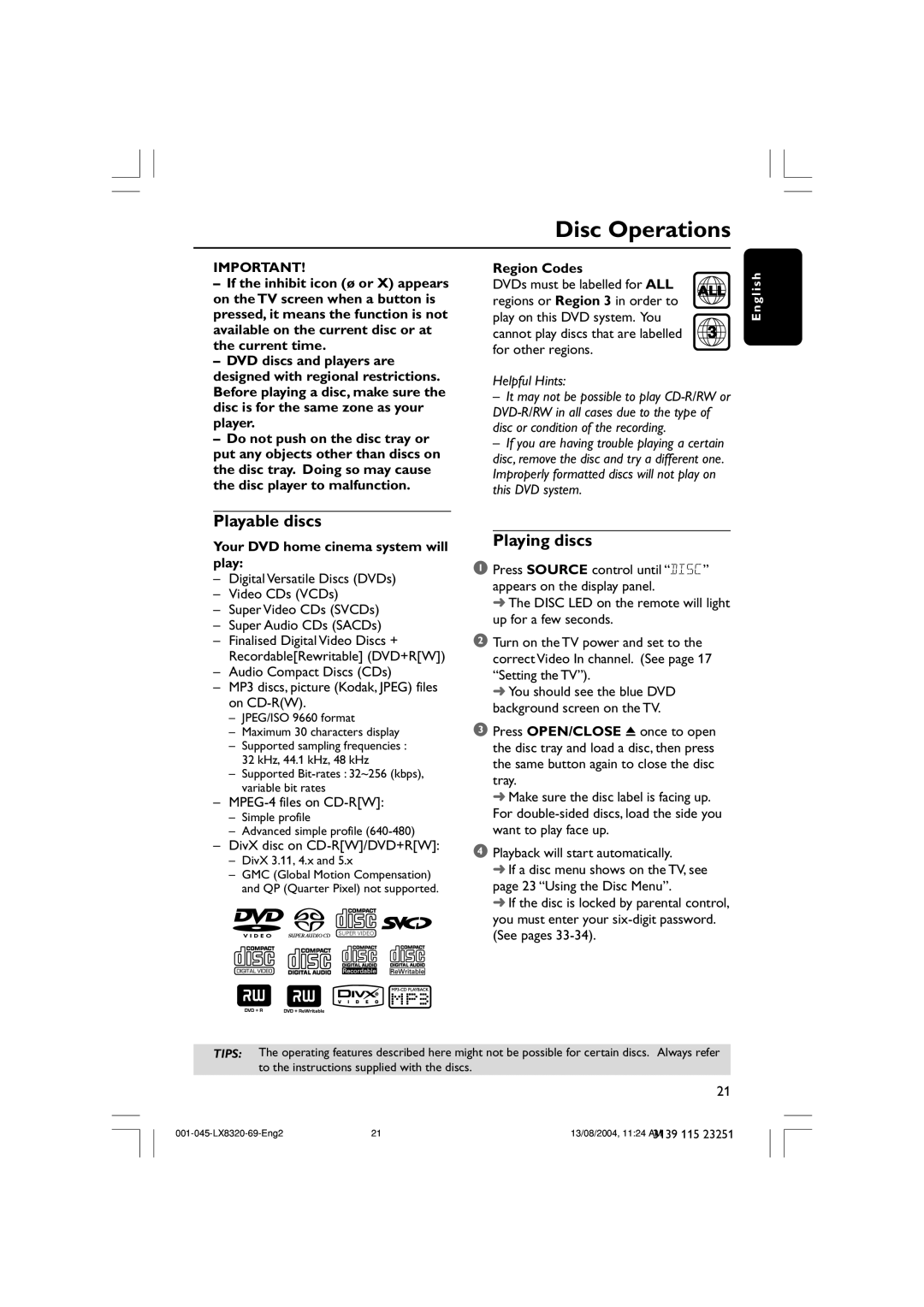Disc Operations
IMPORTANT!
–If the inhibit icon (ø or X) appears on the TV screen when a button is pressed, it means the function is not available on the current disc or at the current time.
–DVD discs and players are designed with regional restrictions. Before playing a disc, make sure the disc is for the same zone as your player.
–Do not push on the disc tray or put any objects other than discs on the disc tray. Doing so may cause the disc player to malfunction.
Region Codes |
| |
DVDs must be labelled for ALL | ALL | |
regions or Region 3 in order to | ||
| ||
play on this DVD system. You |
|
cannot play discs that are labelled | 3 |
for other regions. |
|
Helpful Hints:
–It may not be possible to play
–If you are having trouble playing a certain disc, remove the disc and try a different one. Improperly formatted discs will not play on this DVD system.
E n g l i s h
Playable discs
Your DVD home cinema system will play:
–Digital Versatile Discs (DVDs)
–Video CDs (VCDs)
–Super Video CDs (SVCDs)
–Super Audio CDs (SACDs)
–Finalised Digital Video Discs + Recordable[Rewritable] (DVD+R[W])
–Audio Compact Discs (CDs)
–MP3 discs, picture (Kodak, JPEG) files on
–JPEG/ISO 9660 format
–Maximum 30 characters display
–Supported sampling frequencies :
32 kHz, 44.1 kHz, 48 kHz
–Supported
–
–Simple profile
–Advanced simple profile
–DivX disc on CD-R[W]/DVD+R[W]:
–DivX 3.11, 4.x and 5.x
–GMC (Global Motion Compensation) and QP (Quarter Pixel) not supported.
SUPER VIDEO
Playing discs
1Press SOURCE control until “DISC” appears on the display panel.
➜ The DISC LED on the remote will light up for a few seconds.
2Turn on the TV power and set to the correct Video In channel. (See page 17 “Setting the TV”).
➜ You should see the blue DVD background screen on the TV.
3Press OPEN/CLOSE 0 once to open the disc tray and load a disc, then press the same button again to close the disc tray.
➜ Make sure the disc label is facing up. For
4Playback will start automatically.
➜If a disc menu shows on the TV, see page 23 “Using the Disc Menu”.
➜If the disc is locked by parental control, you must enter your
TIPS: The operating features described here might not be possible for certain discs. Always refer to the instructions supplied with the discs.
21
21 | 13/08/2004, 11:24 AM | |
|
| 3139 115 23251 |