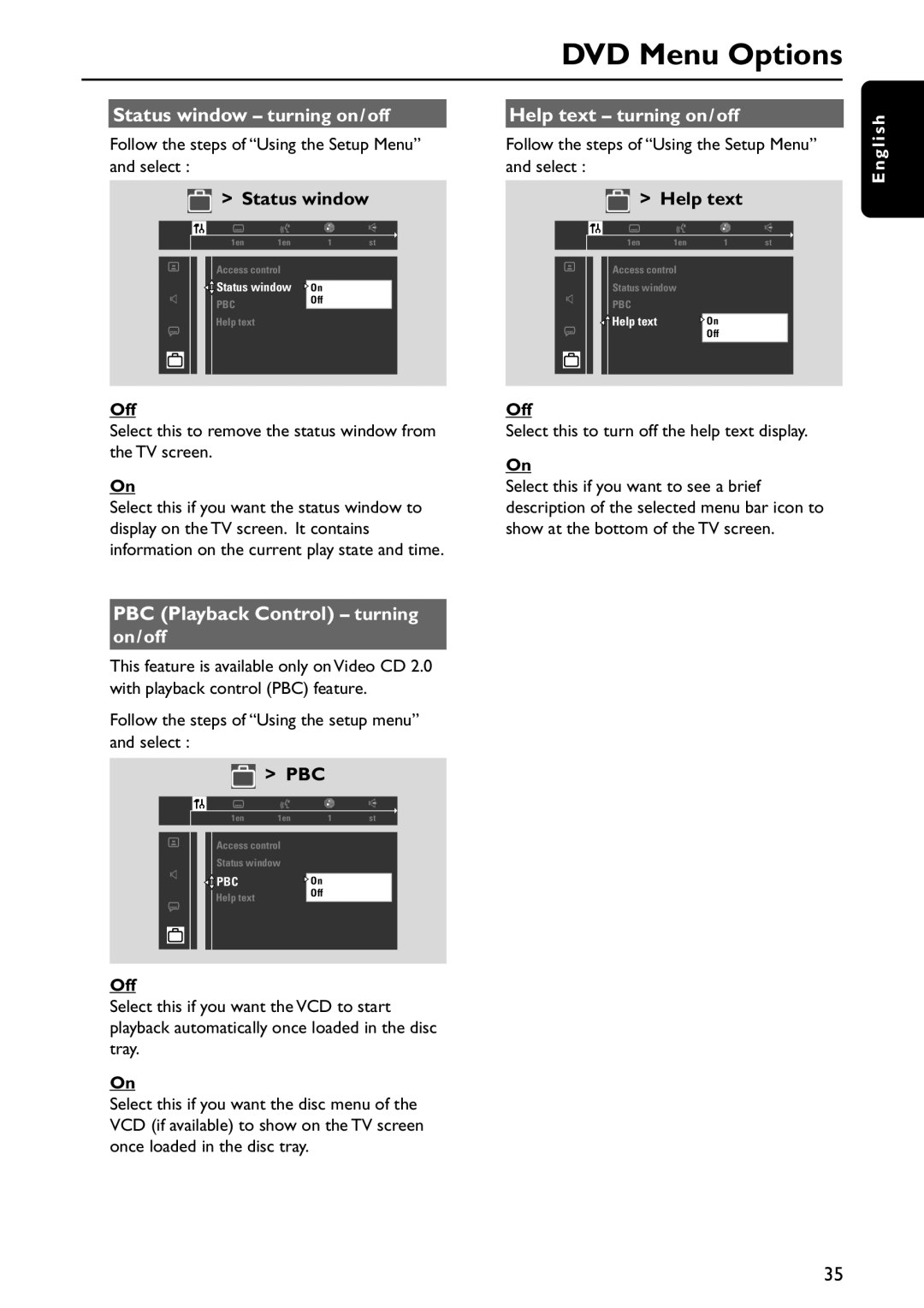|
|
| DVD Menu Options |
|
|
|
|
| Status window – turning on/off |
| Help text – turning on/off |
| Follow the steps of “Using the Setup Menu” | Follow the steps of “Using the Setup Menu” | |
| and select : | and select : | |
E n g l i s h
> Status window
|
|
| 1en | 1en | 1 | st |
|
|
| ||||
|
|
|
|
|
| |
|
|
| Access control |
|
| |
|
|
| Status window | On |
| |
|
|
| PBC |
| Off |
|
|
|
| Help text |
|
|
|
|
|
|
|
|
|
|
> Help text
|
|
| 1en | 1en | 1 | st | |
|
|
| |||||
|
|
| Access control |
|
|
| |
|
|
|
|
|
| ||
|
|
| Status window |
|
|
| |
|
|
| PBC |
|
|
|
|
|
|
| Help text |
|
|
|
|
|
|
|
| On |
|
| |
|
|
|
|
| Off |
|
|
|
|
|
|
|
|
|
|
Off
Select this to remove the status window from the TV screen.
On
Select this if you want the status window to display on the TV screen. It contains information on the current play state and time.
PBC (Playback Control) – turning
on/off
This feature is available only on Video CD 2.0 with playback control (PBC) feature.
Follow the steps of “Using the setup menu” and select :
> PBC
|
|
| 1en | 1en | 1 | st |
|
|
| ||||
|
|
|
|
|
| |
|
|
| Access control |
|
| |
|
|
| Status window |
|
| |
|
|
| PBC |
| On |
|
|
|
| Help text |
| Off |
|
|
|
|
|
|
|
|
Off
Select this to turn off the help text display.
On
Select this if you want to see a brief description of the selected menu bar icon to show at the bottom of the TV screen.
Off
Select this if you want the VCD to start playback automatically once loaded in the disc tray.
On
Select this if you want the disc menu of the VCD (if available) to show on the TV screen once loaded in the disc tray.
35