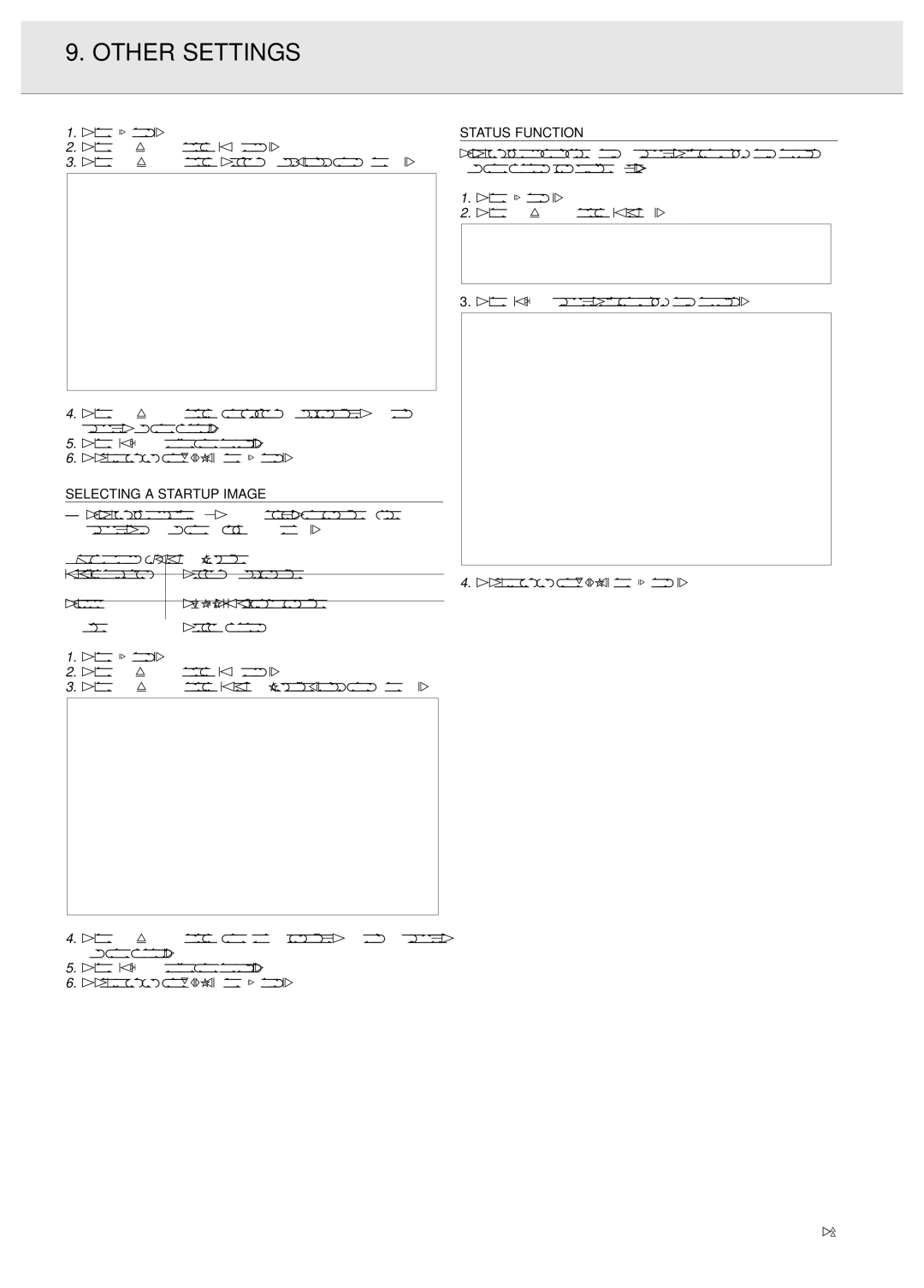9. OTHER SETTINGS
1.Press Menu.
2.Press 1 / 2 to select ‘Options’.
3.Press 3 / 4 to select ‘Background’, and then press 2.
4.Press 3 / 4 to select the background image you want to display on the screen.
5.Press OK to save the setting.
6.To exit from the GUI, press Menu.
SELECTING A STARTUP IMAGE
–This function allows you to specify the image to be displayed upon the projector’s startup.
Description of Startup Images | |
Selected item | Background image |
Philips | PHILIPS default image |
None | Black screen |
1.Press Menu.
2.Press 1 / 2 to select ‘Options’.
3.Press 3 / 4 to select ‘Startup Image’, and then press 2.
4.Press 3 / 4 to select the startup image you want to display on the screen.
5.Press OK to save the setting.
6.To exit from the GUI, press Menu.
STATUS FUNCTION
This function can be used to display all the adjusted settings on the screen simultaneously.
1.Press Menu .
2.Press 1 / 2 to select ‘Status’.
3. Press OK to display all the adjusted settings.
4.To exit from the GUI,press Menu .
27