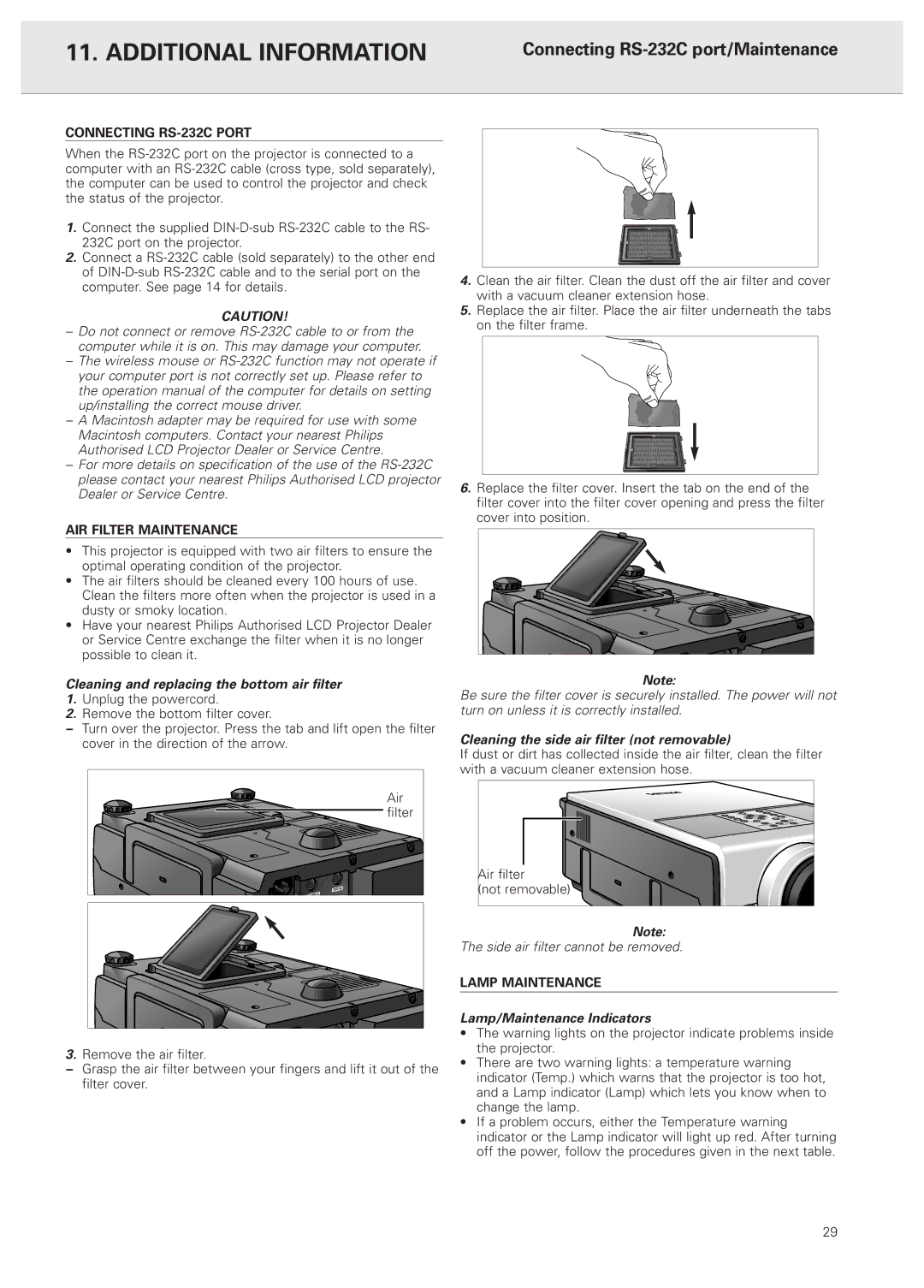11. ADDITIONAL INFORMATION | Connecting |
|
|
CONNECTING RS-232C PORT
When the
1.Connect the supplied
2.Connect a
CAUTION!
–Do not connect or remove
–The wireless mouse or
–A Macintosh adapter may be required for use with some Macintosh computers. Contact your nearest Philips Authorised LCD Projector Dealer or Service Centre.
–For more details on specification of the use of the
AIR FILTER MAINTENANCE
•This projector is equipped with two air filters to ensure the optimal operating condition of the projector.
•The air filters should be cleaned every 100 hours of use. Clean the filters more often when the projector is used in a dusty or smoky location.
•Have your nearest Philips Authorised LCD Projector Dealer or Service Centre exchange the filter when it is no longer possible to clean it.
Cleaning and replacing the bottom air filter
1.Unplug the powercord.
2.Remove the bottom filter cover.
–Turn over the projector. Press the tab and lift open the filter cover in the direction of the arrow.
Air |
filter |
3.Remove the air filter.
–Grasp the air filter between your fingers and lift it out of the filter cover.
4.Clean the air filter. Clean the dust off the air filter and cover with a vacuum cleaner extension hose.
5.Replace the air filter. Place the air filter underneath the tabs on the filter frame.
6.Replace the filter cover. Insert the tab on the end of the filter cover into the filter cover opening and press the filter cover into position.
Note:
Be sure the filter cover is securely installed. The power will not turn on unless it is correctly installed.
Cleaning the side air filter (not removable)
If dust or dirt has collected inside the air filter, clean the filter with a vacuum cleaner extension hose.
Air filter |
|
(not removable) | ) |
Note:
The side air filter cannot be removed.
LAMP MAINTENANCE
Lamp/Maintenance Indicators
•The warning lights on the projector indicate problems inside the projector.
•There are two warning lights: a temperature warning indicator (Temp.) which warns that the projector is too hot, and a Lamp indicator (Lamp) which lets you know when to change the lamp.
•If a problem occurs, either the Temperature warning indicator or the Lamp indicator will light up red. After turning off the power, follow the procedures given in the next table.
29