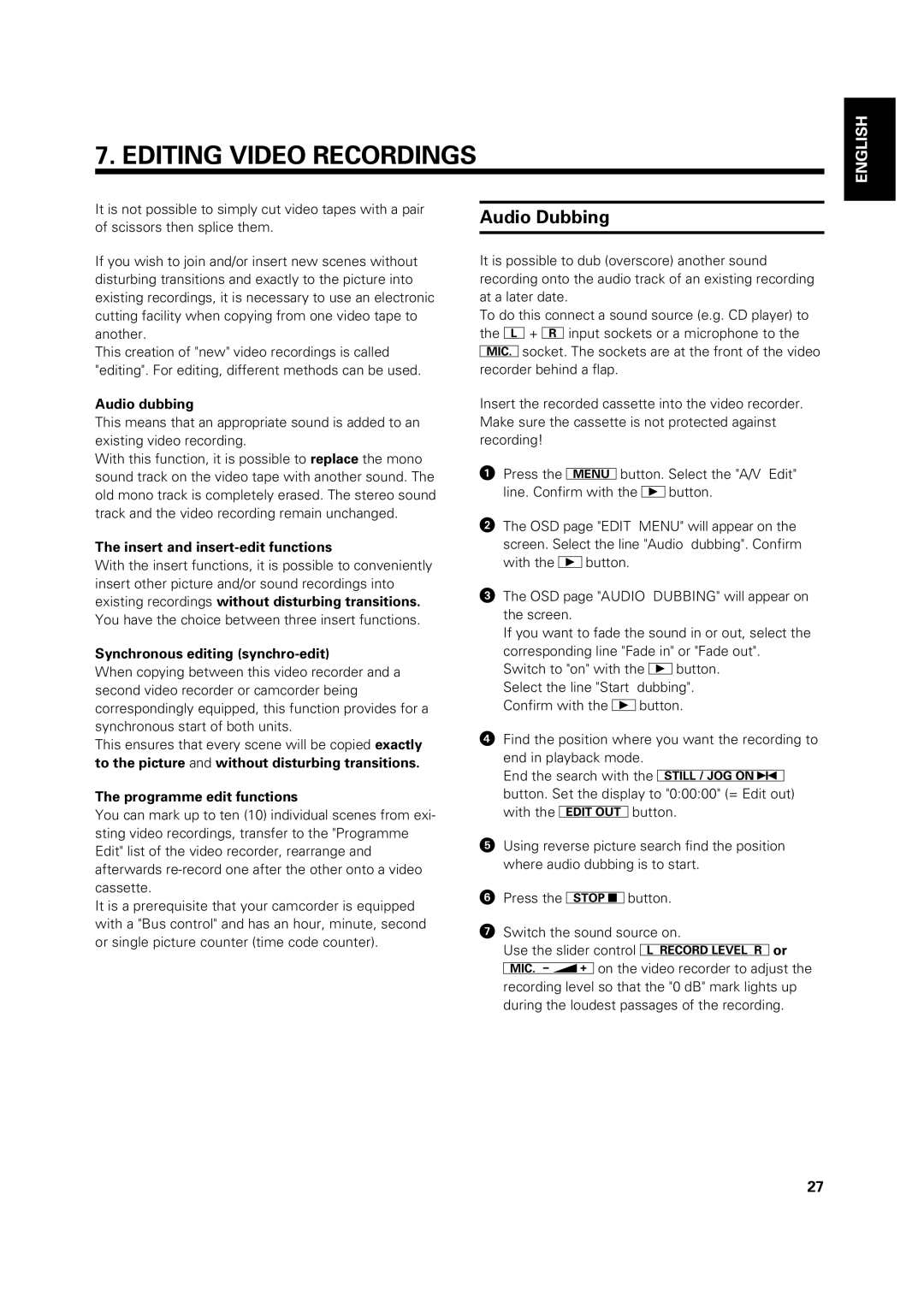7. EDITING VIDEO RECORDINGS
ENGLISH
It is not possible to simply cut video tapes with a pair of scissors then splice them.
If you wish to join and/or insert new scenes without disturbing transitions and exactly to the picture into existing recordings, it is necessary to use an electronic cutting facility when copying from one video tape to another.
This creation of "new" video recordings is called "editing". For editing, different methods can be used.
Audio dubbing
This means that an appropriate sound is added to an existing video recording.
With this function, it is possible to replace the mono sound track on the video tape with another sound. The old mono track is completely erased. The stereo sound track and the video recording remain unchanged.
The insert and insert-edit functions
With the insert functions, it is possible to conveniently insert other picture and/or sound recordings into existing recordings without disturbing transitions. You have the choice between three insert functions.
Synchronous editing (synchro-edit)
When copying between this video recorder and a second video recorder or camcorder being correspondingly equipped, this function provides for a synchronous start of both units.
This ensures that every scene will be copied exactly
to the picture and without disturbing transitions.
The programme edit functions
You can mark up to ten (10) individual scenes from exi- sting video recordings, transfer to the "Programme Edit" list of the video recorder, rearrange and afterwards
It is a prerequisite that your camcorder is equipped with a "Bus control" and has an hour, minute, second or single picture counter (time code counter).
Audio Dubbing
It is possible to dub (overscore) another sound recording onto the audio track of an existing recording at a later date.
To do this connect a sound source (e.g. CD player) to the »+ ¼input sockets or a microphone to the
&socket. The sockets are at the front of the video recorder behind a flap.
Insert the recorded cassette into the video recorder. Make sure the cassette is not protected against recording!
!Press the lbutton. Select the "A/V Edit" line. Confirm with the Gbutton.
"The OSD page "EDIT MENU" will appear on the screen. Select the line "Audio dubbing". Confirm with the Gbutton.
¤The OSD page "AUDIO DUBBING" will appear on the screen.
If you want to fade the sound in or out, select the corresponding line "Fade in" or "Fade out".
Switch to "on" with the Gbutton. Select the line "Start dubbing". Confirm with the Gbutton.
$Find the position where you want the recording to end in playback mode.
End the search with the ZU button. Set the display to "0:00:00" (= Edit out) with the )button.
%Using reverse picture search find the position where audio dubbing is to start.
&Press the rbutton.
/Switch the sound source on.
Use the slider control {}or
27