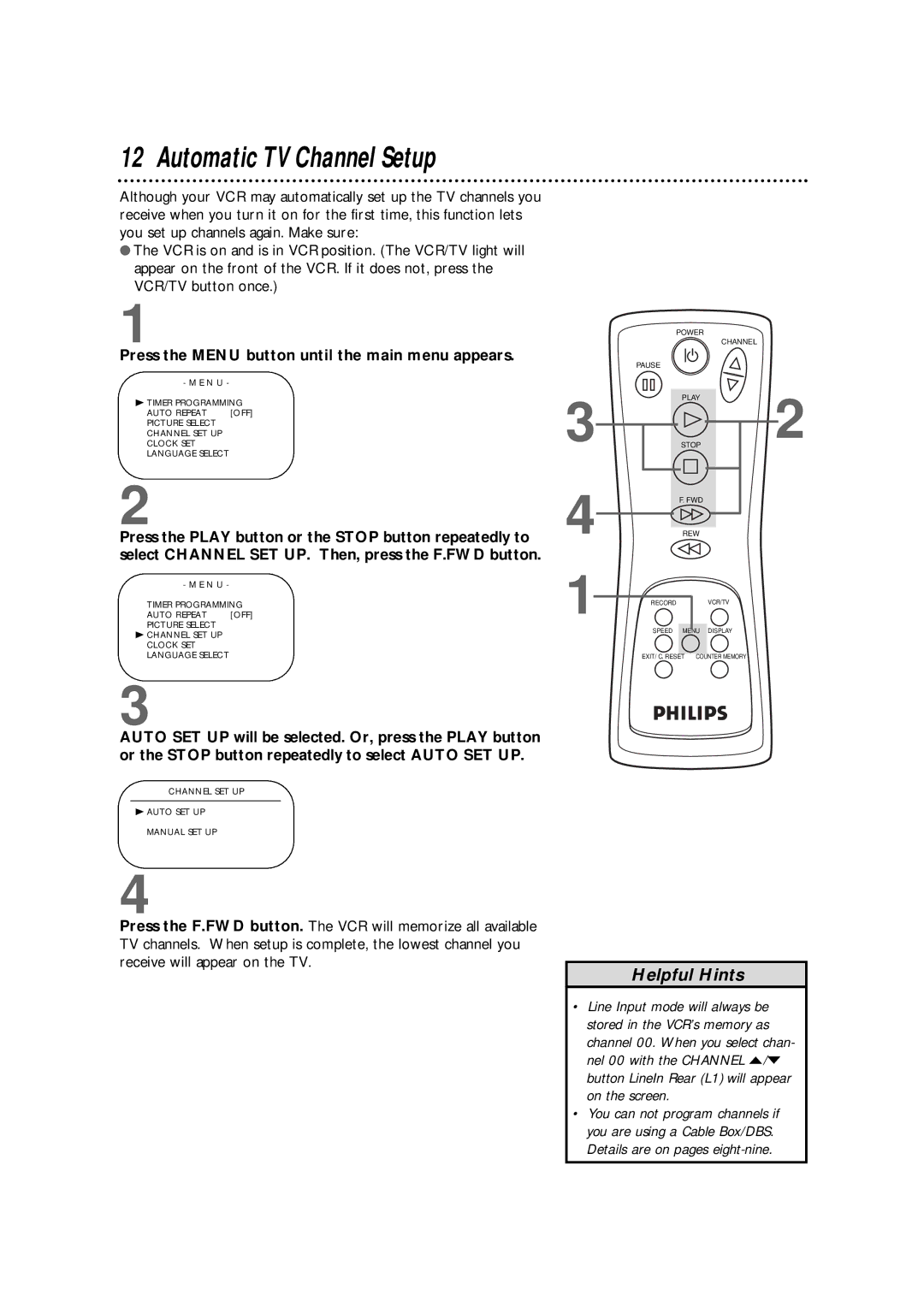12 Automatic TV Channel Setup
Although your VCR may automatically set up the TV channels you receive when you turn it on for the first time, this function lets you set up channels again. Make sure:
●The VCR is on and is in VCR position. (The VCR/TV light will appear on the front of the VCR. If it does not, press the VCR/TV button once.)
1
Press the MENU button until the main menu appears.
- M E N U -
BTIMER PROGRAMMING
AUTO REPEAT | [OFF] |
PICTURE SELECT |
|
CHANNEL SET UP |
|
CLOCK SET |
|
LANGUAGE SELECT |
|
2
Press the PLAY button or the STOP button repeatedly to select CHANNEL SET UP. Then, press the F.FWD button.
- M E N U -
TIMER PROGRAMMING
AUTO REPEAT [OFF]
PICTURE SELECT
B CHANNEL SET UP
CLOCK SET
LANGUAGE SELECT
3
AUTO SET UP will be selected. Or, press the PLAY button or the STOP button repeatedly to select AUTO SET UP.
CHANNEL SET UP
BAUTO SET UP MANUAL SET UP
3
4
1
POWER
CHANNEL
PAUSE
PLAY
2
STOP
F.FWD
REW
RECORD | VCR/TV |
SPEED MENU DISPLAY | |
EXIT/ C. RESET | COUNTER MEMORY |
4
Press the F.FWD button. The VCR will memorize all available TV channels. When setup is complete, the lowest channel you receive will appear on the TV.
Helpful Hints
• Line Input mode will always be stored in the VCR’s memory as channel 00. When you select chan- nel 00 with the CHANNEL o/p button LineIn Rear (L1) will appear on the screen.
• You can not program channels if you are using a Cable Box/DBS. Details are on pages