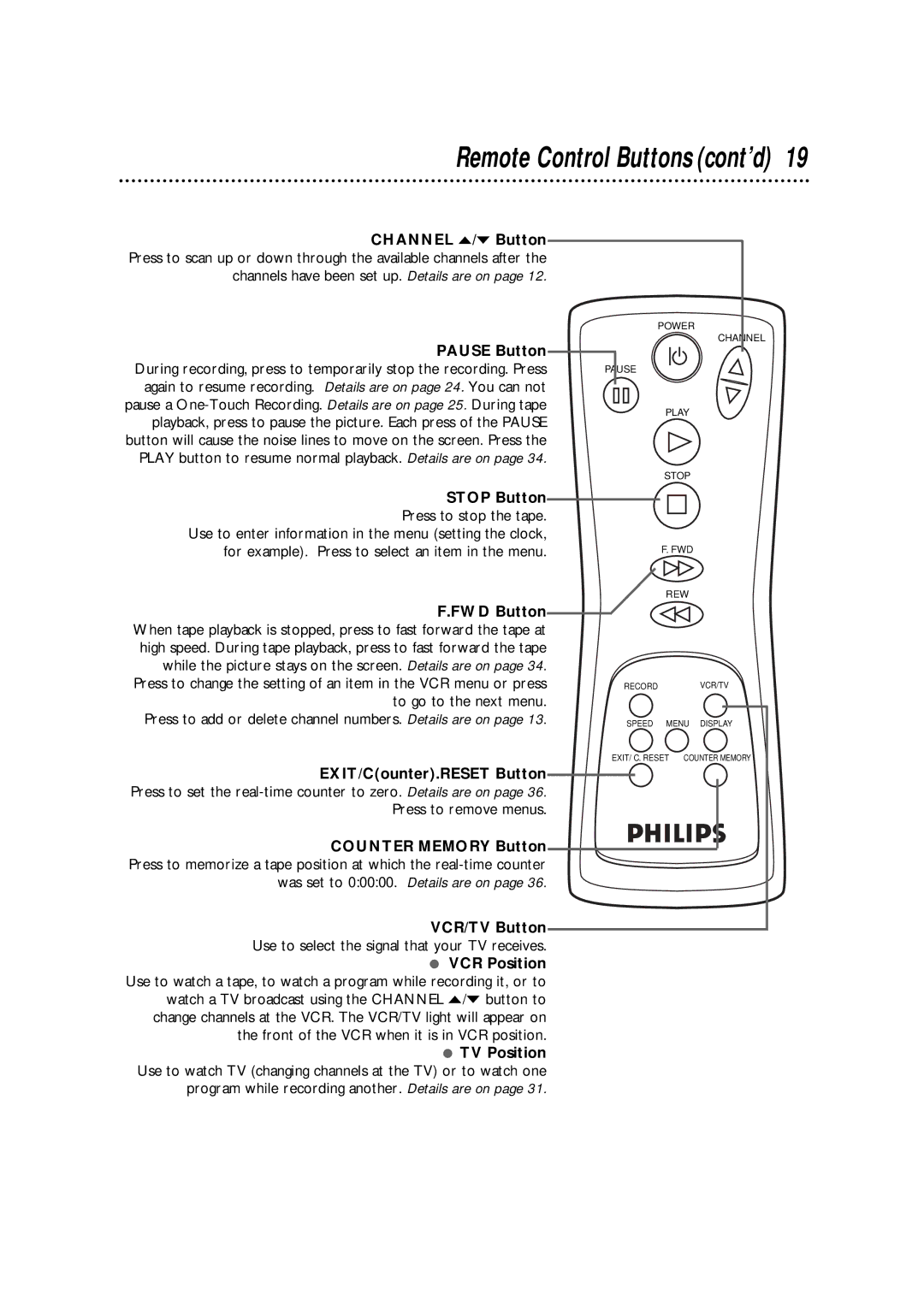Remote Control Buttons (cont’d) 19
CHANNEL o/p Button Press to scan up or down through the available channels after the channels have been set up. Details are on page 12.
PAUSE Button During recording, press to temporarily stop the recording. Press again to resume recording. Details are on page 24. You can not pause a
STOP Button Press to stop the tape.
Use to enter information in the menu (setting the clock, for example). Press to select an item in the menu.
F.FWD Button When tape playback is stopped, press to fast forward the tape at high speed. During tape playback, press to fast forward the tape while the picture stays on the screen. Details are on page 34. Press to change the setting of an item in the VCR menu or press to go to the next menu.
Press to add or delete channel numbers. Details are on page 13.
EXIT/C(ounter).RESET Button Press to set the
Press to remove menus.
COUNTER MEMORY Button Press to memorize a tape position at which the
VCR/TV Button Use to select the signal that your TV receives.
● VCR Position Use to watch a tape, to watch a program while recording it, or to watch a TV broadcast using the CHANNEL o/p button to change channels at the VCR. The VCR/TV light will appear on the front of the VCR when it is in VCR position.
● TV Position Use to watch TV (changing channels at the TV) or to watch one program while recording another. Details are on page 31.
POWER
CHANNEL
PAUSE
PLAY
STOP
F.FWD
REW
RECORD VCR/TV
SPEED MENU DISPLAY
EXIT/ C. RESET COUNTER MEMORY