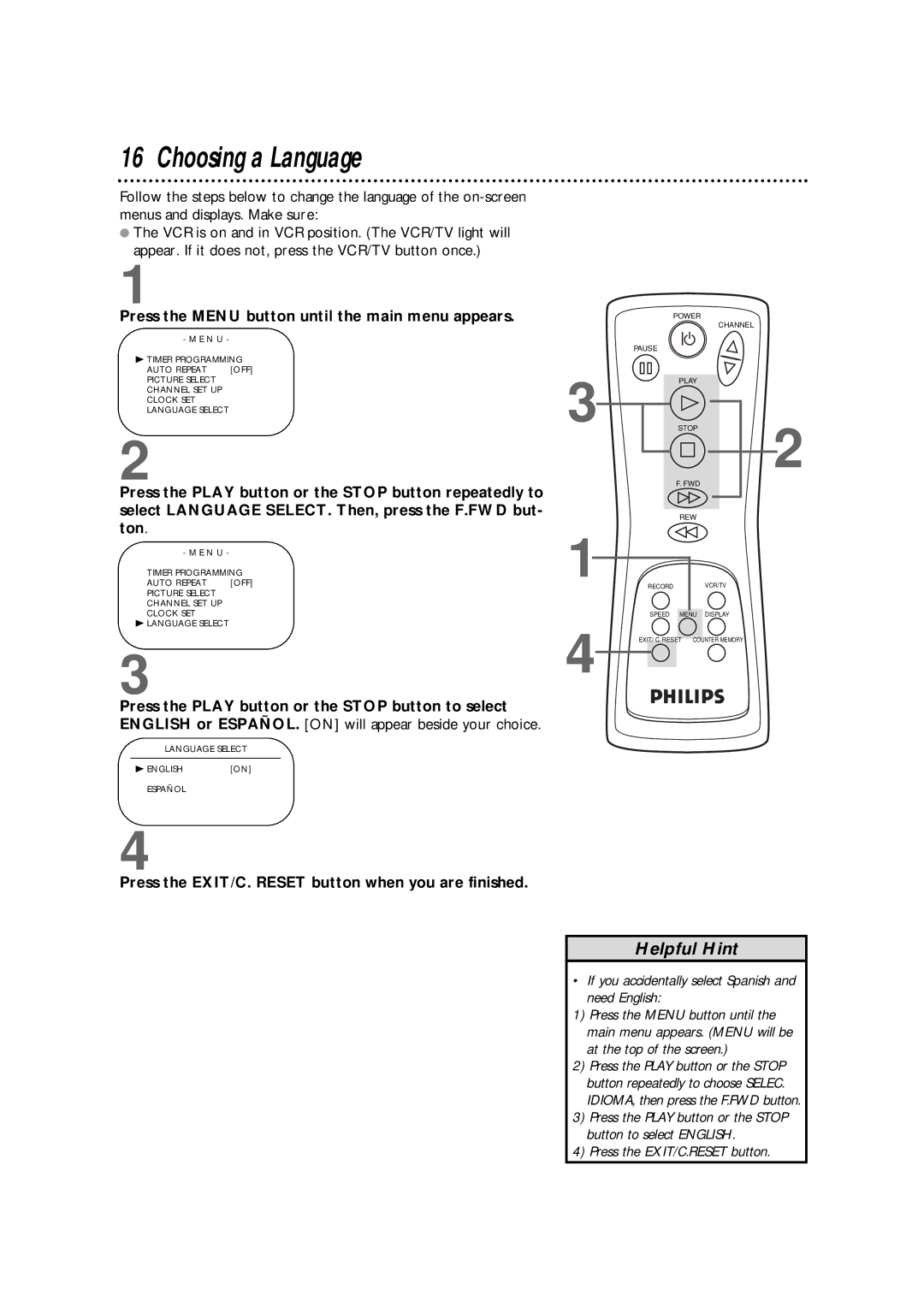16 Choosing a Language
Follow the steps below to change the language of the
●The VCR is on and in VCR position. (The VCR/TV light will appear. If it does not, press the VCR/TV button once.)
1
Press the MENU button until the main menu appears.
- M E N U -
B TIMER PROGRAMMING
AUTO REPEAT [OFF]
PICTURE SELECT
CHANNEL SET UP
CLOCK SET
LANGUAGE SELECT
2
Press the PLAY button or the STOP button repeatedly to select LANGUAGE SELECT. Then, press the F.FWD but- ton.
- M E N U -
TIMER PROGRAMMING
AUTO REPEAT [OFF]
PICTURE SELECT
CHANNEL SET UP
CLOCK SET
BLANGUAGE SELECT
3
Press the PLAY button or the STOP button to select ENGLISH or ESPAÑOL. [ON] will appear beside your choice.
LANGUAGE SELECT
B ENGLISH | [ON] |
ESPAÑOL
3
1
4
POWER
CHANNEL
PAUSE
PLAY |
| |
STOP | 2 | |
F. FWD | ||
| ||
REW |
|
RECORD | VCR/TV |
SPEED MENU DISPLAY | |
EXIT/ C. RESET | COUNTER MEMORY |
4
Press the EXIT/C. RESET button when you are finished.
Helpful Hint
• If you accidentally select Spanish and need English:
1) Press the MENU button until the main menu appears. (MENU will be at the top of the screen.)
2) Press the PLAY button or the STOP button repeatedly to choose SELEC. IDIOMA, then press the F.FWD button.
3) Press the PLAY button or the STOP button to select ENGLISH.
4) Press the EXIT/C.RESET button.