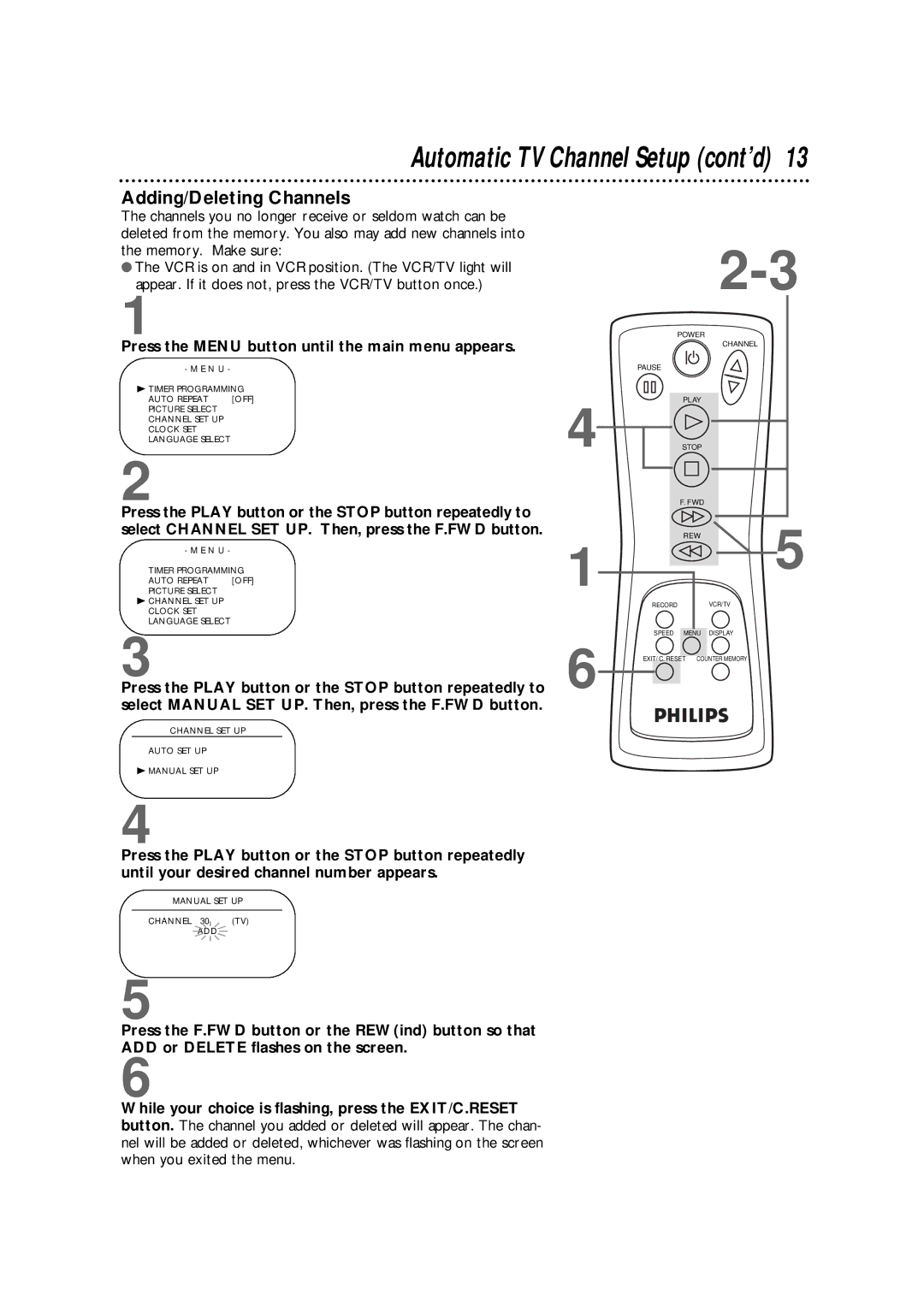Automatic TV Channel Setup (cont’d) 13
Adding/Deleting Channels
The channels you no longer receive or seldom watch can be deleted from the memory. You also may add new channels into the memory. Make sure:
●The VCR is on and in VCR position. (The VCR/TV light will appear. If it does not, press the VCR/TV button once.)
1
Press the MENU button until the main menu appears.
- M E N U -
B TIMER PROGRAMMING
AUTO REPEAT [OFF]
PICTURE SELECT
CHANNEL SET UP
CLOCK SET
LANGUAGE SELECT
2
Press the PLAY button or the STOP button repeatedly to select CHANNEL SET UP. Then, press the F.FWD button.
- M E N U -
TIMER PROGRAMMING
AUTO REPEAT [OFF]
PICTURE SELECT
BCHANNEL SET UP CLOCK SET LANGUAGE SELECT
3
Press the PLAY button or the STOP button repeatedly to select MANUAL SET UP. Then, press the F.FWD button.
4
1
6
POWER
CHANNEL
PAUSE
PLAY
STOP
F. FWD
REW5
RECORD | VCR/TV |
SPEED MENU DISPLAY | |
EXIT/ C. RESET | COUNTER MEMORY |
CHANNEL SET UP
AUTO SET UP
BMANUAL SET UP
4
Press the PLAY button or the STOP button repeatedly until your desired channel number appears.
MANUAL SET UP
CHANNEL 30 | (TV) |
ADD |
|
5
Press the F.FWD button or the REW(ind) button so that ADD or DELETE flashes on the screen.
6
While your choice is flashing, press the EXIT/C.RESET button. The channel you added or deleted will appear. The chan- nel will be added or deleted, whichever was flashing on the screen when you exited the menu.