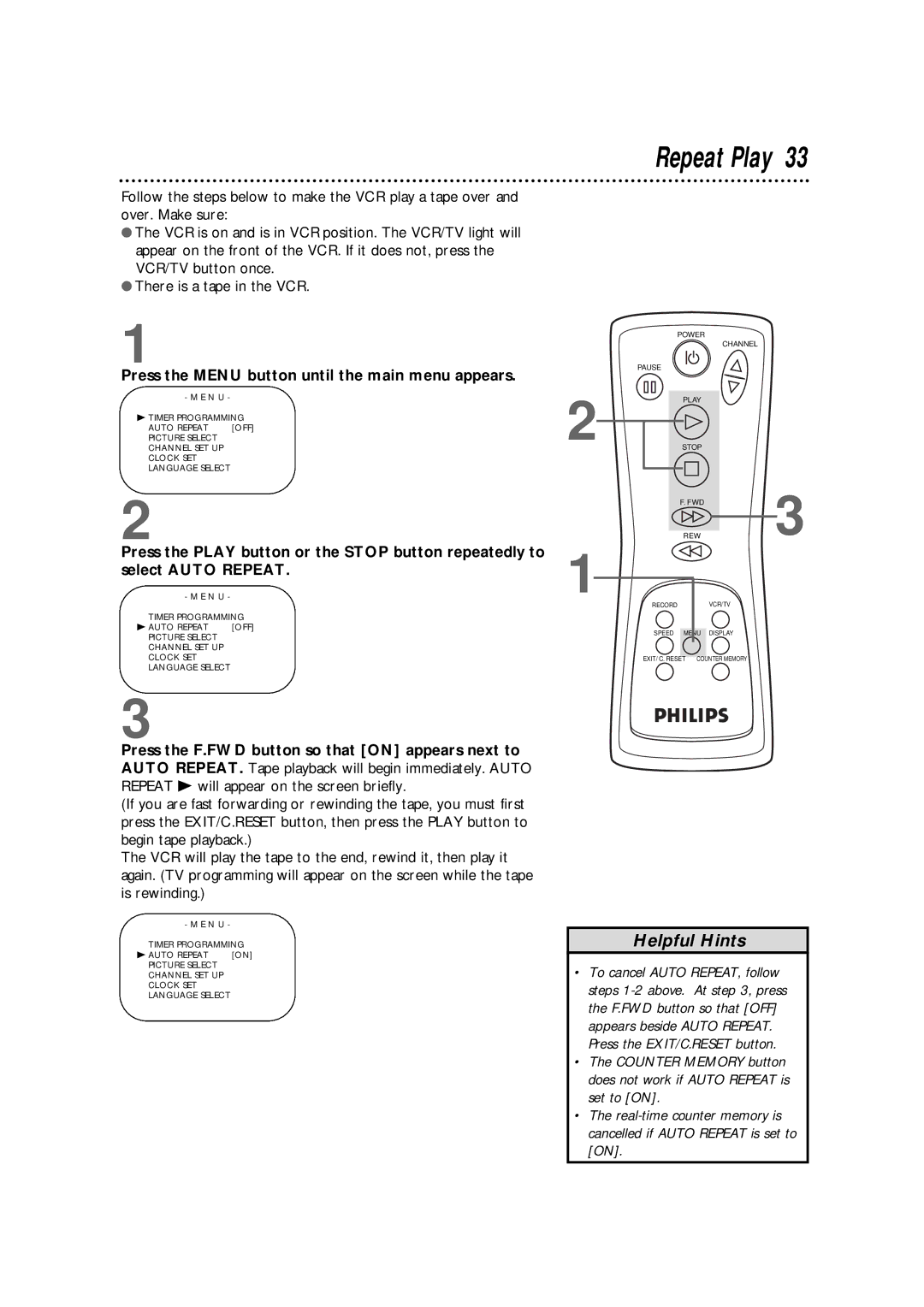Repeat Play 33
Follow the steps below to make the VCR play a tape over and over. Make sure:
●The VCR is on and is in VCR position. The VCR/TV light will appear on the front of the VCR. If it does not, press the VCR/TV button once.
●There is a tape in the VCR.
1
Press the MENU button until the main menu appears.
- M E N U - |
| 2 |
B TIMER PROGRAMMING | ||
AUTO REPEAT | [OFF] | |
PICTURE SELECT |
| |
CHANNEL SET UP |
| |
CLOCK SET |
|
|
LANGUAGE SELECT |
|
|
2 |
| 1 |
Press the PLAY button or the STOP button repeatedly to | ||
select AUTO REPEAT. | ||
- M E N U - |
| |
TIMER PROGRAMMING |
| |
B AUTO REPEAT | [OFF] |
|
PICTURE SELECT |
|
|
CHANNEL SET UP |
|
|
CLOCK SET |
|
|
LANGUAGE SELECT |
|
|
POWER
| CHANNEL |
PAUSE |
|
PLAY |
|
STOP |
|
F. FWD | 3 |
REW |
RECORD | VCR/TV |
SPEED MENU DISPLAY | |
EXIT/ C. RESET | COUNTER MEMORY |
3
Press the F.FWD button so that [ON] appears next to AUTO REPEAT. Tape playback will begin immediately. AUTO REPEAT B will appear on the screen briefly.
(If you are fast forwarding or rewinding the tape, you must first press the EXIT/C.RESET button, then press the PLAY button to begin tape playback.)
The VCR will play the tape to the end, rewind it, then play it again. (TV programming will appear on the screen while the tape is rewinding.)
- M E N U -
TIMER PROGRAMMING
B AUTO REPEAT [ON]
PICTURE SELECT
CHANNEL SET UP
CLOCK SET
LANGUAGE SELECT
Helpful Hints
•To cancel AUTO REPEAT, follow steps
•The COUNTER MEMORY button does not work if AUTO REPEAT is set to [ON].
•The