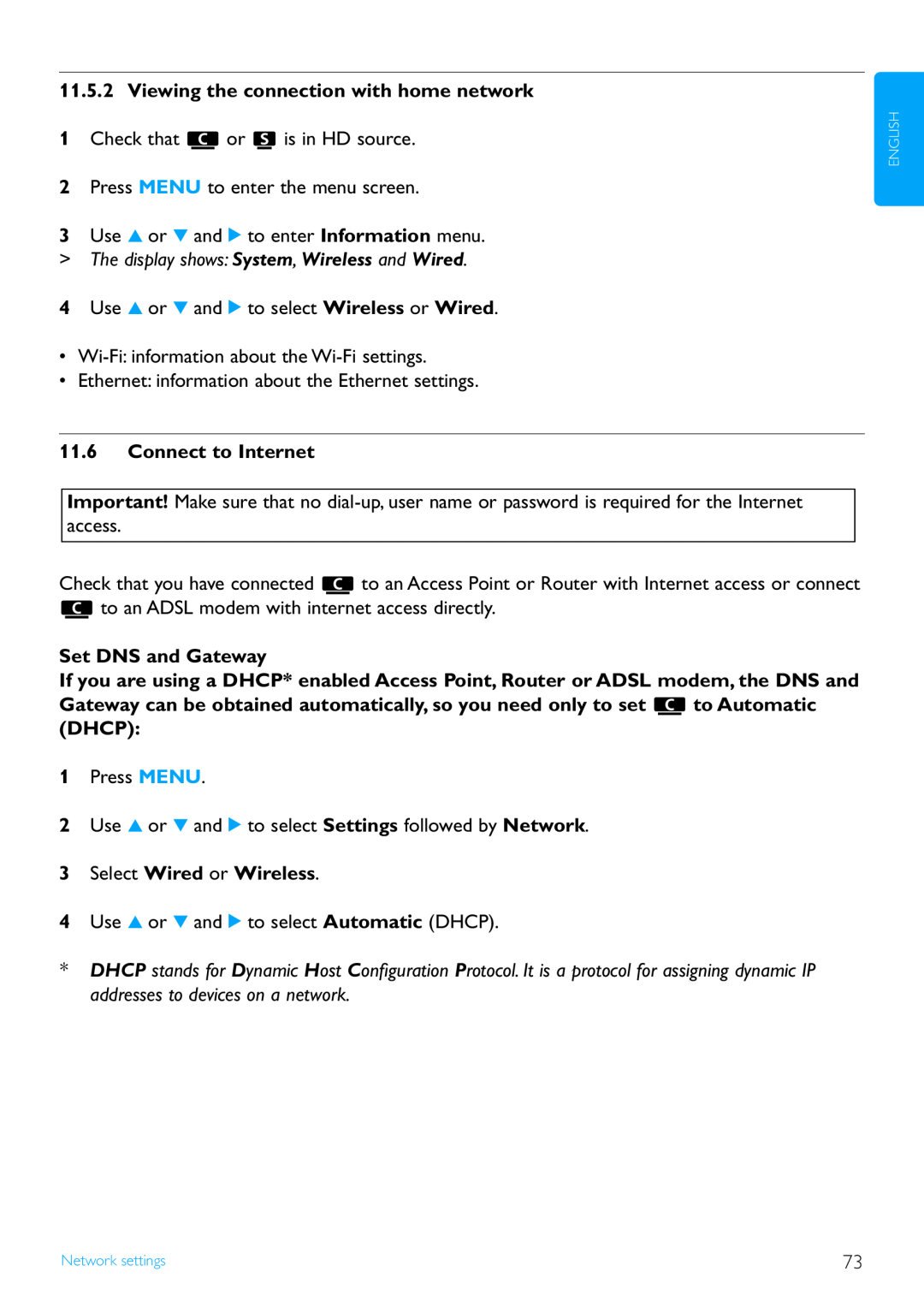For support call
Wireless Music Center + Station
WACS7500 WAS7500
Philips Consumer Electronics
EC DECLARATION OF CONFORMITY
Philips
WACS7500/12, /05
EN Wireless Music Center + Station
Important notes for users in the U.K
Norge
CLASS LASER PRODUCT
Your Wireless Music Center
Table of contents
Installation
Basic functions
Firmware Upgrade
Network settings
Reset
Technical data
1.1Safety
1.4Environmental information
1.2GPL Package written offer
1.3LGPL Library written offer
Clean your discs
1.6Maintenance Clean the set
1.5Disposal of your old product
Care for the HD Hard Disk
To establish a safe volume level
1.7Hearing Safety Listen at a moderate volume
Important for models supplied with headphones
Listen for reasonable periods of time
1.8Register your product
Enjoy your Wireless Music Center & Station
2.1What’s in the box
2 Your Wireless Music Center & Station
Remote control, 2-way,incl. 4x AAA batteries
Supplied accessories
FM wire antenna, Mounting kit, 1x for Station
Your wireless music centre and station
2.2.1Controls on Center and Station
2.2Overview Wireless Music Center & Station
Antenna
current Genre on or off
141
Green indicator light = the set is switched ON
16MENU
17HOME Selects
2.3.12-wayremote control
2.3Overview remote controls
HD Music
CD Radio
26SLEEP 1 .,?!’@
Radio , UPnP , Portable , or AUX
2.3.21-wayremote control
HD Music , CD , Radio
24SLEEP 1 .,?!’@
Icon
2.4Overview display
Description
Icon
3.1Install Center and Station
3 Installation
3.4Rear connections
3.2Connect AC power
and are ready for use
For portable devices with USB cable
3.4.1Connect antennas
3.4.2Connect a portable USB device
3.4.3Connect your iPod optional
Your portable device is displayed
sources Tip
3.4.4Connect additional appliances
See also 10 External sources
On the additional appliance
On or
RDS auto time sync
4 Prepare
4.1Set the clock
Manual time set
4.1.1View the clock
4.2.1Remote control battery installation
4.2Remote control
To avoid the risk of explosion
To avoid burn injuries
IMPORTANT BATTERY INFORMATION
Installing batteries
4.2.2Remote control, 2-way
4.4Alphanumeric keys
4.3Navigation controls
5.1Power modes and functions
5 Basic functions
Button indicator light
Characteristics
Page
5.3Auto-Standby
5.2Eco Standby power-savingmode
5.4Volume control
appears Playback continues without sound
5.5MUTE
The icon disappears
5.6Sound control 5.6.1Smart equalizer
5.6.3DBB Dynamic Bass Boost
5.7Display adjustment
5.6.4Incredible surround
Backlight
The icon disappears
5.8Selecting languages
5.9Sleep
5.10Alarm
6.1Play HD Music
6 HD Hard Disk
6.2Search 6.2.1Search by keywords
Display text box appears
6.2.3Select track of same genre
Display Searching…
6.2.2Select track of same artist
SHUFFLE, then REPEAT
6.2.4Find track in current album during playback
6.3Play modes REPEAT, SHUFFLE
6.4.1Rip music from CDs
6.4Build music library on Center
Rip from a CD at high speed
6.4.2Import from your PC
Display shows CD-Rip and the current track name
2Press RECORD The recoding starts
6.4.3Record from radio or external source
6.5Create a playlist
2Select Add to Playlist
6.7View track information
6.6Delete a playlist, album or track
6.9.1MUSIC FOLLOWS ME
6.8Backup to PC
On the source unit where music is playing
On Stations
6.9.2MUSIC BROADCAST
On Center
On and
cUse 3 or 4 and 2 to select Wired
bUse 3 or 4 and 2 to select Wireless
6.10View system information
1Press MENU to enter the menu screen
‘Edit’ is shown on the LCD display
6.11Edit track information
scroll through the character list
through the character list
7.1Supported discs
7 CD Center only
About MP3/ WMA
Supported formats
Display shows
7.2Play discs
Others
CDDA
Display Searching…
7.2.1Search by keywords
7.3Play modes REPEAT, SHUFFLE
7.2.2Find track in current album during playback
When you are receiving an RDS station, is shown
8 FM radio
8.2Store preset radio stations
8.1Tune radio stations
8.2.3Listen to preset station
8.2.1Autostore Automatic preset program
8.2.2Manual store Manual preset program
8.4NEWS
Automatic preset program
8.3RDS
8.5.1First time use
8.5Internet radio
On or
Internet connection starts
On your PC
8.5.2.1Radio services On or
On or
8.5.2Regular use
On your PC
On or
8.5.3.1My Media On or
8.5.3.2Favorite stations On or
9.1.2About UPnP* enabled devices
9 UPnP
9.1UPnP Universal Plug and Play
9.1.1About UPnP
9.3.1Play music from UPnP device Tip
9.2Connect to the UPnP device
9.3UPnP playback
connection status
On or
9.3.2Play music from Center
10.1Play or record to USB mass storage device
10 External sources
10.1.1 About USB device
Compatible USB mass storage devices
The screen shows ‘USB direct’
10.1.2 Play music from USB device
The list of tracks appears
10.1.3 Transfer music to USB device
Find the transferred tracks on your USB device
10.3Play external sources
10.2Play your iPod music
On or
On external source
Station enters automatic installation mode
11 Network settings
11.1Add Stations to Wi-Finetwork of Center
The following messages are shown in succession
Station enters automatic installation mode
HD screen appears once is connected to
11.1.1 Delete a Station
11.2.1 Network settings on Center
11.2Connect to Wi-Fiwireless enabled home network
Use the 1-wayremote control
key for the Wi-Finetwork
Display Searching for Networks…
Install Center and Station
11.2.2 Set network on Station
Wi-Finetwork
key for the Wi-Finetwork
11.3Connect to wired home network
If you already know the WEP/WPA
11.3.2 Set network on Station If there is no DHCP
is connected to the external wired network
On the display, the icon changes to
12 Connect to your PC
11.5View connection status
11.4Connect to two different home networks
11.5.2Viewing the connection with home network
3Select Wired or Wireless
11.6Connect to Internet
Set DNS and Gateway
3Type ipconfig/all
Settings will change
Set DNS
Set Gateway
The installation process starts automatically
12 Connect to your PC
Connect Center to PC Wired connection
Minimum PC requirements
4In Connection Wizard screen, select Express Mode
Connect Center to PC Wireless connection
Launch WADM
5In Connection Wizard screen, select Express Mode
Launch for Windows XP or Vista
13.2Gracenote Internet Queries
13 Gracenote CD Information
13.1Gracenote music recognition database
13.2.1 Look up CD track information
14.1Upgrade firmware
14 Firmware Upgrade
HD screen appears on when the is connected to
On Philips Wireless Music Center
Stations start to connect to
14.2Restore previous firmware
Connecting to Center appears
When to reset or
15 Reset
The set is rebooted
The Wi-Ficonnection is being reestablished
16 Technical data
Headphones
Wired LAN / Ethernet
Wireless
16.2 Station
Problem
17 Frequently asked questions
Solution
During the first-timesetup, the
Solution
Problem
Wi-Filink between
Stations react when you operate the
Solution
Problem
display of the 2-wayremote control
even after the set is switched
Solution
Problem
Install the supplied FM wire antenna for better
Go to File Refresh Content to refresh the
Solution
Problem
I have problems installing WADM or
launching WADM after installation
Solution
Problem
go to Menu Information Wireless
WACS7500 to my home wireless
18.1How to mount Station to a wall
18 Appendix
18.1.1 What’s in the supplied mounting kit
18.1.2 What else you’ll need
18.1.4 Mounting Station
18.1.3 Preparation
Gracenote MusicID Terms of Use
End-UserLicense Agreement