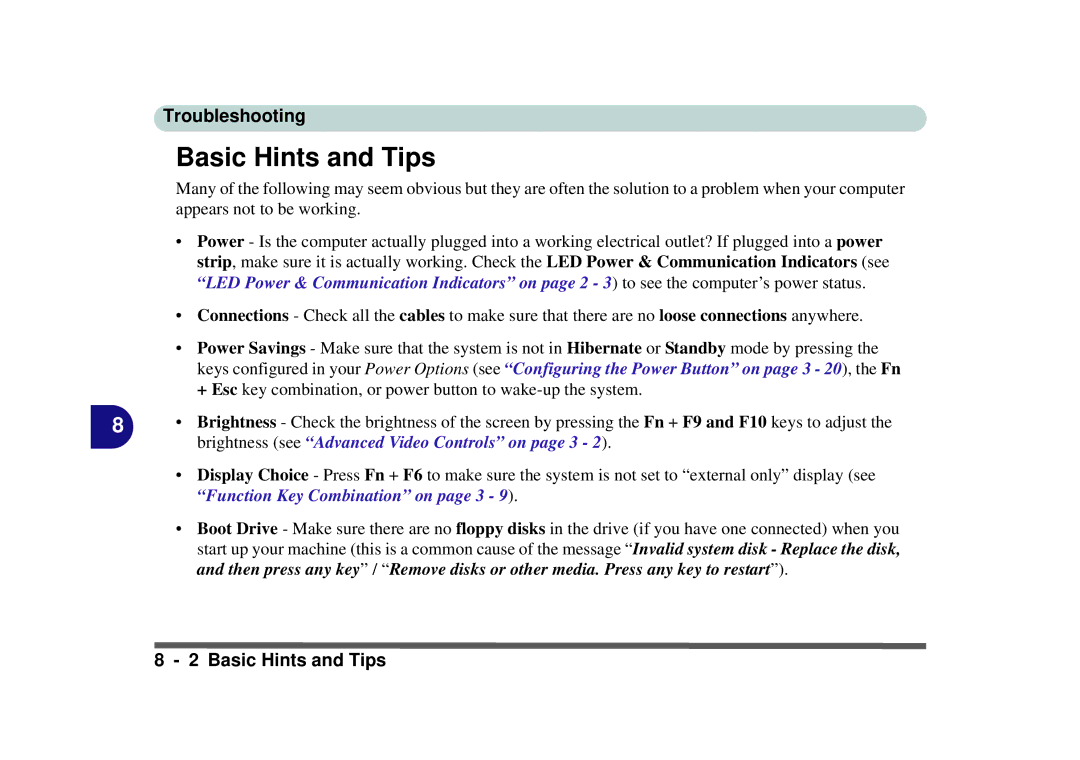Troubleshooting
Basic Hints and Tips
Many of the following may seem obvious but they are often the solution to a problem when your computer appears not to be working.
•Power - Is the computer actually plugged into a working electrical outlet? If plugged into a power strip, make sure it is actually working. Check the LED Power & Communication Indicators (see “LED Power & Communication Indicators” on page 2 - 3) to see the computer’s power status.
•Connections - Check all the cables to make sure that there are no loose connections anywhere.
•Power Savings - Make sure that the system is not in Hibernate or Standby mode by pressing the keys configured in your Power Options (see “Configuring the Power Button” on page 3 - 20), the Fn + Esc key combination, or power button to
8• Brightness - Check the brightness of the screen by pressing the Fn + F9 and F10 keys to adjust the brightness (see “Advanced Video Controls” on page 3 - 2).
•Display Choice - Press Fn + F6 to make sure the system is not set to “external only” display (see “Function Key Combination” on page 3 - 9).
•Boot Drive - Make sure there are no floppy disks in the drive (if you have one connected) when you start up your machine (this is a common cause of the message “Invalid system disk - Replace the disk, and then press any key” / “Remove disks or other media. Press any key to restart”).
8 - 2 Basic Hints and Tips