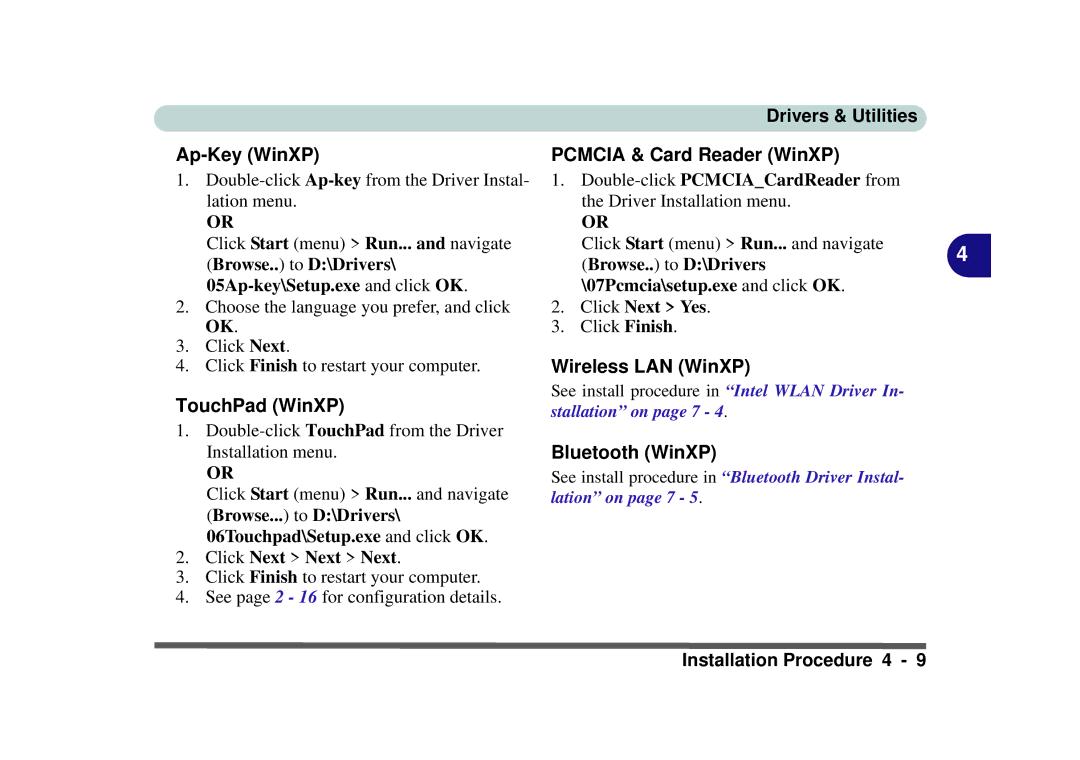Ap-Key (WinXP)
1.
OR
Click Start (menu) > Run... and navigate (Browse..) to D:\Drivers\
2.Choose the language you prefer, and click OK.
3.Click Next.
4.Click Finish to restart your computer.
TouchPad (WinXP)
1.
OR
Click Start (menu) > Run... and navigate (Browse...) to D:\Drivers\ 06Touchpad\Setup.exe and click OK.
2.Click Next > Next > Next.
3.Click Finish to restart your computer.
4.See page 2 - 16 for configuration details.
Drivers & Utilities
PCMCIA & Card Reader (WinXP)
1.
OR
Click Start (menu) > Run... and navigate | 4 |
(Browse..) to D:\Drivers |
\07Pcmcia\setup.exe and click OK.
2.Click Next > Yes.
3.Click Finish.
Wireless LAN (WinXP)
See install procedure in “Intel WLAN Driver In- stallation” on page 7 - 4.
Bluetooth (WinXP)
See install procedure in “Bluetooth Driver Instal- lation” on page 7 - 5.
Installation Procedure 4 - 9