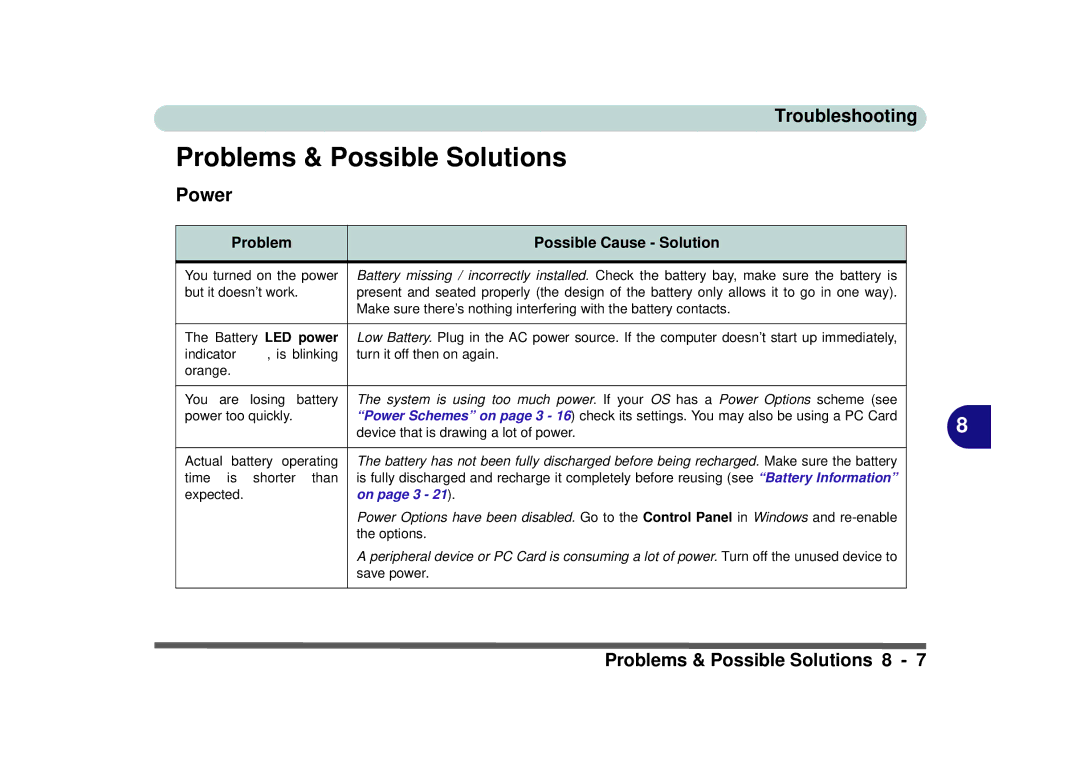Troubleshooting
Problems & Possible Solutions
Power
| Problem |
| Possible Cause - Solution |
| |
|
|
| |||
You turned on the power | Battery missing / incorrectly installed. Check the battery bay, make sure the battery is |
| |||
but it doesn’t work. | present and seated properly (the design of the battery only allows it to go in one way). |
| |||
|
|
|
| Make sure there’s nothing interfering with the battery contacts. |
|
|
|
| |||
The Battery LED power | Low Battery. Plug in the AC power source. If the computer doesn’t start up immediately, |
| |||
indicator | , is blinking | turn it off then on again. |
| ||
orange. |
|
|
|
| |
|
|
|
|
|
|
You | are | losing | battery | The system is using too much power. If your OS has a Power Options scheme (see |
|
power too quickly. |
| “Power Schemes” on page 3 - 16) check its settings. You may also be using a PC Card | 8 | ||
|
|
|
| device that is drawing a lot of power. | |
|
|
| |||
Actual battery operating | The battery has not been fully discharged before being recharged. Make sure the battery |
| |||
time | is | shorter | than | is fully discharged and recharge it completely before reusing (see “Battery Information” |
|
expected. |
|
| on page 3 - 21). |
| |
|
|
|
| Power Options have been disabled. Go to the Control Panel in Windows and |
|
|
|
|
| the options. |
|
|
|
|
| A peripheral device or PC Card is consuming a lot of power. Turn off the unused device to |
|
|
|
|
| save power. |
|
|
|
|
|
|
|
Problems & Possible Solutions 8 - 7