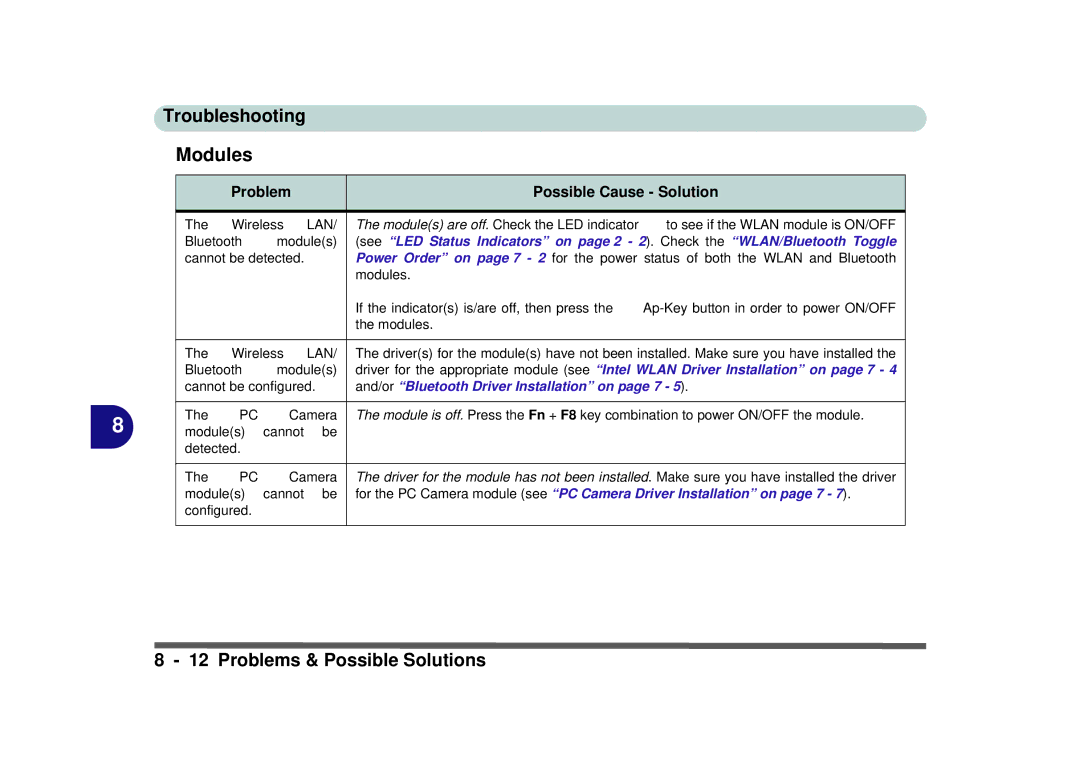Troubleshooting
Modules
|
| Problem |
| Possible Cause - Solution | ||
|
|
|
|
|
| |
| The | Wireless | LAN/ | The module(s) are off. Check the LED indicator | to see if the WLAN module is ON/OFF | |
| Bluetooth | module(s) | (see “LED Status Indicators” on page 2 - 2). Check the “WLAN/Bluetooth Toggle | |||
| cannot be detected. |
| Power Order” on page 7 - 2 for the power status of both the WLAN and Bluetooth | |||
|
|
|
|
| modules. |
|
|
|
|
|
| If the indicator(s) is/are off, then press the | |
|
|
|
|
| the modules. |
|
|
|
|
|
| ||
| The | Wireless | LAN/ | The driver(s) for the module(s) have not been installed. Make sure you have installed the | ||
| Bluetooth | module(s) | driver for the appropriate module (see “Intel WLAN Driver Installation” on page 7 - 4 | |||
| cannot be configured. | and/or “Bluetooth Driver Installation” on page 7 - 5). | ||||
|
|
|
|
| ||
8 | The | PC | Camera | The module is off. Press the Fn + F8 key combination to power ON/OFF the module. | ||
module(s) | cannot | be |
|
| ||
| detected. |
|
|
|
| |
|
|
|
|
| ||
| The | PC | Camera | The driver for the module has not been installed. Make sure you have installed the driver | ||
| module(s) | cannot | be | for the PC Camera module (see “PC Camera Driver Installation” on page 7 - 7). | ||
| configured. |
|
|
|
| |
|
|
|
|
|
|
|