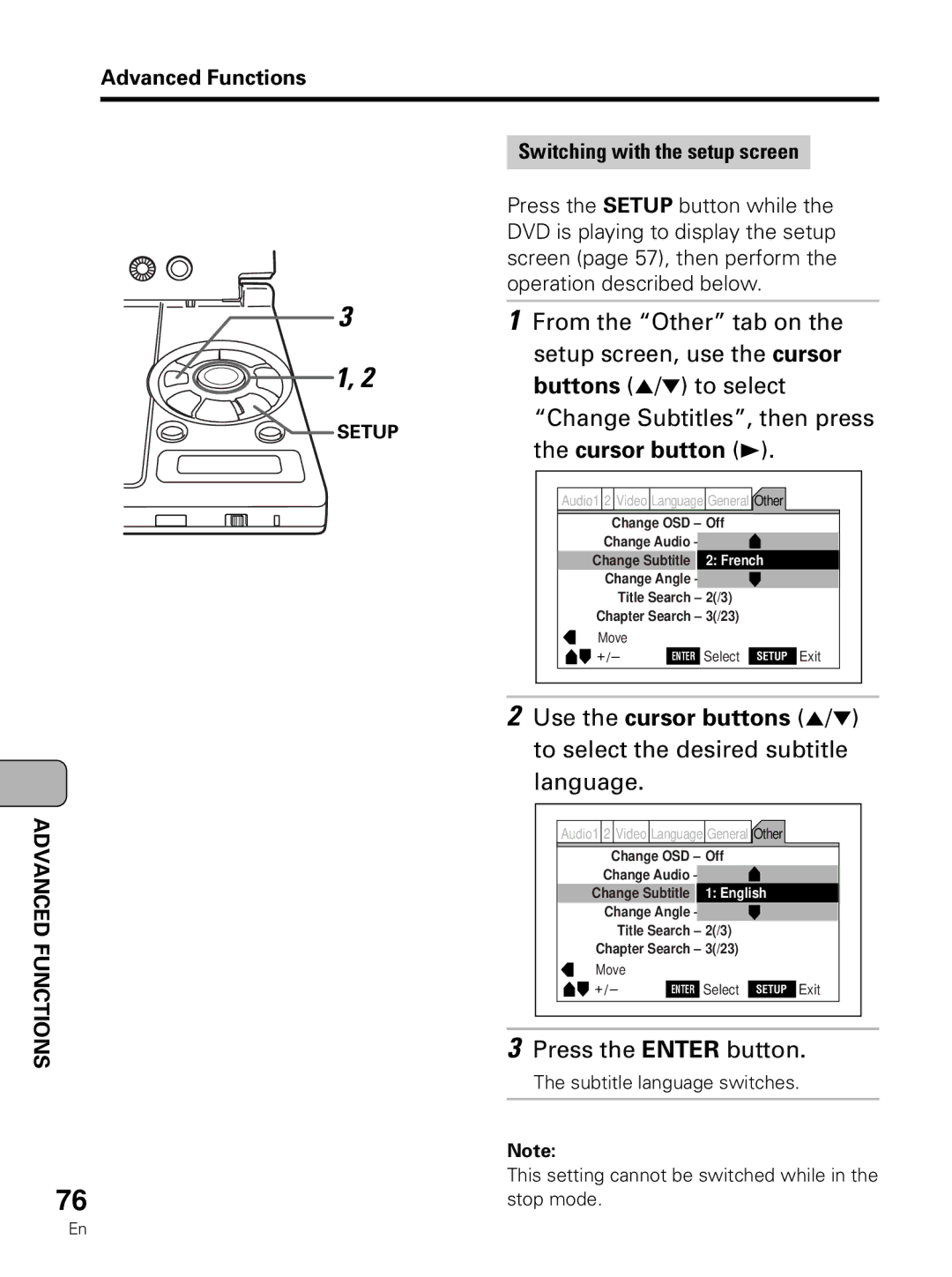PDV-LC10
With liquid crystal display
Risk of Electric Shock Do not Open
Congratulations on Your
English
Features of This Player
Main Features
Features of This Player
Other features
Operation Quick setup screen settings
Interactive system setup
Table of Contents
Table of Contents
Advanced Functions
When transporting the player
Place of installation
Turn off the power when not using the player
When carrying on planes
Cleaning the player
Operation of the battery pack
Service life and disposal
To extend the service life of the battery Pack
Storage
Types of Discs Playable on this Player
Discs and their Diameter/Playable sides Playback time Marks
Indicates the number of audio tracks
Indicates the number of angles
Indicates the selectable picture aspect ratio
Is indicated on the bottom of the player
Types of Discs Playable on this Player
Disc operation
Title DVDs Chapter
Disc prohibition mark Player prohibition mark
Using These Operating Instructions
AC adapter Power cord
Checking the Accessories
Operating instructions this manual
Lithium battery CR2025
Replacing the battery
Film
Remote control unit operating range
Remote Control Unit and Main Unit Preparations
Removing the player’s shipping spacer
Lift the lid to open it Gently remove the shipping spacer
TV System switch
Setting the TV System switch
About MOD. Modulation PAL
Part Names and Functions
Liquid crystal display PDV-LC10 only
Liquid crystal display Speakers Monitor button
Bright control
Main unit control section
Power indicator Off The power is off
Main unit front panel
Part Names and Functions English
Lid PHONES/DIGITAL OUT Optical jack
Open switch
Main unit left side
Main unit rear panel
DC in jack
Volume control
Main unit right side
Video output jack S-VIDEO
Audio/video input/output jack AV-IN/OUT
This lights when playing discs recorded
This lights when in the random play mode
Main unit display window
96 kHz
Remote control unit frequently used buttons
Remote control unit other buttons
Search Mode button
B Repeat button
Program button
Repeat button
Battery release button Press to detach the battery pack
DC in connector
DC OUT connector For future use
Player eject buttons
Connecting the Player to Other Components
Connecting to a TV
When connecting to a TV equipped with an S-Video input jack
Before connecting
Connecting the Player to Other Components
Signal flow Pioneer VSX-D608-G, VSX-D638-G, etc Hint
Built-in decoder
See page 29 for
Compatible
Main unit front panel
Jack
Connecting to a Dolby Pro-Logic decoder/stereo device
Hints
Connecting to active speaker systems
To video input Active speaker systems Signal flow
Main unit right side
To audio input
Connecting headphones
Headphones
Panel
To Phones jack
Connecting to a video component, etc. PDV-LC10 only
Video/ audio cable included To analog audio output jacks
Mm video
Camera, etc
Using the Battery
Recharging the battery pack PDV-LC10 only
Recharge lamp
Charger VWY
Using the Battery English
Attaching the battery pack and player PDV-LC10 only
Attach the battery pack to
Battery case
Set the power switch of the player to on
Using the Battery AC power operation
Attach the player to the battery case
Now the player can be operated
Removing the player and battery pack PDV-LC10 only
Set the power switch Player to OFF
Turning On the Power
Adapter and power cord
Remote control unit
Connect the included AC
Making Settings with the Setup Navigator
Starting the Setup Navigator
Use the cursor buttons
To select Start, then press
Setting the on-screen display language
Use the cursor buttons 5/ to
Select the language to be
Displayed on the screen, then
Select the type of TV, then press
Setting the type of TV to be connected
Enter button
Setting the type of amplifier to be connected digital jack
Select the digital signal with
Use the cursor buttons 5 / to
Which the amplifier is compatible
Amp Connection
Quitting the Setup Navigator
Select how to quit the Setup
Navigator, then press the Enter
Button
Playback Functions
Loading discs
Press Push Close to close the lid
Following message appears on the display window
Playing discs
Load the disc and close Cover
Press the play/pause button
Playback Functions
If a menu screen appears
3 to select the item, then press the Enter button
Video CD
Next
To display the menu screen
Menu , TOP Menu or Return button
Pausing the disc
Main unit Remote control unit
Stopping the disc
Press the Stop button
Scanning forward and backward
During playback, press and hold in the previous or next
Release the button while scan Is flashing
Press and hold in one Scan buttons during playback
Press the next button during
Press the previous button during playback
Playback
Removing discs
Slide the Open switch to # side and open the lid
Remove the disc
Turning Off the Power
Setup Screen Operations
Starting up the setup screen
Press the Setup button
Setup screen appears
Names of parts on the setup screen
Setup Screen Operations
Setting items Operating guide
Current settings/choices
Disc
Indicator
DVD mark
Use the cursor buttons 2
Making settings using the setup screen
Press the cursor button
To select the desired setting
Mode Press the Enter button
Press the Setup button to
Close the setup screen
Setting the expert mode
Expert at Setup Menu Mode
Various Language and Subtitle Settings
Setting the subtitle language
Setting the audio language
Setting the DVD menu language
Various Language and Subtitle Settings
Settings w/ Subtitle Language English Spanish
Settings On
Setting the subtitle display
Off Assist Subtitle
Selecting from the List Languages
Select the language
Cursor button 5 twice
Selecting by inputting the code from the Language Code List
Press the Enter button to set the new language
Press the cursor button cursor button and set to
Press the cursor button 5 and set
Setting the audio language and subtitle preferences
Language setting when subtitles appear automatically
Off
Selected Subtitle
Various Video Settings
Setting the TV screen size
Has already been made with the Setup Navigator
Switching the aspect ratio Viewing with a wide screen TV
Various Video Settings
Viewing on a standard 43 TV
Setting the picture quality
Settings Wide Normal
Settings Cinema
Moving the position of the on-screen display
Various Digital Signal Settings
Dolby Digital signal settings
DTS signal settings
Settings Dolby Digital* Dolby Digital 3 PCM
KHz PCM signal setting
Mpeg signal setting
Various Digital Signal Settings
Settings 96 kHz 3 48 kHz
Settings Large
Adjusting the quality of Dolby Digital signals
Medium Small Off
Switching with the remote control unit
Switching the subtitle language during playback DVDs
Advanced Functions
Cursor button
Change Subtitles, then press
Language
Press the Audio button repeatedly while the DVD is playing
Switching the audio language during playback DVDs
Advanced Functions
Change Audio, then press
Use the cursor buttons 5/ to select the desired audio
Switching with the remote control unit English
Switching the audio mode video CDs and video CDs with PBC
Press the Audio button repeatedly while playing a video
Switching with the setup screen Video CD
Change Audio, then press
To select the desired audio
Mode
Setup screen, use the cursor
Switching with the setup screen Video CD with PBC
Buttons 5/ to select Change Audio, then press
Mode
Searching for a specific scene
Button
Press the Play button
Specified title number is played
Buttons 5/ to select Title
Search, then press the cursor
To select the desired title
Number
Playback starts from the specified chapter number
Chapter Search, then press
Use the cursor buttons 5/ to select the desired chapter
Buttons 5/ to select Track
Search, then press the cursor
To select the desired track Number
Number
Operation from the remote control unit English
Playback starts from the specified track number
For video CDs, press the Search Mode button twice
Remote control unit only
Searching by time DVDs and video CDs
Selecting the menu number on video CDs with PBC
Buttons 5/ to select Playback Control
Then use the cursor buttons
To select the number
Switching the still frame mode
Stopping the picture still frame mode DVDs and video CDs
Press the Pause button during playback
Reverse direction ¢ Forward direction
Play button
Reverse direction E Forward direction
Still frame pause mode
Viewing in slow motion DVDs and video CDs
Press and hold the previous or
Next button
Repeat play DVDs, video CDs and CDs
Playing titles repeatedly
Following message appears on
Display window
Advanced Functions Remote control unit only
Repeated
To return, press the Play Button
Returning to a specific point
During playback, press
Random button once, then
Random button
Press the Clear button
Press the Program button
Programmed playback DVDs
To select chapters To select titles
You want to play them
Programmed playback Video CDs and CDs
Editing programs DVDs, video CDs and CDs
Press the Pause button instead of the number buttons on
To specify the number to Be cleared
Programming pauses
To specify the position at which you want to add a step
Press the number buttons while Pressing the Shift button
Adding to programs
Number Buttons e
Video CD CD
101
Following message appears on the display
Storing programs in the memory
102
Clearing programs from the memory
Program button
Then press the Clear button
Clearing steps from programs
Enter Cursor buttons
Angle switches each time the Angle button is pressed
104
Selecting the DVD’s angle multi-angle
Press the Angle button to Select the desired angle
Angle indicator setting
105
Turning the display of the angle mark on and off
To select the angle, then press
Setting the Parental Lock Level
Setting the level
Level cannot be changed when no password is set
106
107
Use the cursor buttons 5/ to input numbers between 0
Use the cursor buttons 2/3
To select the level
Use the cursor buttons 5//2
108
Use the cursor buttons to
109
Settings Black Blue
Selecting the background color
Screen switches to selected color
Press the Return button to cancel the setting
110
Use the cursor buttons 5/ to select the desired color
Press the Last Memory
111
Last Memory button
Storing settings for often viewed DVDs condition memory
When a disc for which the condition Memory is set is loaded
Condition Memory button
To clear the condition memory
Viewing the disc information DVDs, video CDs and CDs
Display button
Disc information appears on the screen
List of the track numbers and their times is displayed
When pressed once, the title information is displayed
When pressed five times, the on-screen display turns off
114
During playback, press the Display button repeatedly
115
Top line
Screen above is for DVDs
Title Time The title information is displayed
Chapter Remain The chapter information is displayed
Off The on-screen display turns off For details, refer to
117
Setting the screen saver
Turning the on-screen display on and off
Power switch
Restoring all the settings to the factory default values
118
Troubleshooting
119
Troubleshooting
120
Cleaning discs
121
Handling discs
Storing discs
Cleaning the lens
122
Optical fiber cables Condensation
Cm or greater
123
Language Code List
Language Input code Code
124
Language Code List
Serbo-Croatian
Specifications
PDV-LC10 only
Terms
Multiple Language
Multiple subtitle languages
Optical digital output
Parental lock level
Pioneer Corporation
99H00WF0D00