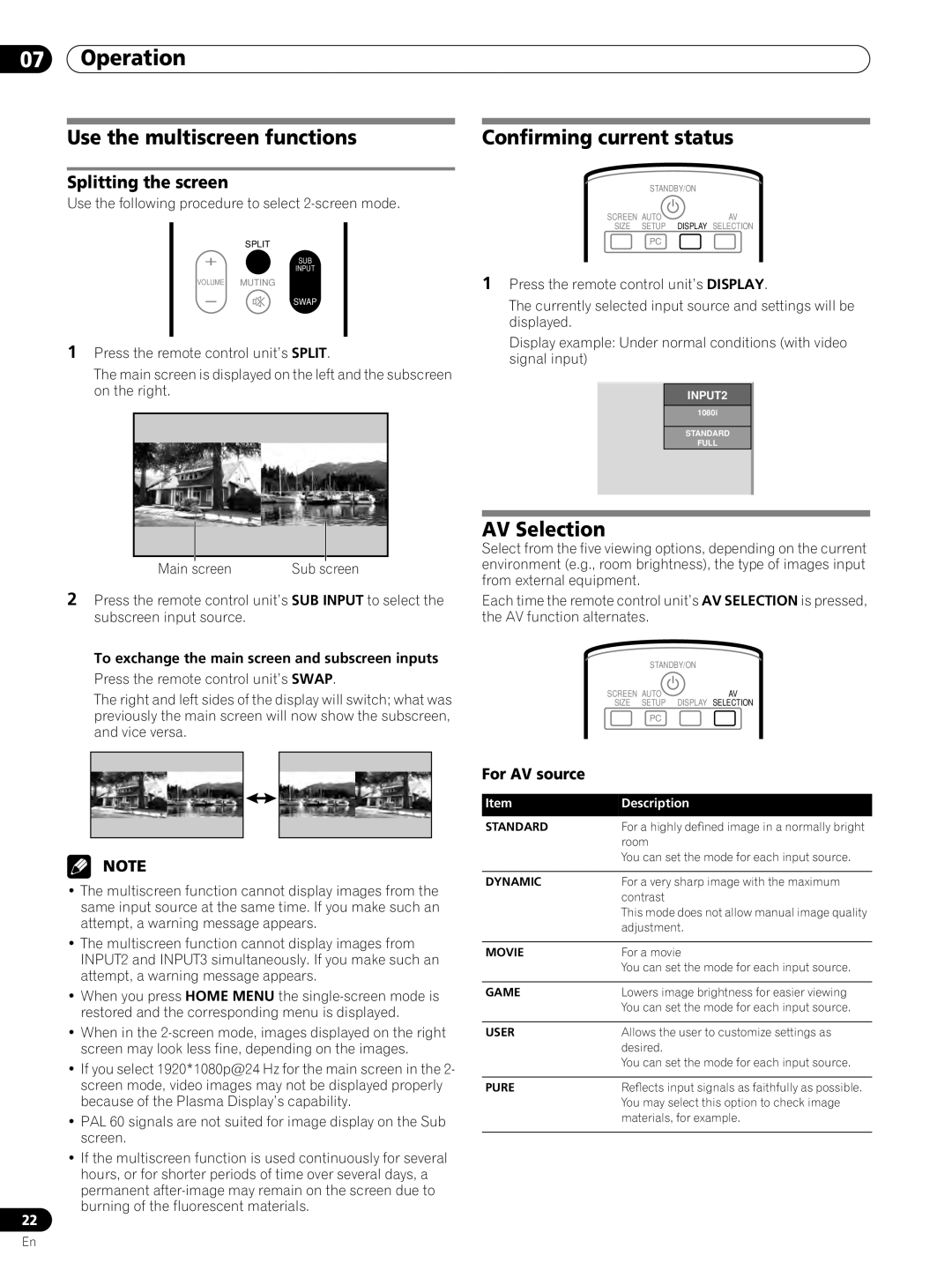07Operation
Use the multiscreen functions | Confirming current status |
Splitting the screen
Use the following procedure to select 2-screen mode.
SPLIT
SUB
INPUT
VOLUME MUTING
SWAP
1Press the remote control unit’s SPLIT.
The main screen is displayed on the left and the subscreen on the right.
Main screen | Sub screen |
2Press the remote control unit’s SUB INPUT to select the subscreen input source.
To exchange the main screen and subscreen inputs Press the remote control unit’s SWAP.
The right and left sides of the display will switch; what was previously the main screen will now show the subscreen, and vice versa.
STANDBY/ON |
|
SCREEN AUTO | AV |
SIZE SETUP DISPLAY | SELECTION |
PC |
|
1Press the remote control unit’s DISPLAY.
The currently selected input source and settings will be displayed.
Display example: Under normal conditions (with video signal input)
INPUT2
1080i
STANDARD
FULL
AV Selection
Select from the five viewing options, depending on the current environment (e.g., room brightness), the type of images input from external equipment.
Each time the remote control unit’s AV SELECTION is pressed, the AV function alternates.
STANDBY/ON |
|
SCREEN AUTO | AV |
SIZE SETUP DISPLAY | SELECTION |
PC |
|
NOTE
•The multiscreen function cannot display images from the same input source at the same time. If you make such an attempt, a warning message appears.
•The multiscreen function cannot display images from INPUT2 and INPUT3 simultaneously. If you make such an attempt, a warning message appears.
•When you press HOME MENU the
•When in the
•If you select 1920*1080p@24 Hz for the main screen in the 2- screen mode, video images may not be displayed properly because of the Plasma Display’s capability.
•PAL 60 signals are not suited for image display on the Sub screen.
•If the multiscreen function is used continuously for several hours, or for shorter periods of time over several days, a permanent
22
For AV source
Item | Description |
STANDARD | For a highly defined image in a normally bright |
| room |
| You can set the mode for each input source. |
|
|
DYNAMIC | For a very sharp image with the maximum |
| contrast |
| This mode does not allow manual image quality |
| adjustment. |
|
|
MOVIE | For a movie |
| You can set the mode for each input source. |
|
|
GAME | Lowers image brightness for easier viewing |
| You can set the mode for each input source. |
|
|
USER | Allows the user to customize settings as |
| desired. |
| You can set the mode for each input source. |
|
|
PURE | Reflects input signals as faithfully as possible. |
| You may select this option to check image |
| materials, for example. |
|
|
En