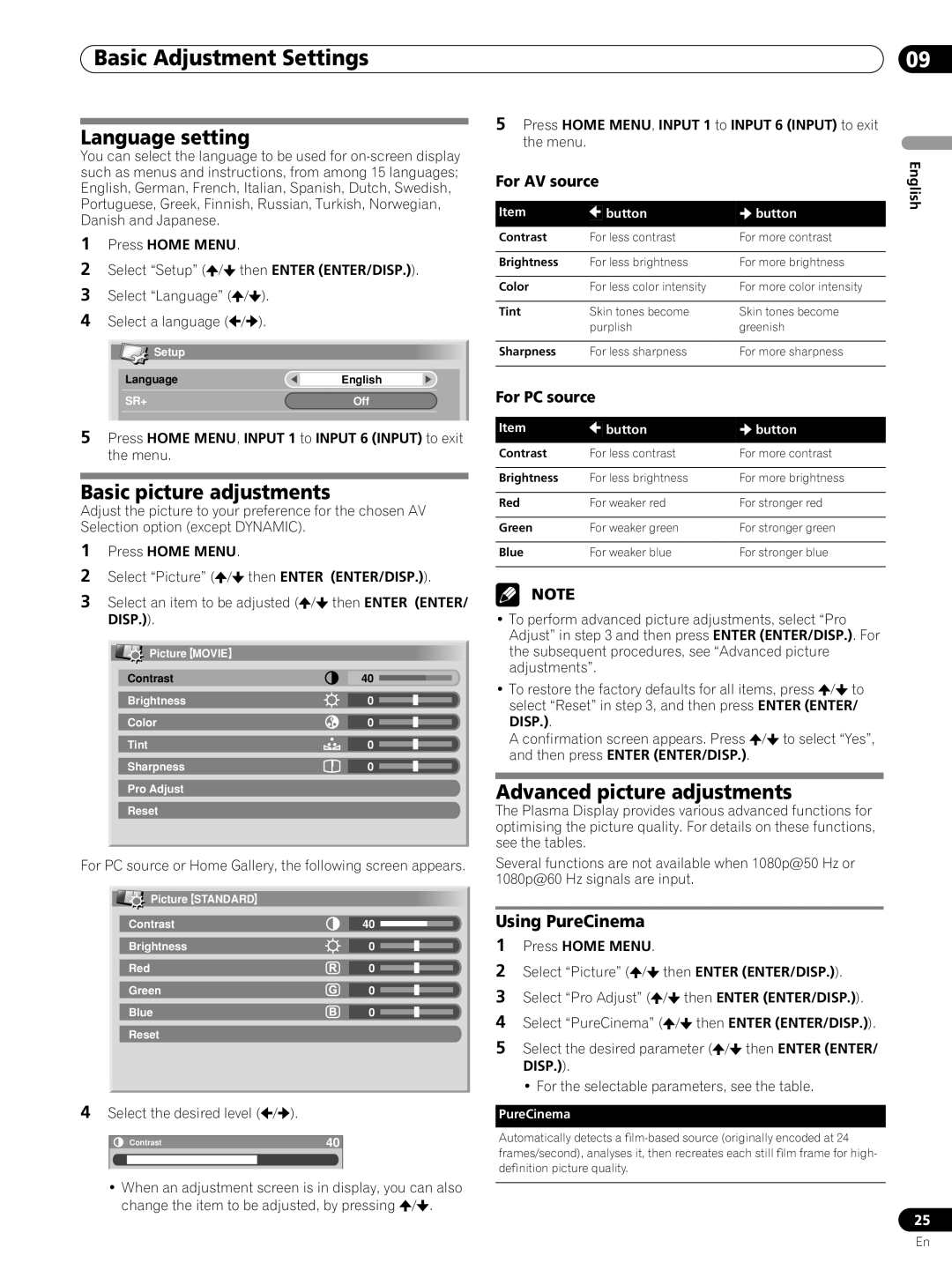Basic Adjustment Settings
Basic Adjustment Settings
Language setting
You can select the language to be used for
1Press HOME MENU.
2Select “Setup” (![]() /
/![]() then ENTER (ENTER/DISP.)).
then ENTER (ENTER/DISP.)).
3Select “Language” (![]() /
/![]() ).
).
4Select a language (![]() /
/![]() ).
).
![]() Setup
Setup
Language | English |
|
|
SR+ | Off |
|
|
|
|
5Press HOME MENU, INPUT 1 to INPUT 6 (INPUT) to exit the menu.
Basic picture adjustments
Adjust the picture to your preference for the chosen AV Selection option (except DYNAMIC).
1Press HOME MENU.
2Select “Picture” (![]() /
/![]() then ENTER (ENTER/DISP.)).
then ENTER (ENTER/DISP.)).
3Select an item to be adjusted (![]() /
/![]() then ENTER (ENTER/ DISP.)).
then ENTER (ENTER/ DISP.)).
Picture MOVIE |
|
Contrast | 40 |
Brightness | 0 |
Color | 0 |
Tint | 0 |
Sharpness | 0 |
Pro Adjust |
|
Reset |
|
For PC source or Home Gallery, the following screen appears.
Picture STANDARD |
|
Contrast | 40 |
Brightness | 0 |
Red | 0 |
Green | 0 |
Blue | 0 |
Reset |
|
4Select the desired level ( /
/ ).
).
Contrast | 40 |
|
|
•When an adjustment screen is in display, you can also change the item to be adjusted, by pressing ![]() /
/![]() .
.
09
5Press HOME MENU, INPUT 1 to INPUT 6 (INPUT) to exit
the menu.
For AV source |
|
| English | ||
|
|
| |||
Item |
| button |
| button |
|
|
|
| |||
Contrast | For less contrast | For more contrast |
| ||
|
|
|
|
|
|
Brightness | For less brightness | For more brightness |
| ||
|
|
|
|
|
|
Color | For less color intensity | For more color intensity |
| ||
|
|
|
|
|
|
Tint | Skin tones become | Skin tones become |
| ||
| purplish | greenish |
| ||
|
|
|
|
|
|
Sharpness | For less sharpness | For more sharpness |
| ||
|
|
|
|
| |
For PC source |
|
|
| ||
Item |
| button |
| button |
|
|
|
| |||
Contrast | For less contrast | For more contrast |
| ||
|
|
|
|
|
|
Brightness | For less brightness | For more brightness |
| ||
|
|
|
|
|
|
Red | For weaker red | For stronger red |
| ||
|
|
|
|
|
|
Green | For weaker green | For stronger green |
| ||
|
|
|
|
|
|
Blue | For weaker blue | For stronger blue |
| ||
|
|
|
|
|
|
NOTE
•To perform advanced picture adjustments, select “Pro Adjust” in step 3 and then press ENTER (ENTER/DISP.). For the subsequent procedures, see “Advanced picture adjustments”.
• To restore the factory defaults for all items, press ![]() /
/![]() to select “Reset” in step 3, and then press ENTER (ENTER/ DISP.).
to select “Reset” in step 3, and then press ENTER (ENTER/ DISP.).
A confirmation screen appears. Press ![]() /
/![]() to select “Yes”, and then press ENTER (ENTER/DISP.).
to select “Yes”, and then press ENTER (ENTER/DISP.).
Advanced picture adjustments
The Plasma Display provides various advanced functions for optimising the picture quality. For details on these functions, see the tables.
Several functions are not available when 1080p@50 Hz or 1080p@60 Hz signals are input.
Using PureCinema
1Press HOME MENU.
2 Select “Picture” (![]() /
/![]() then ENTER (ENTER/DISP.)).
then ENTER (ENTER/DISP.)).
3 Select “Pro Adjust” (![]() /
/![]() then ENTER (ENTER/DISP.)).
then ENTER (ENTER/DISP.)).
4 Select “PureCinema” (![]() /
/![]() then ENTER (ENTER/DISP.)).
then ENTER (ENTER/DISP.)).
5 Select the desired parameter (![]() /
/![]() then ENTER (ENTER/ DISP.)).
then ENTER (ENTER/ DISP.)).
• For the selectable parameters, see the table.
PureCinema
Automatically detects a
25
En