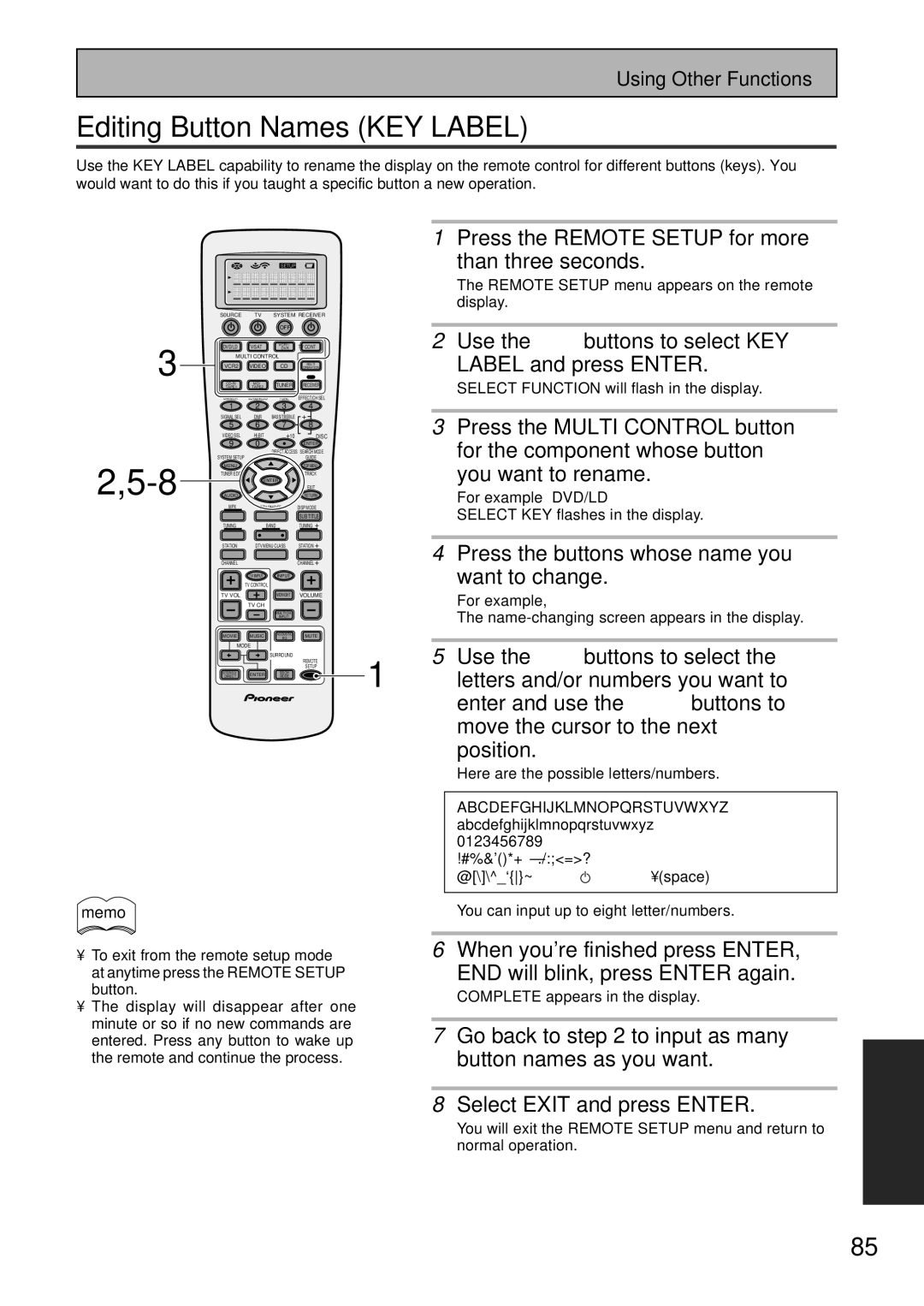VSX-45TX
Important Notice
Page
Table of Contents
Table of Contents
Features
Preparing the Remote Control
Checking the Supplied Accessories
Remote Control Battery Indicator
Before You Start
Operating range of remote control unit
Installing the Receiver
Opening the Front Panel
Before You Start
Home Theater The Basics
Easy Setup Guide Part1
Hooking Up Your DVD Player & TV
Easy Setup Guide Part1
Digital Connections
Speaker Connections
Speaker impedance setting of the receiver see
Speaker terminals
Default setting for the DIGITAL-2 jack is CD-R
Setting up the Main Unit
Receiver exits the setup process
Assigning the Digital Inputs
Setup MIC jack on the Front Panel
Easy Setup Guide Part2
Switch on the receiver and your TV
Hook up the microphone to
Easy Setup Guide Part2
Check the speaker settings on the OSD
Playing a DVD with Surround Sound
Play a DVD then adjust the Master Volume
Connecting your TV
Connecting Your Equipment
Component Video Input Default Settings
Video Component video
Connecting a DVD player
Connecting Video Components
Connecting Your Equipment
Not a PCM-only output
Connecting a Video Component to the Front Panel
Connecting VCRs or DVRs
Satellite tuner
Connecting Satellite TV SAT Components
Audio cords
Connecting Analog Audio Components
Turntable
Connect red plugs to
Components equipped with
Type
Connecting Digital Audio Components
Type USB cable
Coaxial cords/Optical cables
Digital Input Default Settings
Coaxial cord
Using outdoor antennas
Connecting the Radio Antennas
FM wire antenna AM loop antenna
To improve FM reception
Speaker terminals also
Connecting Speakers
Speaker impedance
Bi-wiring your speakers
AC Outlet switched 100 W max
AC Power Cord
Speaker placement
Placing Your Speakers
Front Panel
Displays & Controls
Displays & Controls
Remote Control
Command button for other components see pages
System SET UP button
Digital NR DNR button see
Video Select button see
Remote Setup button
Volume +/- buttons
$ Return button
Input button
Display
Back Panel
Multi Room & Source Remote in terminals see pages
AC Outlet switched, 100 W max
Speakers terminals see
USB Audio in terminal
Enter
Setting Up for Surround Sound
Setting Up for Surround Sound
Surround back system setting. Press the Enter button
If you want to change a setting before proceeding
Surrback System Surround Back System
Quick setup
Through the Normal setup menus
Normal setup
When you have the setting you want
NORMAL. Press the Enter button
Front default setting is Small
Speaker Setting
Center default setting is Small
Surround default setting is Small
If it isn’t use the 5∞ buttons to select
Use the 5∞ buttons to select Speaker system setting
It. Press the Enter button
Speakers. Press Enter
Auto automatic test tone mode
Manual manual test tone mode
Channel Level channel balance
Channel Level should be selected. If
Channel Delay
Indicator
Choose a Listening Mode one Two ways
Basic Operation
Stereo and Multichannel Playback
Press the Signal Select button to
Switching ANALOG/DIGITAL Signal Input
Select the input signal corresponding
Press Receiver
Stereo modes
Listening Modes
THX Cinema 2PL II Movie 2PRO Logic II Movie
Movie modes Surround mode
2PL II Music 2PRO Logic II Music
Music modes Surround mode
Repeatedly and select the setting
Adjusting the Effect of a Listening Mode
Press the EFFECT/CH SEL button
You want. They appear
Listening with Acoustic Calibration EQ
Press Receiver Press the DNR button on the remote Control
Reducing Noise During Playback Digital NR Function
Press the Acoustic EQ button
Press Receiver Press the Loudness button on Remote control
Listening in Loudness Mode
Each press switches Midnight mode on or off
When on, Midnight lights in the display
Press the BASS/TREBLE button repeatedly to select Bass or
Adjusting Bass and Treble Tone Control
Treble
Remote control or the Multi CH
Listening in HI-BIT/SAMPLING mode
DVD-Audio/MULTI Channel in Playback
Press the Multi CH Input button on
SB CH Mode
SB CH Mode button
Press the SB CH Mode button on
Virtual Surround Back Mode
Using Headphones
Dual Mono setting and playback
Phones jack
Video Select
Adjusting the Brightness of the Display Dimmer
Automatic and Manual Tuning
Using the Tuner
Using the Tuner
Direct Access Tuning
Press the Band button to select
Mode
Tune in the station you want
Memorizing Frequently Used Stations
Press the Tuner Edit button to activate the memory function
Press the Enter button to input
Press Enter when you have got Characters you want to enter
Press the Tuner button on the remote control
Naming Memorized Stations
To select the class
Use the Number buttons to select Channel you desire
Recalling Memorized Stations
To step through each channel in order
Press the Station -/+ buttons repeatedly
Setting Up the Remote Control to Control Other Components
Remote Control of Other Components
Recalling Settings Stored in the Remote Control
Press the Remote Setup button for Three seconds
Remote Control of Other Components
Press ENTER. The preset code has Been entered
Complete will appear in the display
Use the 5∞ buttons to select Learning and press Enter
Select Function blinks on the remote control
For example DVD/LD Select KEY flashes in the display
You will return to the Remote Setup menu
When youre done use the 5∞ Buttons to select Exit
Select Exit and press Enter
Start again to program other components in this manner
CD/MD/CD-R/VCR/DVD/LD/DVD recorder/Cassette Deck operations
Using Remote Control with Other Components
Buttons Function Components
Cable TV/Satellite TV/Digital TV/TV operations
Use the 5∞ buttons to select Dirctfnc and press Enter
Setting up the Direct Function
OFF, or Exit and press Enter
Use the 5∞ buttons to select on
Recording from Audio/Video Components
Using Other Functions
Functions that can be recorded
Playback the source to be recorded
Using Other Functions
Second Zone Speaker System B Setup
Stereo playback in another room
Speaker Button
Check to see if the drivers are Correctly installed
Setting up and Using the USB Audio Connection
Connect your PC to the USB
Terminal
Switch on the receiver
Change the PC audio setting if
Necessary
Select the USB input
Connecting Additional Amplifiers
Multi Room connections
Setup example
Sub room Main room
Receiver on the remote control
Multi Room setup
Turn on the receiver, your TV and press
Use the ∞5 buttons to select Exit Press Enter
Controlling the Multi Room system from the main room
Press the Control button to enter Control mode
Press Volume +/- to adjust
Remote control at the IR Receiver
Controlling the Multi Room system from the sub room
From the sub room, point
Pioneer SR System Operating other Pioneer components
To use this units remote control
IR receiver remote sensor window
Receiver
Multi Operations
Select Exit and press Enter again
When done select Exit and press
Performing Multi Operations
Press the Multi Operation Button
To setup a command select Change and press Enter
Press the Remote Setup button for More than three seconds
Up the Remote Control to Control Other Components, pages
Use the 5∞ buttons to select SYS OFF and press Enter
Press the System OFF button
Using System OFF
Press the Remote Setup for more Than three seconds
Editing Remote Control Display Names
Use the 5∞ buttons to select Funcname and press Enter
For the component you want to
Use the 5∞ buttons to select KEY Label and press Enter
Editing Button Names KEY Label
Press the buttons whose name you Want to change
Select Function will flash in the display
Light and press Enter
Adjusting the Light on the Remote Control
Clearing Remote Control Settings You Have Input
When resetting the receiver make sure the Multi
Resetting the Main Unit
Room feature is off
Other System Settings
Fine Tuning Your System
Fine Tuning Your System
THX Cinema Setup
Press the System Setup button
Default is PRO Logic ll Movie
DIGITAL-IN Select should be
This exits the DIGITAL-IN Select mode
Selected, if not use the 5∞ buttons
Assigning the Component Video Inputs
You will leave the COMPONENT-IN Select mode
Use the 5∞ buttons to select COMPONENT-IN Select then press
Choose between DVD/LD, TV/SAT, VCR1 and VCR2
Use the Multi JOG to cycle
Numbers and symbols. Use
Cursor through the letters
Enter button to enter one
Default is Phono
PHONO/LINE Setup
Use the 5∞ buttons to select Phono or LINE. Press Enter
Your TV, use the 5∞ buttons to
Looking at the on-screen display on
Select 12V TRIGGER. Press
Component you want to use
Expert settings. Use the 5∞ buttons
Expert Setup
To navigate through the menus
Crossover Network
Fine Channel Level
Fine Channel Delay
Acoustic CAL EQ
100
Test tones will sound
This explanation is for Custom 1 or Custom
That channel appears so you can check the setting
To use the Data Check feature follow the steps here
102
Bass Peak Level
103
Dynamic Range Control
104
Dolby
Techno Tidbits & Problem-solving
105
Dolby Digital
DTS
106
DTS-ES
107
THX
108
Schemata of Setup Screens
109
Speaker Placement Information
Speaker Placement for DVD-Audio etc. Sources
Speaker Placement for a Complete THX Speaker System
110
111
Troubleshooting
112
113
114
115
116
Preset Code Brands
Brand
NEC Nokia Oceanic Nordmende Okano Onwa
117
Maintenance of External Surfaces
Techno Tidbits & Problem-solving EIA
118
Specifications
TNGZF/02K00001 Printed

![]()
![]() 8±≠=+•(space)
8±≠=+•(space)