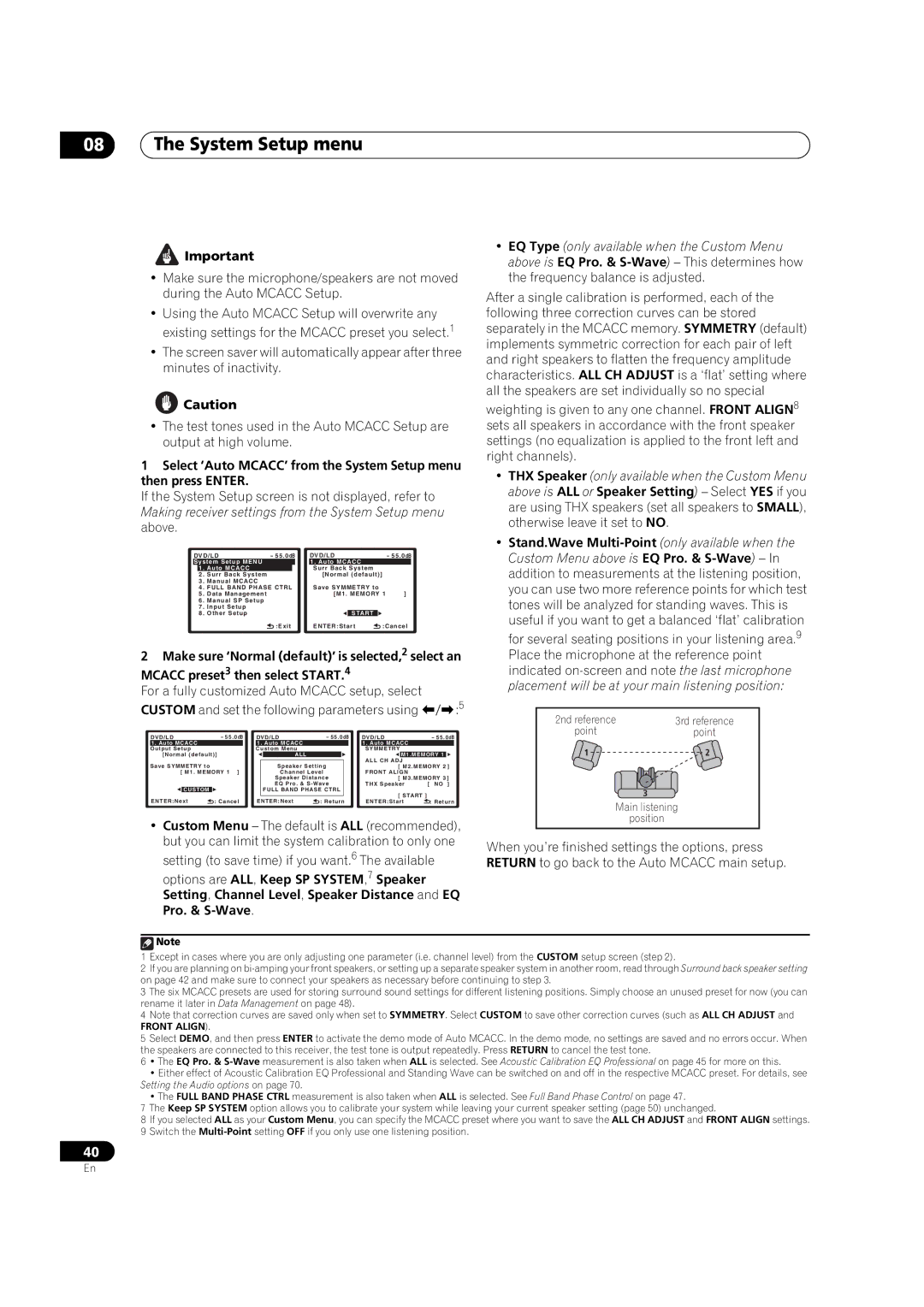08The System Setup menu
![]() Important
Important
•Make sure the microphone/speakers are not moved during the Auto MCACC Setup.
•Using the Auto MCACC Setup will overwrite any existing settings for the MCACC preset you select.1
•The screen saver will automatically appear after three minutes of inactivity.
![]() Caution
Caution
•The test tones used in the Auto MCACC Setup are output at high volume.
1Select ‘Auto MCACC’ from the System Setup menu then press ENTER.
If the System Setup screen is not displayed, refer to Making receiver settings from the System Setup menu above.
DVD/LD | - 55.0dB | DVD/LD |
| - 55.0dB | |||||
System Setup MENU |
|
| 1. Auto MCACC |
|
| ||||
| 1 | . Auto MCACC |
|
| Surr Back System |
|
| ||
| 2 | . Surr Back System |
|
| [Normal (default)] |
|
| ||
3 | . Manual MCACC |
|
|
|
|
|
|
| |
4 | . FULL BAND PHASE CTRL | Save SYMMETRY to |
|
| |||||
5 | . Data Management |
|
| [M1. MEMORY 1 | ] | ||||
6 | . Manual SP Setup |
|
|
|
|
|
|
| |
7 | . Input Setup |
|
|
|
|
|
|
| |
8 | . Other Setup |
|
|
| START |
|
|
| |
|
|
| :Exit | ENTER:Start | :Cancel | ||||
2 Make sure ‘Normal (default)’ is selected,2 select an MCACC preset3 then select START.4
For a fully customized Auto MCACC setup, select CUSTOM and set the following parameters using /:5
DVD/LD | - 55.0dB | DVD/LD | - 55.0dB | DVD/LD | - 55.0dB | |||||||
1. Auto MCACC |
|
| 1. Auto MCACC |
|
|
| 1. Auto MCACC |
|
| |||
Output Setup |
|
| Custom Menu |
|
|
| SYMMETRY |
|
| |||
[Normal (default)] |
| ALL |
|
|
|
| M1.MEMORY 1 |
| ||||
|
|
|
|
|
|
|
|
| ALL CH ADJ |
|
| |
Save SYMMETRY to |
|
|
| Speaker Setting |
| [ M2.MEMORY 2 ] | ||||||
[ M1. MEMORY 1 ] |
| Channel Level |
| FRONT ALIGN |
|
| ||||||
|
|
|
|
| Speaker Distance |
| [ M3.MEMORY 3 ] | |||||
|
|
|
|
| EQ Pro. & |
| THX Speaker | [ NO ] | ||||
| CUSTOM |
|
|
| FULL BAND PHASE CTRL |
| [ START ] |
|
| |||
|
|
|
|
|
|
|
|
|
|
| ||
ENTER:Next | : Cancel | ENTER:Next | : Return | ENTER:Start | : Return | |||||||
•Custom Menu – The default is ALL (recommended), but you can limit the system calibration to only one setting (to save time) if you want.6 The available options are ALL, Keep SP SYSTEM,7 Speaker Setting, Channel Level, Speaker Distance and EQ Pro. &
•EQ Type (only available when the Custom Menu above is EQ Pro. &
After a single calibration is performed, each of the following three correction curves can be stored separately in the MCACC memory. SYMMETRY (default) implements symmetric correction for each pair of left and right speakers to flatten the frequency amplitude characteristics. ALL CH ADJUST is a ‘flat’ setting where all the speakers are set individually so no special
weighting is given to any one channel. FRONT ALIGN8 sets all speakers in accordance with the front speaker settings (no equalization is applied to the front left and right channels).
•THX Speaker (only available when the Custom Menu above is ALL or Speaker Setting) – Select YES if you are using THX speakers (set all speakers to SMALL), otherwise leave it set to NO.
•Stand.Wave
2nd reference | 3rd reference |
point | point |
1 | 2 |
3
Main listening
position
When you’re finished settings the options, press RETURN to go back to the Auto MCACC main setup.
![]() Note
Note
1Except in cases where you are only adjusting one parameter (i.e. channel level) from the CUSTOM setup screen (step 2).
2If you are planning on
3The six MCACC presets are used for storing surround sound settings for different listening positions. Simply choose an unused preset for now (you can rename it later in Data Management on page 48).
4Note that correction curves are saved only when set to SYMMETRY. Select CUSTOM to save other correction curves (such as ALL CH ADJUST and
FRONT ALIGN).
5Select DEMO, and then press ENTER to activate the demo mode of Auto MCACC. In the demo mode, no settings are saved and no errors occur. When the speakers are connected to this receiver, the test tone is output repeatedly. Press RETURN to cancel the test tone.
6• The EQ Pro. &
•Either effect of Acoustic Calibration EQ Professional and Standing Wave can be switched on and off in the respective MCACC preset. For details, see Setting the Audio options on page 70.
•The FULL BAND PHASE CTRL measurement is also taken when ALL is selected. See Full Band Phase Control on page 47.
7The Keep SP SYSTEM option allows you to calibrate your system while leaving your current speaker setting (page 50) unchanged.
8If you selected ALL as your Custom Menu, you can specify the MCACC preset where you want to save the ALL CH ADJUST and FRONT ALIGN settings.
9Switch the
40
En