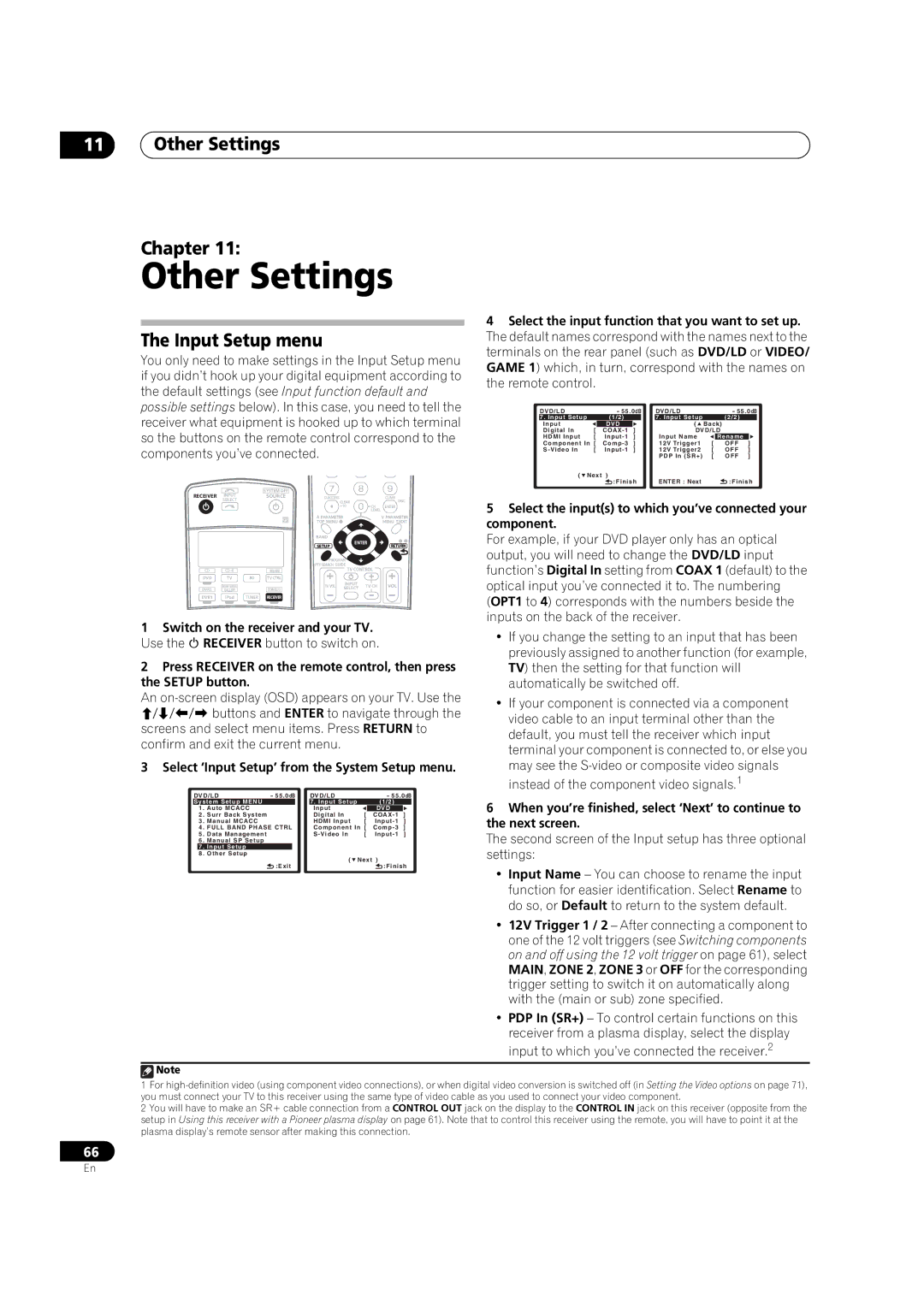11Other Settings
Chapter 11:
Other Settings
The Input Setup menu
You only need to make settings in the Input Setup menu if you didn’t hook up your digital equipment according to the default settings (see Input function default and possible settings below). In this case, you need to tell the receiver what equipment is hooked up to which terminal so the buttons on the remote control correspond to the components you’ve connected.
4Select the input function that you want to set up. The default names correspond with the names next to the terminals on the rear panel (such as DVD/LD or VIDEO/ GAME 1) which, in turn, correspond with the names on the remote control.
DVD/LD |
|
| - 55.0dB | DVD/LD |
|
| - 55.0dB | |||
7. Input Setup |
|
| (1/2) |
|
| 7. Input Setup |
|
| (2/2) |
|
Input |
|
| DVD |
|
| ( | Back) |
|
| |
Digital In | [ |
| ] |
| DVD/LD |
|
| |||
HDMI Input | [ |
| ] |
| Input Name |
| Rename |
| ||
Component In [ | ] |
| 12V Trigger1 | [ |
| OFF | ] | |||
[ |
| ] |
| 12V Trigger2 | [ |
| OFF | ] | ||
|
|
|
|
|
| PDP In (SR+) | [ |
| OFF | ] |
( | Next | ) |
|
| ENTER : Next |
|
|
|
| |
|
|
| :Finish |
|
| :Finish | ||||
RECEIVER INPUT SELECT
CD ![]()
![]()
DVD TV
HOME MEDIA
DVR2 GALLERY
DVR1 i Pod
SYSTEM OFF
SOURCE | D.ACCESS |
|
| CLASS |
|
| CLEAR | DISC | |
|
| +10 | CH | ENTER |
|
|
| LEVEL | |
| A PARAMETER |
| V PARAMETER | |
| TOP MENU |
|
| MENU T.EDIT |
|
|
| TUNE |
|
| BAND | ST |
| ST |
| SETUP |
| ENTER | RETURN |
|
|
| ||
| PROGRAM | TUNE |
| |
| PTYSEARCH GUIDE | TV CONTROL |
| |
HDMI |
|
|
| |
BD | TVCTRL |
|
|
|
| TV VOL | INPUT | TV CH | VOL |
| ZONE2/3 | SELECT |
|
|
TUNER | RECEIVER |
|
|
|
5 Select the input(s) to which you’ve connected your |
component. |
For example, if your DVD player only has an optical |
output, you will need to change the DVD/LD input |
function’s Digital In setting from COAX 1 (default) to the |
optical input you’ve connected it to. The numbering |
(OPT1 to 4) corresponds with the numbers beside the |
inputs on the back of the receiver. |
1Switch on the receiver and your TV. Use the RECEIVER button to switch on.
2Press RECEIVER on the remote control, then press the SETUP button.
An
screens and select menu items. Press RETURN to confirm and exit the current menu.
3 Select ‘Input Setup’ from the System Setup menu.
DVD/LD | - 55.0dB | DVD/LD |
|
| - 55.0dB | ||||
System Setup MENU |
|
| 7. Input Setup |
|
| (1/2) |
| ||
1 | . Auto MCACC |
|
| Input |
|
| DVD |
| |
2 | . Surr Back System |
|
| Digital In | [ |
| ] | ||
3 | . Manual MCACC |
|
| HDMI Input | [ |
| ] | ||
4 | . FULL BAND PHASE CTRL | Component In [ | ] | ||||||
5 | . Data Management |
|
| [ |
| ] | |||
6 | . Manual SP Setup |
|
|
|
|
|
|
| |
| 7 | . Input Setup |
|
|
|
|
|
|
|
8 | . Other Setup |
|
| ( | Next | ) |
| ||
|
|
| :Exit |
| |||||
|
|
|
|
|
| :Finish | |||
• If you change the setting to an input that has been |
previously assigned to another function (for example, |
TV) then the setting for that function will |
automatically be switched off. |
• If your component is connected via a component |
video cable to an input terminal other than the |
default, you must tell the receiver which input |
terminal your component is connected to, or else you |
may see the |
instead of the component video signals.1 |
6 When you’re finished, select ‘Next’ to continue to |
the next screen. |
The second screen of the Input setup has three optional |
settings: |
• Input Name – You can choose to rename the input |
function for easier identification. Select Rename to |
do so, or Default to return to the system default. |
• 12V Trigger 1 / 2 – After connecting a component to |
one of the 12 volt triggers (see Switching components |
on and off using the 12 volt trigger on page 61), select |
MAIN, ZONE 2, ZONE 3 or OFF for the corresponding |
trigger setting to switch it on automatically along |
with the (main or sub) zone specified. |
• PDP In (SR+) – To control certain functions on this |
receiver from a plasma display, select the display |
input to which you’ve connected the receiver.2
![]() Note
Note
1For
2You will have to make an SR+ cable connection from a CONTROL OUT jack on the display to the CONTROL IN jack on this receiver (opposite from the setup in Using this receiver with a Pioneer plasma display on page 61). Note that to control this receiver using the remote, you will have to point it at the plasma display’s remote sensor after making this connection.
66
En