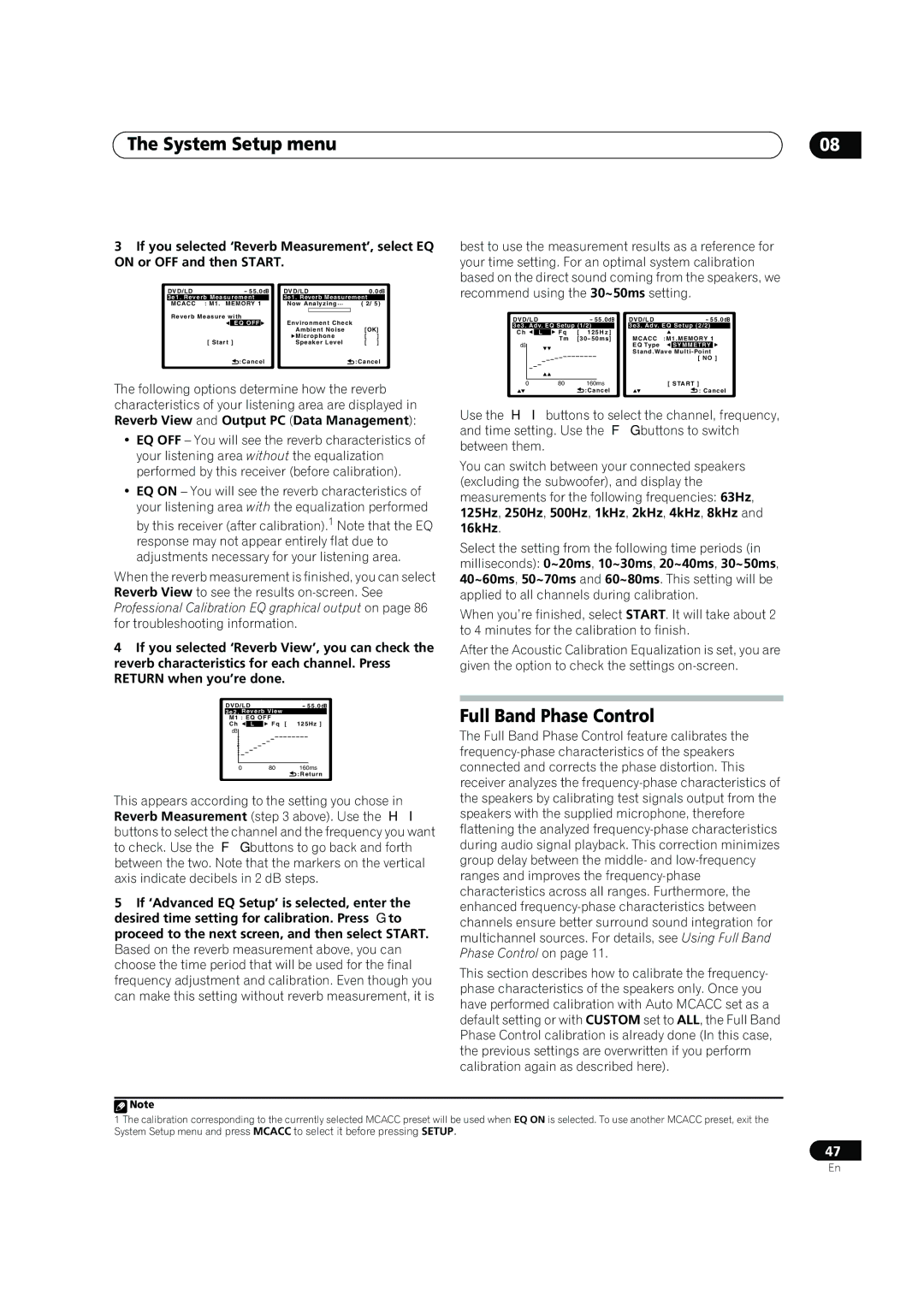The System Setup menu | 08 |
3If you selected ‘Reverb Measurement’, select EQ ON or OFF and then START.
DVD/LD |
| - 55.0dB | DVD/LD |
| 0.0dB | ||||
3e1. Reverb Measurement |
| 3e1. Reverb Measurement |
| ||||||
MCACC | : M1. MEMORY 1 |
| Now Analyzing… | ( 2/ 5) | |||||
Reverb Measure with |
|
|
|
|
| ||||
Environment Check |
|
| |||||||
|
| EQ OFF |
|
|
|
| |||
|
|
|
|
| Ambient Noise | [OK] | |||
|
|
|
|
| Microphone | [ | ] | ||
| [ Start ] | Speaker Level | [ | ] | |||||
|
| :Cancel |
|
|
| :Cancel | |||
The following options determine how the reverb characteristics of your listening area are displayed in Reverb View and Output PC (Data Management):
•EQ OFF – You will see the reverb characteristics of your listening area without the equalization performed by this receiver (before calibration).
•EQ ON – You will see the reverb characteristics of your listening area with the equalization performed by this receiver (after calibration).1 Note that the EQ response may not appear entirely flat due to adjustments necessary for your listening area.
When the reverb measurement is finished, you can select Reverb View to see the results
4If you selected ‘Reverb View’, you can check the reverb characteristics for each channel. Press RETURN when you’re done.
best to use the measurement results as a reference for your time setting. For an optimal system calibration based on the direct sound coming from the speakers, we recommend using the 30~50ms setting.
DVD/LD |
|
|
| - 55.0dB | DVD/LD | - 55.0dB |
3e3. Adv. EQ Setup (1/2) | 3e3. Adv. EQ Setup (2/2) | |||||
Ch | L | Fq | [ | 125H z ] | MCACC | :M1.MEMORY 1 |
|
| Tm | [30- 50ms] | |||
dB |
|
|
|
| EQ Type | SYMMETRY |
|
|
|
|
| Stand.Wave | |
|
|
|
|
|
| [ NO ] |
0 |
| 80 |
| 160ms |
| [ START ] |
|
|
|
| :Cancel |
| : Cancel |
Use the / buttons to select the channel, frequency, and time setting. Use the / buttons to switch between them.
You can switch between your connected speakers (excluding the subwoofer), and display the measurements for the following frequencies: 63Hz, 125Hz, 250Hz, 500Hz, 1kHz, 2kHz, 4kHz, 8kHz and 16kHz.
Select the setting from the following time periods (in milliseconds): 0~20ms, 10~30ms, 20~40ms, 30~50ms, 40~60ms, 50~70ms and 60~80ms. This setting will be applied to all channels during calibration.
When you’re finished, select START. It will take about 2 to 4 minutes for the calibration to finish.
After the Acoustic Calibration Equalization is set, you are given the option to check the settings
DVD/LD |
| - 55.0dB | ||
3e2. Reverb View |
| |||
M1 : EQ OFF |
|
| ||
Ch | L |
| Fq [ | 125Hz ] |
dB
080 160ms
![]() :Return
:Return
This appears according to the setting you chose in Reverb Measurement (step 3 above). Use the / buttons to select the channel and the frequency you want to check. Use the / buttons to go back and forth between the two. Note that the markers on the vertical axis indicate decibels in 2 dB steps.
5If ‘Advanced EQ Setup’ is selected, enter the desired time setting for calibration. Press to proceed to the next screen, and then select START. Based on the reverb measurement above, you can choose the time period that will be used for the final frequency adjustment and calibration. Even though you can make this setting without reverb measurement, it is
Full Band Phase Control
The Full Band Phase Control feature calibrates the
This section describes how to calibrate the frequency- phase characteristics of the speakers only. Once you have performed calibration with Auto MCACC set as a default setting or with CUSTOM set to ALL, the Full Band Phase Control calibration is already done (In this case, the previous settings are overwritten if you perform calibration again as described here).
![]() Note
Note
1The calibration corresponding to the currently selected MCACC preset will be used when EQ ON is selected. To use another MCACC preset, exit the System Setup menu and press MCACC to select it before pressing SETUP.
47
En