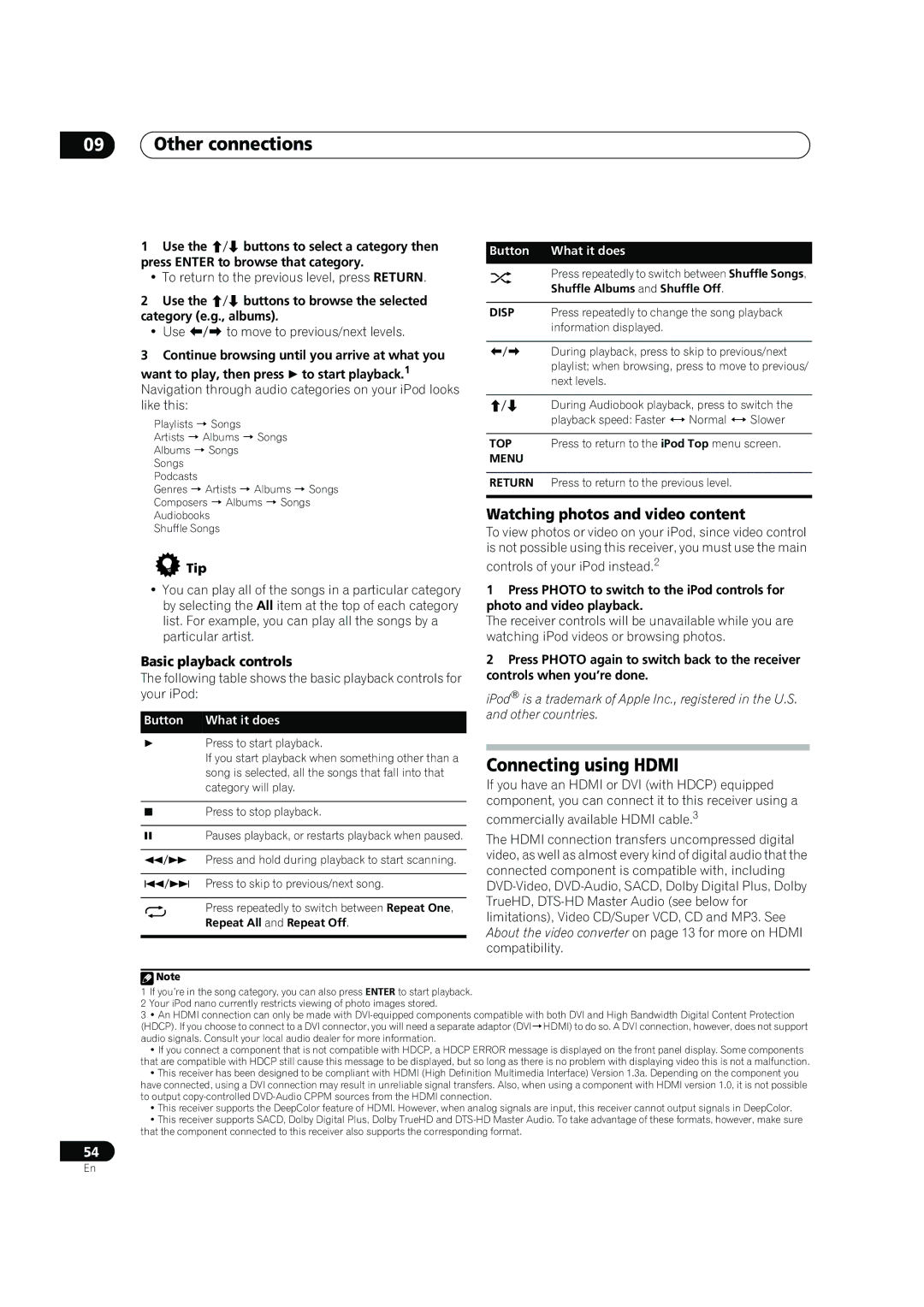09Other connections
1Use the / buttons to select a category then press ENTER to browse that category.
•To return to the previous level, press RETURN.
2Use the / buttons to browse the selected category (e.g., albums).
•Use / to move to previous/next levels.
3Continue browsing until you arrive at what you
want to play, then press to start playback.1 Navigation through audio categories on your iPod looks like this:
Playlists Songs
Artists Albums Songs
Albums Songs
Songs
Podcasts
Genres Artists Albums Songs
Composers Albums Songs
Audiobooks
Shuffle Songs
 Tip
Tip
Button What it does
Press repeatedly to switch between Shuffle Songs, Shuffle Albums and Shuffle Off.
DISP Press repeatedly to change the song playback information displayed.
/ During playback, press to skip to previous/next playlist; when browsing, press to move to previous/ next levels.
/ During Audiobook playback, press to switch the playback speed: Faster Normal Slower
TOP Press to return to the iPod Top menu screen.
MENU
RETURN Press to return to the previous level.
Watching photos and video content
To view photos or video on your iPod, since video control is not possible using this receiver, you must use the main
controls of your iPod instead.2
•You can play all of the songs in a particular category by selecting the All item at the top of each category list. For example, you can play all the songs by a particular artist.
Basic playback controls
The following table shows the basic playback controls for your iPod:
Button What it does
Press to start playback.
If you start playback when something other than a song is selected, all the songs that fall into that category will play.
Press to stop playback.
1Press PHOTO to switch to the iPod controls for photo and video playback.
The receiver controls will be unavailable while you are watching iPod videos or browsing photos.
2Press PHOTO again to switch back to the receiver controls when you’re done.
iPod® is a trademark of Apple Inc., registered in the U.S. and other countries.
Connecting using HDMI
If you have an HDMI or DVI (with HDCP) equipped component, you can connect it to this receiver using a
commercially available HDMI cable.3
Pauses playback, or restarts playback when paused.
/ Press and hold during playback to start scanning.
/ Press to skip to previous/next song.
Press repeatedly to switch between Repeat One,
Repeat All and Repeat Off.
The HDMI connection transfers uncompressed digital video, as well as almost every kind of digital audio that the connected component is compatible with, including
![]() Note
Note
1If you’re in the song category, you can also press ENTER to start playback.
2Your iPod nano currently restricts viewing of photo images stored.
3• An HDMI connection can only be made with
•If you connect a component that is not compatible with HDCP, a HDCP ERROR message is displayed on the front panel display. Some components that are compatible with HDCP still cause this message to be displayed, but so long as there is no problem with displaying video this is not a malfunction.
•This receiver has been designed to be compliant with HDMI (High Definition Multimedia Interface) Version 1.3a. Depending on the component you have connected, using a DVI connection may result in unreliable signal transfers. Also, when using a component with HDMI version 1.0, it is not possible to output
•This receiver supports the DeepColor feature of HDMI. However, when analog signals are input, this receiver cannot output signals in DeepColor.
•This receiver supports SACD, Dolby Digital Plus, Dolby TrueHD and
54
En